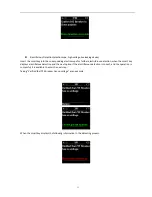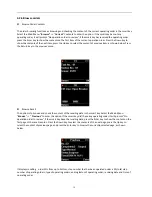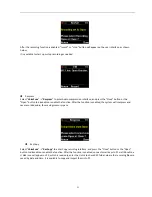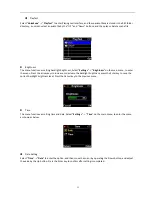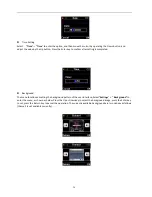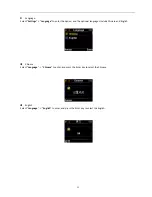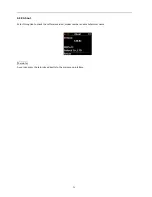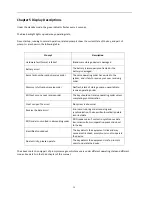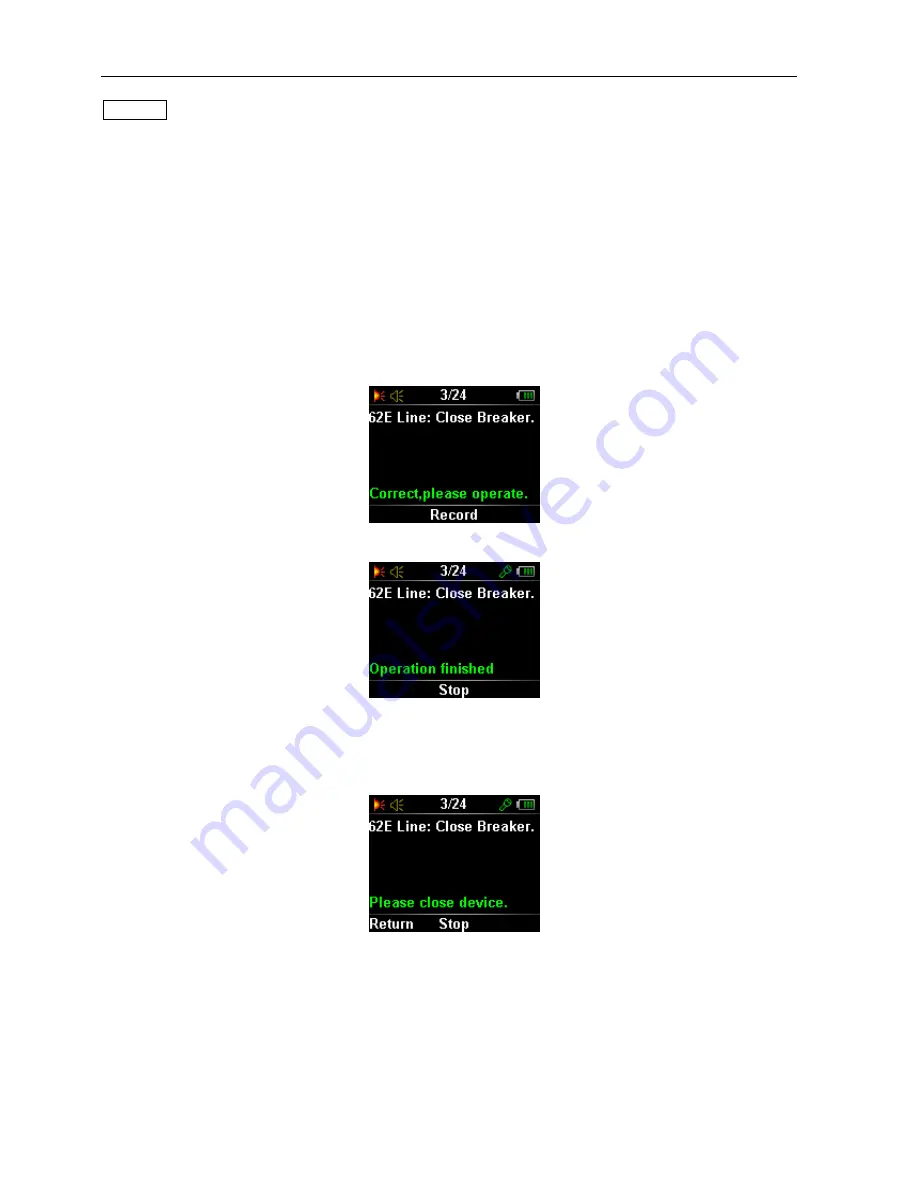
14
Thereinto:
The
operating
procedures
for
the
second
type
are
only
half
of
the
first
type’s.
the
whole
operation
can
be
completed
only
after
unlocking
or
locking
ends.
Finally,
as
for
the
third
type
of
fixed
program
lock
(two
‐
way
locking),
such
fixed
program
lock
requires
four
code
values,
which
are
twice
more
than
the
first
two
locks’,
respectively
connecting
fixed
program
locks
unlocking
code;
connecting
fixed
program
locks
locking
code;
disconnecting
fixed
program
locks
unlocking
code;
disconnecting
fixed
program
locks
locking
code.
Take
“62E
Line:
Open
Breaker”
as
an
example.
Insert
the
key
into
the
fixed
program
lock,
until
the
smart
key
beeps
and
prompts
“Correct,
please
operate”
(available
in
system
settings);
and
it
displays
as
follows:
In
unlocking
process
of
Close
Breaker,
the
first
step
is
disconnecting
unlocking,
after
the
lock
code
is
verified
as
correct,
please
rotate
the
key
to
unlock:
When
the
disconnecting
unlocking
is
successful,
unplug
the
smart
key,
and
the
key
prompts:
Operate
corresponding
switching
devices,
and
after
the
operation
is
successful,
insert
the
smart
key
to
lock
connecting
position.
After
the
lock
code
is
verified
as
correct,
please
rotate
the
key
to
lock: