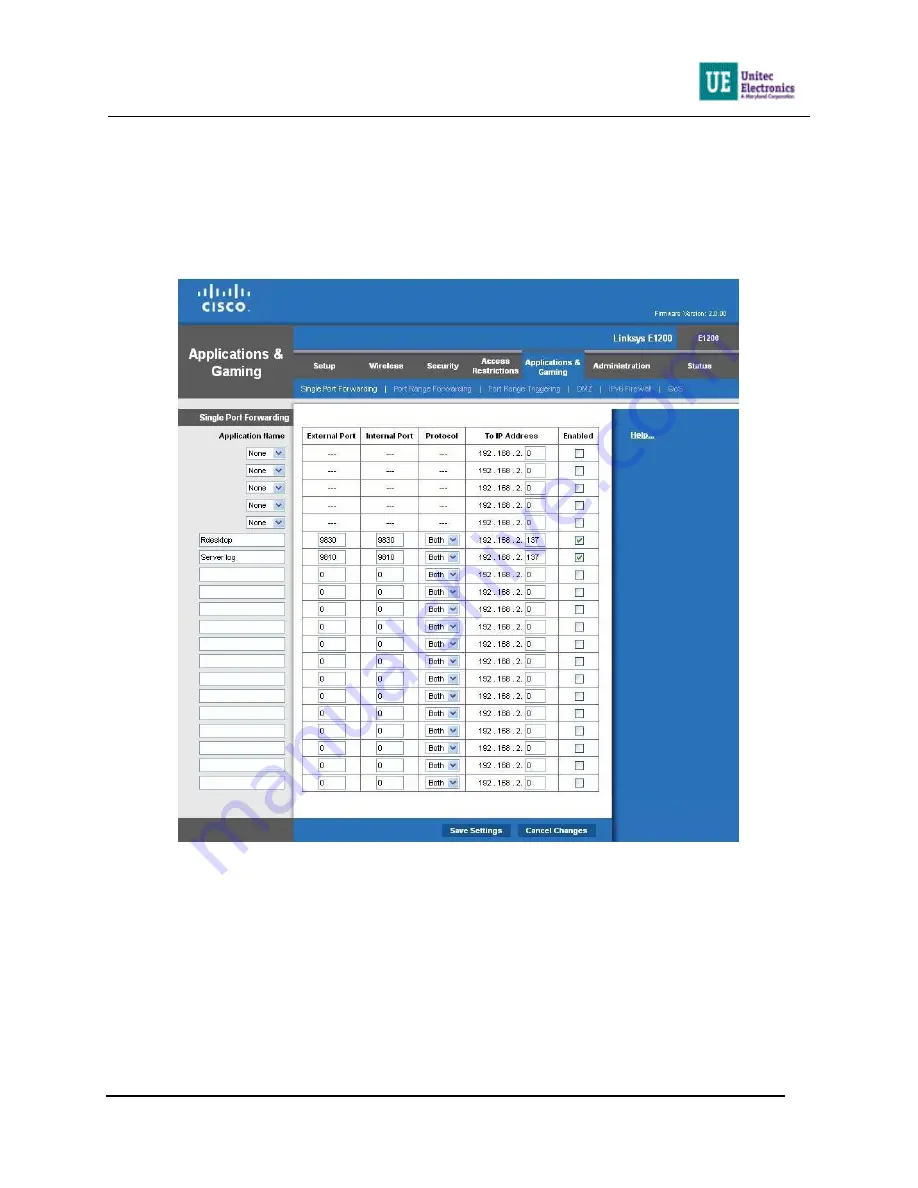
U N I T E C R O U T E R
RTR1003
7
Unitec Linksys Router Configuration Guide
Port Forwarding
In order to access the Portal, Sentinel or WashPay Site Server from the Internet, you must verify
and configure the router’s Port Forwarding page with connection information for each device
that’s connected to the router. On the top frame, click on Application and Gaming>Single Port
Forwarding.
Figure 6. Single Port Forwarding Screen
1.
On the SierraWeb entry, change the IP address to match the Unitec site server (if
present), or the primary entry unit.
2.
On the SierraRD entry, change the IP address to match the Unitec site server (if present),
or the primary entry unit.
3.
For sites running Portal version 2.XX software, enter each secondary Portal. The External
Port and the Internal port should be the same and within the range between 9810 and
9830 (i.e., Portal 2 External Port 9811and Internal Port 9811, Portal 3 would be 9812 and
9812, and so on). Chose TCP for Protocol and enter the IP address. Click Enable.
4.
Click Save Settings.






























