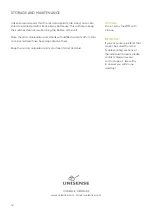12
Motorized 1D profiling set-up with fx-6 UniAmp, one motor controller,
single sensor, CAL300 and computer (not provided)
SETTING UP
The following section will describe a typical profiling set-up ⸀
Please consult separate manuals for the individual components for
further details ⸀
1 ⸀ Install the Unisense SensorTrace Suite software ⸀
2 ⸀ Place the laboratory stand LS on a stable and smooth surface ⸀
Adjust the feet to prevent the stand from rocking ⸀ If the sample is
not to be placed on the stand plate, the stand should be placed
at an appropriate distance from the sample to allow space for the
micromanipulator ⸀
3 ⸀ Mount the micromanipulator or assembled motorized system
(see below for instructions) on the stand with the 昀椀xation screw
at a suitable height so that the lower side of the sensor holder is
positioned about 12 ⸀5 cm/5” above the top of the sample, when the
microsensor z-axis is completely retracted ⸀
4 ⸀ If motorized, connect the motor port of the motor controller to the
motor stage(s) using the motor cable(s) ⸀
5 ⸀ Connect the the motor controller to the PC using the USB (USB -
mini USB) cable. In the SensorTrace Pro昀椀ling software setup screen
each connected motor controller can be assigned to a speci昀椀c axis.
Clicking the controller on the setup screen will cause the green light
on the motor controller to blink for identi昀椀cation. See the SensorTrace
Suite User Manual for details ⸀
6 ⸀
Place the microsensor ampli昀椀er(s) near the stand (0.5m/1.5ft)
7 ⸀
Connect the ampli昀椀ers to the PC using the USB cable.
8 ⸀ Place the sample to be investigated under the micromanipulator
9 ⸀ Place a microsensor in the holder of the micromanipulator with the tip
a few centimetres above the sample ⸀ Move the sensor horizontally to
the desired location with the x- and
y-controls ⸀ Be careful not to break the
microsensor tip!
10 ⸀ Make measurements with the sensors
according to the manuals for the
sensors and software ⸀