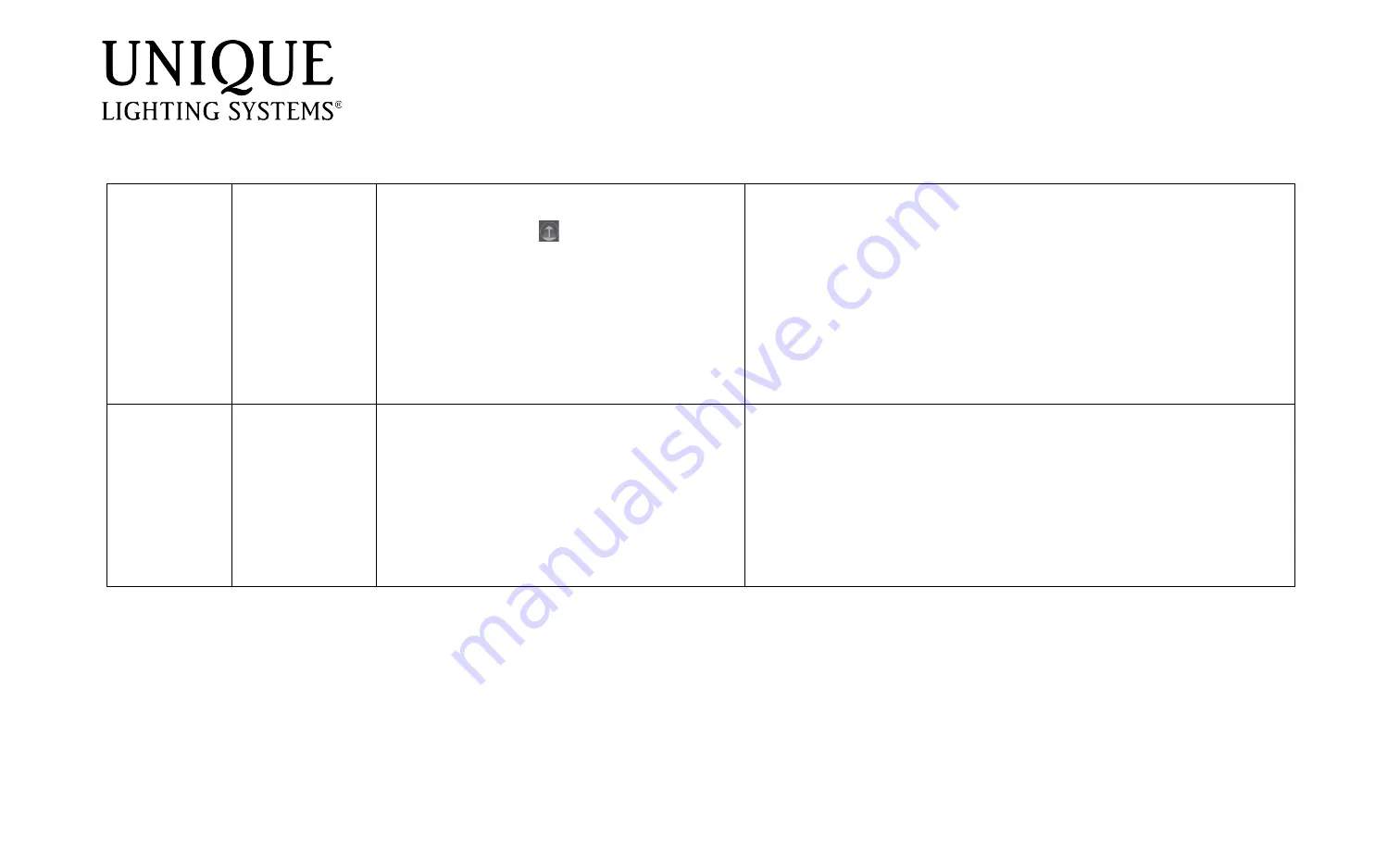
VIVID_Troubleshooting_Doc_REVA.docx
Flex Gold
™
VIVID Lamps
Troubleshooting Guide
Control a lamp
Identify which
lamp is being
controlled in the
app
Make sure lamp power source is on and working.
If you have more than one lamp on the app, start
with the first lamp icon and tap it once.
•
If the VIVID lamp turns on/off,
you have
identified the lamp and can now control its
color changing and dimming features.
•
If the lamp did not turn on/off,
move to the
next lamp on the app and try again.
Continue until you find the lamp you are
trying to control.
(See figure C below).
Controlling the
lamp features
Press and hold the icon of the lamp you would
like to control.
This will take you to the menu
screen where you can control the dimming and color
changing features. (See figure D below)
The is a green icon on the app indicates the lamp
that is currently being controlled by the app
You can also select the Edit icon to
customize the name of the lamp, and
create and edit groups. (See figure E
below).




