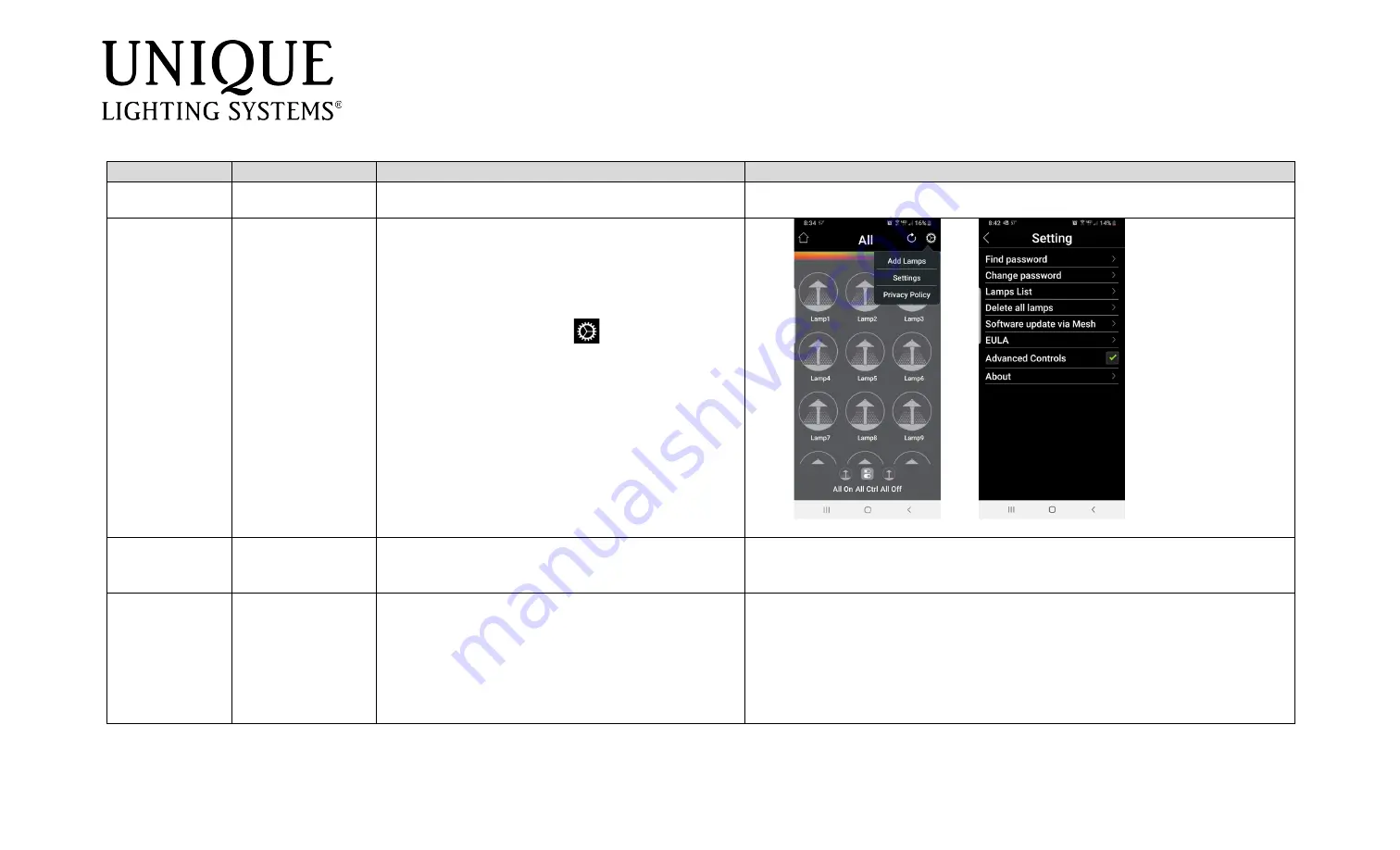
VIVID_Troubleshooting_Doc_REVA.docx
Flex Gold
™
VIVID Lamps
Troubleshooting Guide
Topic
Problem/Issue
Troubleshooting
Figure
Add a new lamp
Lamps won’t
connect
Change Bluetooth
Password
For Android devices:
Lower case alphabetic
passwords are recommended. Change the VIVID
app Bluetooth password to all lower case
alphabetical letters (i.e. vivid or your last name)
To change the Bluetooth password:
1. Select the gear icon
at the top right
corner of the VIVID app.
2. select Settings.
3. Choice option to “Find Password” or
“Change Password.” (See figure B below)
*Note: Lamps can be accessed from
any
mobile
device by using the same Bluetooth password.
Figure A
Figure B
Check device
distance from lamp
Move closer to lens/face of lamp you are trying to
connect so that the mobile device is directly over or
under the lens/face.
If you are within proper range and the lamp is flashing
white, or is it set on a color (red, green, blue, etc.):
•
Flashing white
= Lamp is in factory default
mode and should be ready to add to your app
•
Solid Color
(red, green, blue, etc.) = Lamp has
been synced with another user’s VIVID app,
and needs to be factory reset




