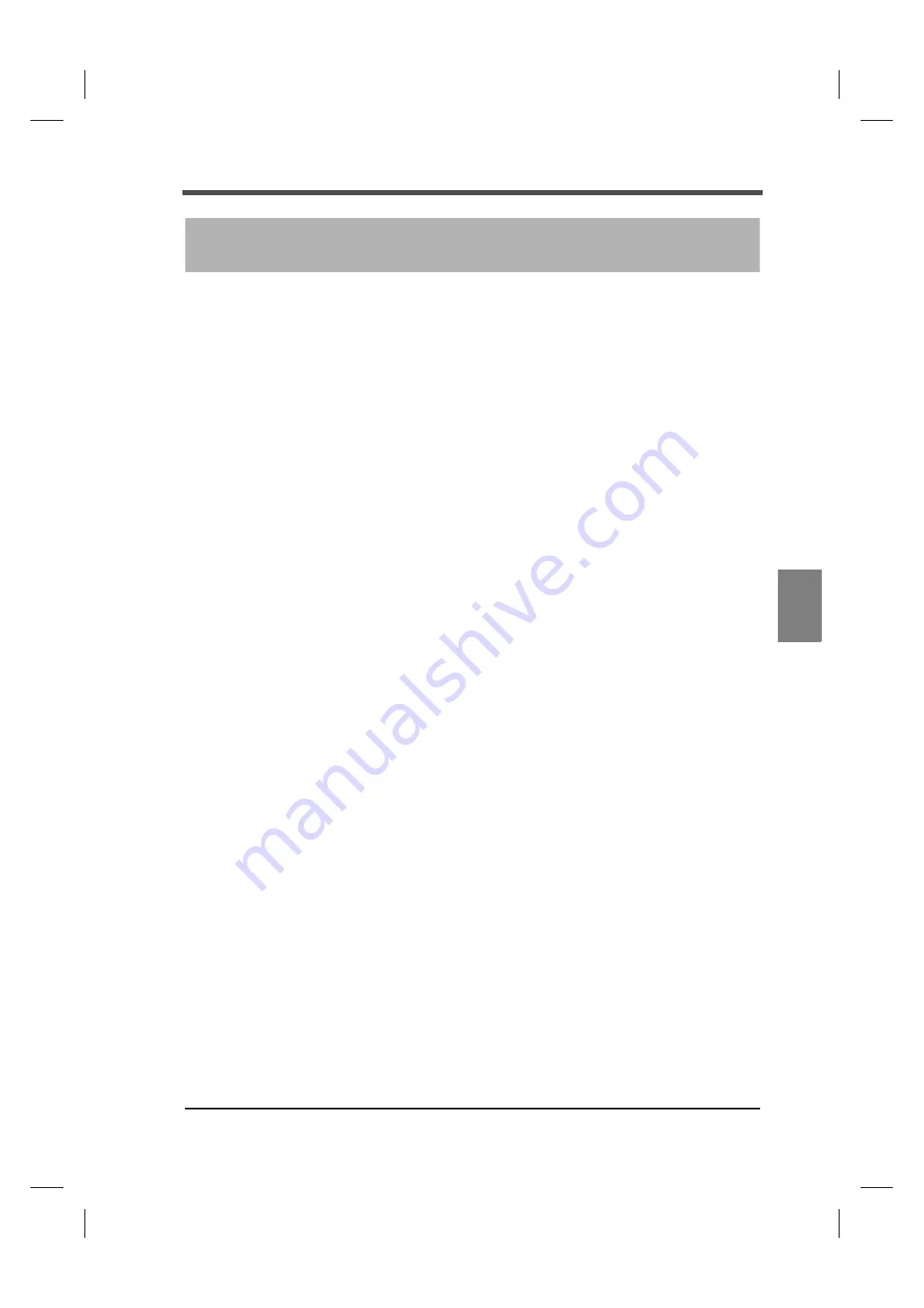
41
6
Specifications
41
Spec
ifica
tions
Chapter
6
6-1.
Specifications
UTM
Ⅱ
interface
DC-input for torque
Input resistance
1M
Ω
Signal input range
±5V
Non-linearity
0.02
%
/F.S.±1digit
Zero drift
0.2mV/
℃
RTI or less
Gain drift
0.01
%
/
℃
or less
Analog filter
First-order low-pass filter (-6dB/oct)
Fixed at 1k Hz
Sampling speed
300 times/second
A/D resolution
24 bit binary
Approx. 1/30000 against 5V
Pulse input for rotation speed (open collector input)
Maximum input frequency
According to the output frequency of the UTM
Ⅱ
series
Minimum input frequency
15, 10, 5, 3, 2 rpm selectable
* Pulse rate: 4 pulses
60, 40, 20, 12, 8 rpm selectable
* Pulse rate: 1 pulse
Minimum detected pulse range
50
μ
s
Circuit configuration
No-voltage contact input (minus common)
Open collector can be connected (Ic = approx. 10mA)
Drive power supply for UTM
Ⅱ
Power supply voltage
DC24V * Up to one unit of UTM
Ⅱ
Display section
Status display
LED (red):
Power supply/alarm
LED (green):
UTM
Ⅱ
in operation
6
Specifications









































