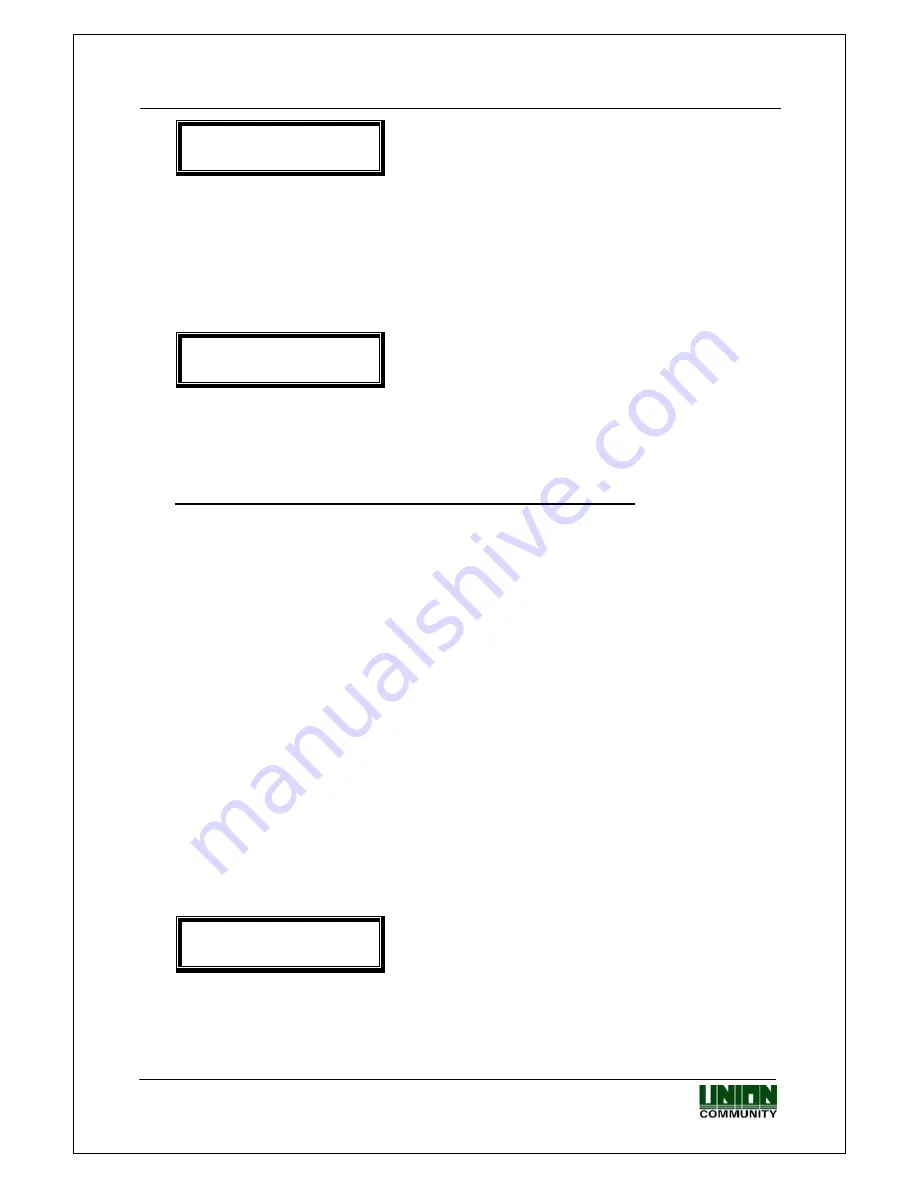
VIRDI 3000
TM
User’s Manual
23
UNION COMMUNITY Co., Ltd. 44-3 Hyundai Topics Building, Bangi-dong,
Songpa-gu, Seoul, Korea 138-050, Tel: 82-2-6488-3000, Fax: 82-2-6488-3099,
E-Mail:[email protected], http://www.unioncomm.co.kr/eng
<Enable 1:N>
( N=0/Y=1 ): 0
The default is ‘0’. To enable 1:N authentication,
it should be set to ‘1’.
In case that there are not many users or for the convenience of a specific user, a
fingerprint only without ID can be used for authentication. For authentication
without ID, it shall be set to ‘1’. For authentication with ID, it shall be set to ‘0’.
Press [ENTER] to enter relevant fingerprints.
<Add FP>
Input Your FP
A “ppiriririck” buzzer sound rings twice and a light on the fingerprint sensor turns
on. Place a finger onto the fingerprint input window and wait for 2~3 seconds
until the light turns off and the fingerprint is saved.
Please note that the same fingerprint must be inputted twice. To enter the same
fingerprint again, remove the finger from the window and place the same finger
again onto the window.
If registration succeeds, a “ppiririck” buzzer sound rings. Then, it returns to the
“1.Add” screen. If the fingerprint image is not in good conditions or there is no
input in the window for 10 seconds after the fingerprint sensor light turns on, it
returns to the “1. Add” screen with a failure buzzer sound “ppibig”.
In case that the fingerprint to be registered is in bad conditions, repeat to try the
registration process more than 2 or 3 times or register other fingerprint. For
remarkably few people having fingerprints in bad conditions which are not
properly accepted for registration process, it is recommended to use a password
for authentication.
3.3.1.2. “2. ID&PW” registration
Password registration and password authentication for a user
◆
[Fn]
Æ
[1]
Æ
[1]
Æ
User ID [ENTER]
Æ
[2]
Æ
Input PW [ENTER]
Æ
Input same PW [ENTER]
◆
<Input PW>
PW: _ _ _ _ _ _ _ _
Input password. Password should be 1~8
characters in length.
Press [ENTER] to input the password.
















































