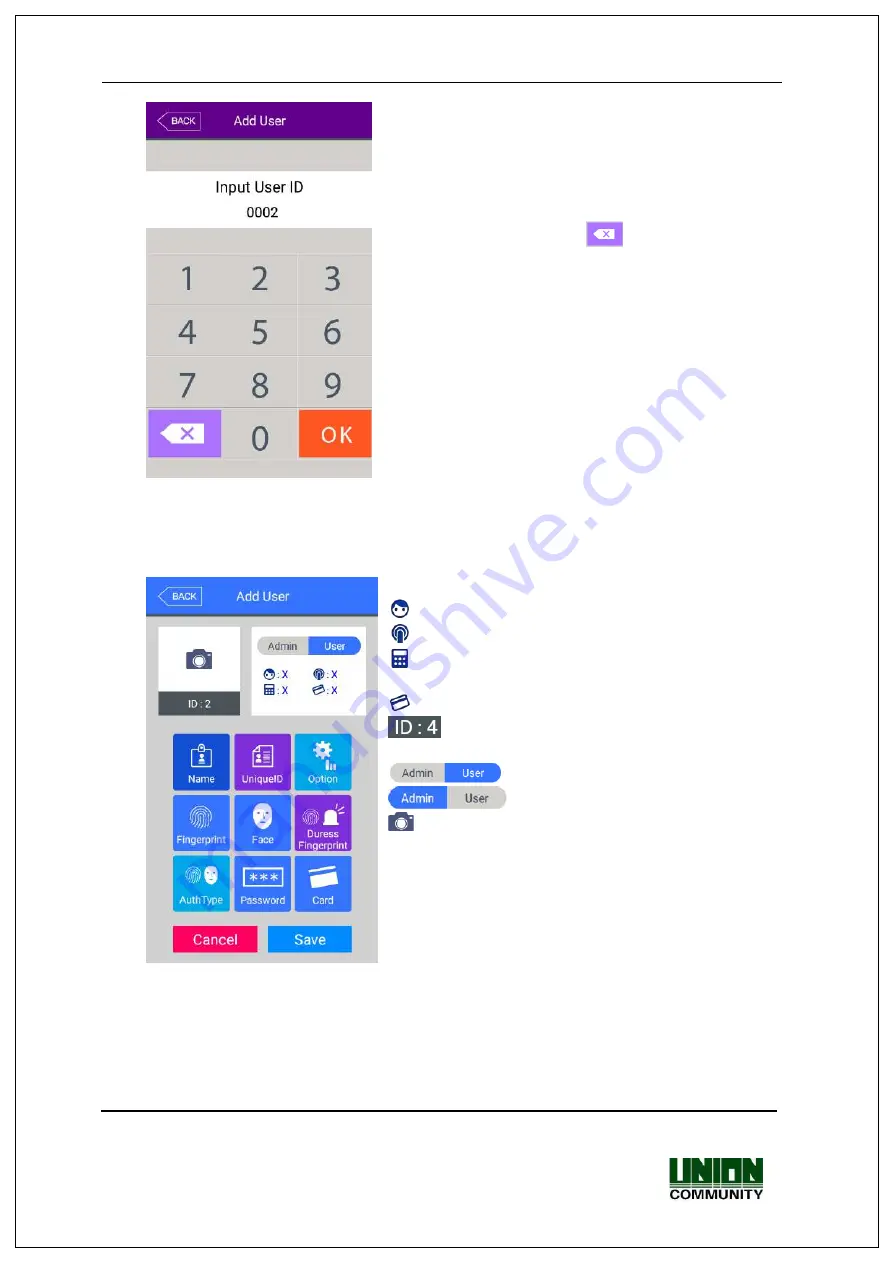
UBio-X Pro Lite User Guide
27
UNIONCOMMUNITY Co., Ltd.
Addr : 12F, Munjeong Daemyeong Valeon bldg, 127 Beobwon-ro Songpa-gu,
Seoul, Korea (zip code : 05836)
Tel : +82-2-6488-3000, Fax : +82-2-6488-3099
E-Mail :[email protected]; http://www.unioncomm.co.kr
Input the user ID to be registered and click
[OK]
button.
In this case, the ID which can be registered is shown
on the screen automatically, so you can register
conveniently. If you want to change ID, delete the
previous value by clicking [
] button and input the
new value.
Click
[Back]
button to cancel and go back.
.
If you enter ID which is already registered, the failure message appears, and if the ID is
not registered, the following screen appears.
.
The icons in the left side mean as follows
: The number of registered faces
: The number of registered fingerprints (X,1~10)
: Existence of password registration (X : none, O :
registered)
: The number of registered cards (X,1~10)
: User ID to be registered
: User
: Administrator
Button: Registration with taking a picture of the user.
You can register the name with
[Name]
, employee ID with
[Employee ID]
, fingerprint
with
[Fingerprint]
, face with
[Face]
, duress finger with
[Duress FP]
, card with
[Card]
,
and password with
[Password]
button. The registration is basically set to be user, and
it is can be changed to administrator if you click [Admin] button. Click
[Save]
button to
save the registration, and click
[Cancel]
or
[Back]
button to cancel the registration and
return.






























