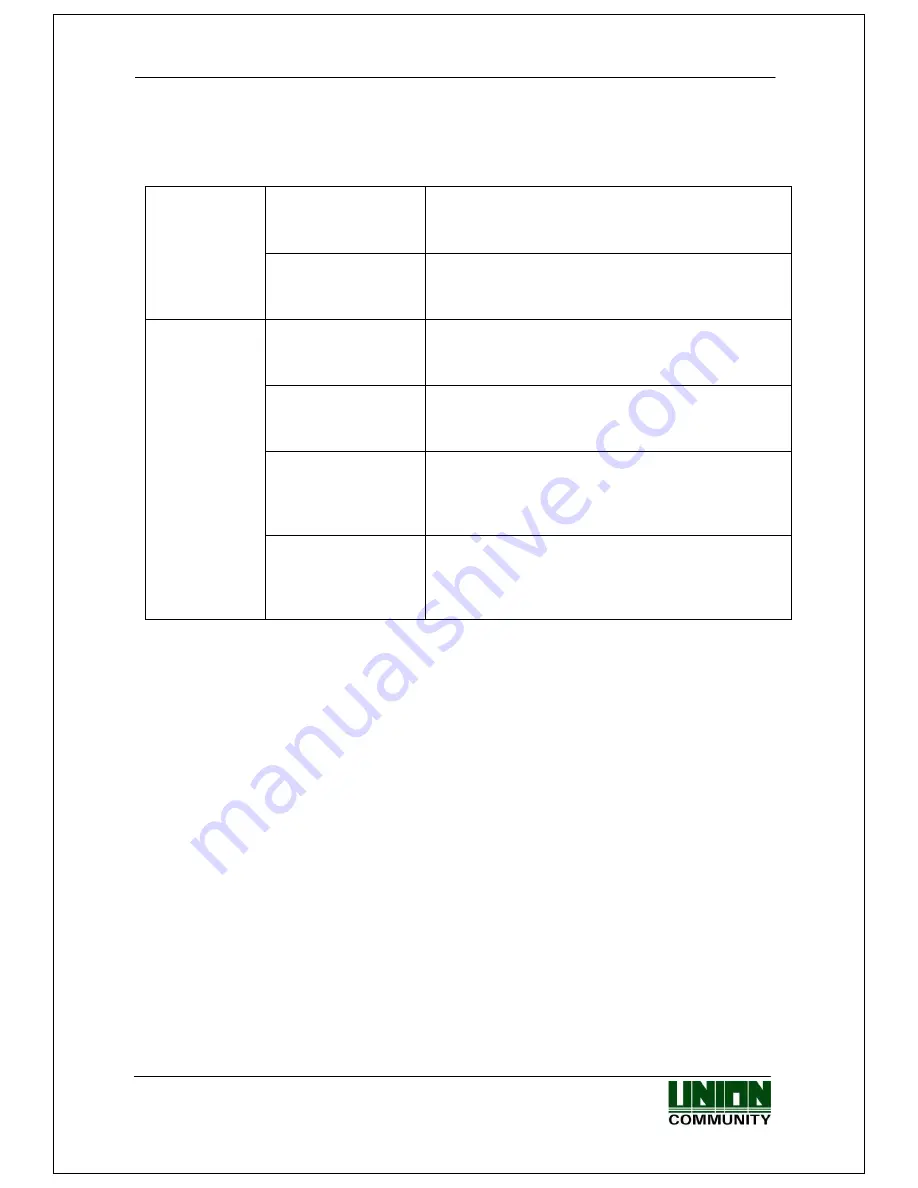
Smart-i
사용자
가이드
12
㈜유니온커뮤니티
/
서울시
송파구
방이동
44-3
현대토픽스
빌딩
3
층
(138-050)
Tel : 02-6488-3000 , Fax : 02-6488-3099, E-Mail :[email protected]
http://www.unioncomm.co.kr
3.2. Menu Configuration
-
[Fn~ long] means hold a key down for longer than 4 sec.
Checking
terminal mode
[F1~ long]
Blue LED light on for 1 sec : AP Mode
Green LED light on for 1 sec : Network Mode
Waiting for
Authentication
Mode
Rebooting terminal
[F2~ long]
(Buzzer sound) Rebooting terminal
(Try it when smartphone application
cannot connect to the terminal.)
Changing
terminal mode
(AP
Network)
[F1~ long]
(Buzzer sound) Rebooting terminal
after changing mode
Delete logs
[F2~ long]
(Buzzer sound) Delete all logs including
images on the terminal.
Initializing set value
[F3~ long]
(Buzzer sound) Change all set values on the
terminal to default and go to AP Mode.
Users and logs are not deleted.
Menu Mode
[F4~ long]
Admin
Authentication
Factory Initialization
Place a finger on the fingerprint sensor and
[F4~long]
(Buzzer sound) Delete all Set value,
users, logs on the terminal and
go back to AP Mode.
4. How to use the terminal
4.1. Changing authentication mode
Press a key to change authentication mode.
Start a shift [F1], Finish a shift [F2], Start a break [F3], Return from a break [F4]
4.2. Authentication
4.2.1. Fingerprint authentication
When you place your fingerprint on the fingerprint sensor, light of the sensor is on as
buzzer sound goes off, and then it receives the fingerprint. Do not remove your finger until
buzzer sound goes off after light of the sensor is off completely. Light of the sensor is not
on if there are no registered users.
4.2.2. Card authentication
Swipe a card on the card input area.













