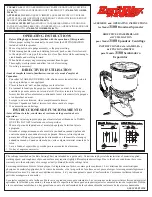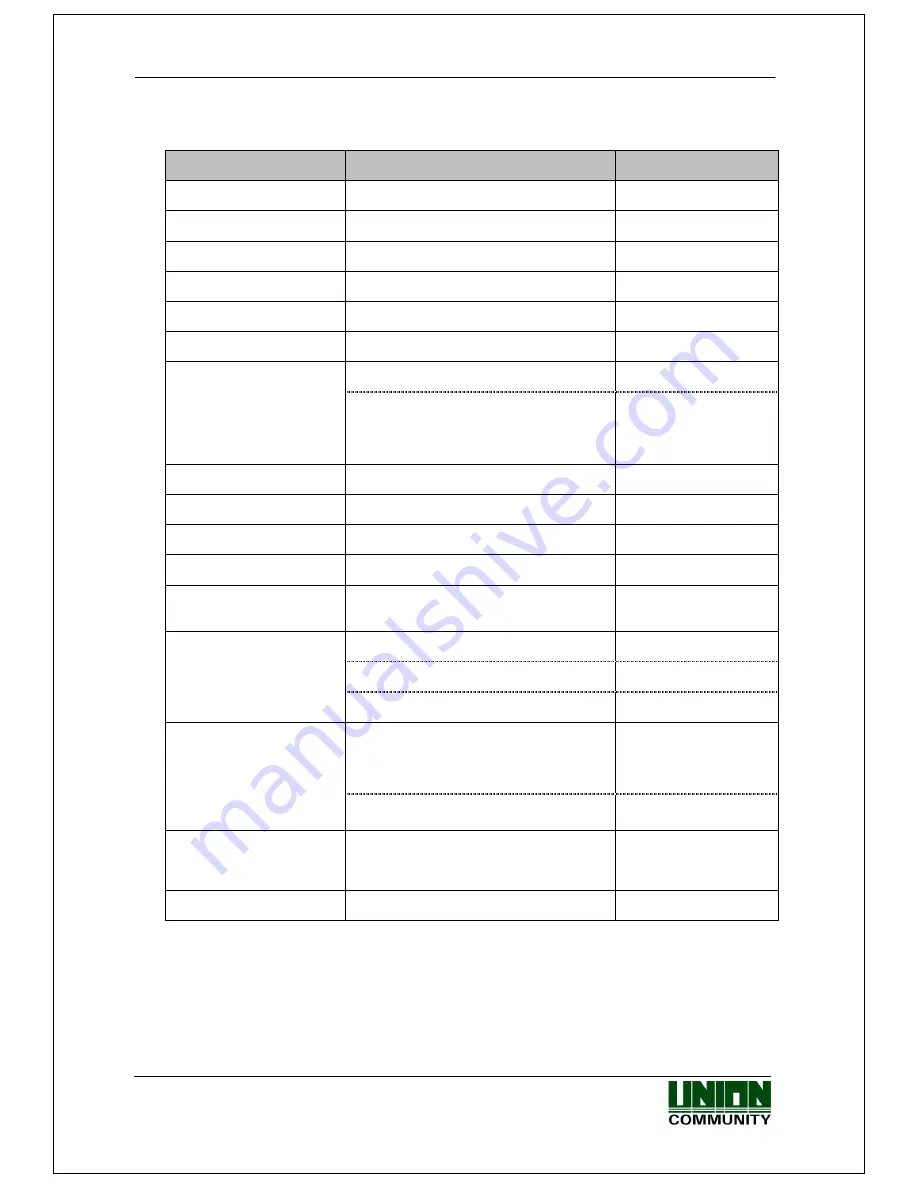
Smart-i
사용자
가이드
10
㈜유니온커뮤니티
/
서울시
송파구
방이동
44-3
현대토픽스
빌딩
3
층
(138-050)
Tel : 02-6488-3000 , Fax : 02-6488-3099, E-Mail :[email protected]
http://www.unioncomm.co.kr
2.3. Specifications
ITEM
SPEC
REMARK
CPU
32Bit RISC CPU(400MHz)
Weatherproof Figure
IP65
Camera
1.3M Pixel
Touch Key
4key (F1~F4)
LED
3 Colors (Red, Green, Blue)
Voice Message & Beep
8M SDRAM
MEMORY
4M + 256M FLASH
1,000 User
(1,000 Finger)
1,000,000 Log
(10,000 Image Log)
Fingerprint Sensor
Optical
Authentication Speed
<1 sec.
Scan Area / Resolution
15 * 17mm / 500 DPI
FRR / FAR
0.1% / 0.001%
Temperature /
Humidity
-20 ~ 50 /
Lower than 90% RH
INPUT : Universal AC 100 ~ 250V
OUTPUT : DC 12V
AC / DC Adapter
UL, CSA, CE Approved
Wifi:KCC-CRM-WWW-WIZFI210
Smartphone
application or
UNIS server
communication
Communication Port
Wiegand Out
External device
communication
Card Reader
125 kHz RF
SIZE
68.0mm * 138.0mm * 41.3mm