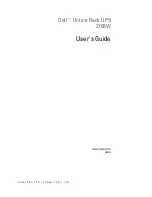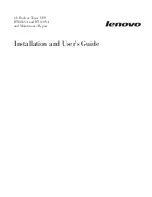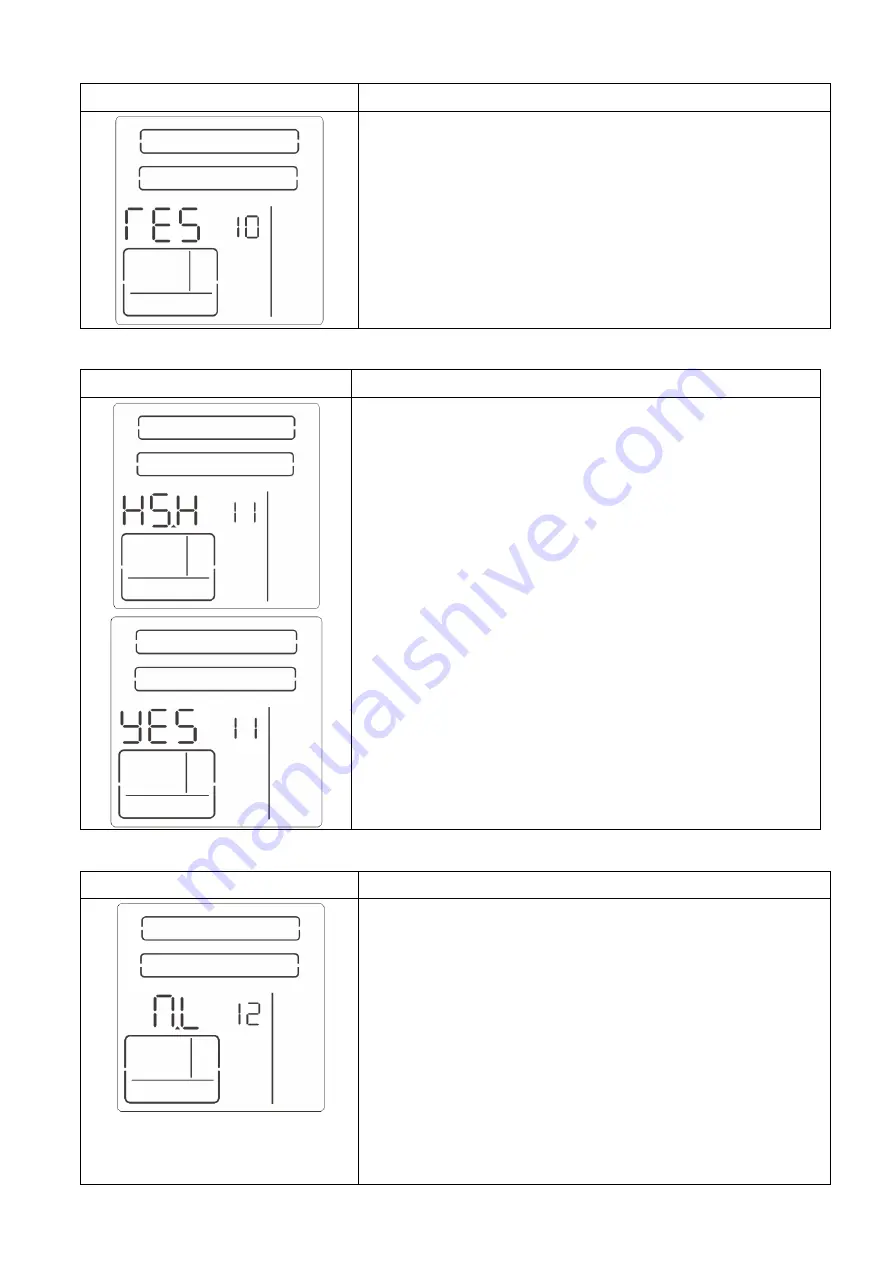
21
10: Reserved
Interface
Setting
Reserve for future options.
11: Hot standby function Setting
Interface
Setting
Parameter 2: HS.H indicates Hot standby function.
After pressing the “Enter” button, then, the parameter 2 becomes
different selections. You can choose “YES” or “NO” in parameter
2.
YES: Hot standby function is enabled. It means that the current
UPS is set to host of the hot standby function, and it will restart
After AC recovery even without battery connected.
NO: Hot standby function is disabled. The UPS is running at
Normal mode and can’t restart without battery.
12: Neutral loss detection
Interface
Setting
Parameter 2: N.L indicates neutral loss detection function.
After pressing the “Enter” button, then, the parameter 2 becomes
different selections. You can choose “DIS”, “ATO” or “CHE”.
DIS: Disable the neutral loss detection function. The UPS will not
detect the neutral loss or not.
ATO: The UPS will automatically detect the neutral is lost or not. If
neutral loss is detected, an alarm will be generated. If the UPS is
turned on, it will transfer to battery mode. When neutral is
restored and detected, the alarm will be muted automatically and
the UPS will go back to normal mode automatically.
CHE: The UPS will automatically detect the neutral loss. If neutral
loss is detected, an alarm will be generated. If the UPS is turned
on, it will transfer to battery mode. When neutral is restored, the
alarm will NOT be muted automatically and the UPS will NOT go
back to normal mode automatically.