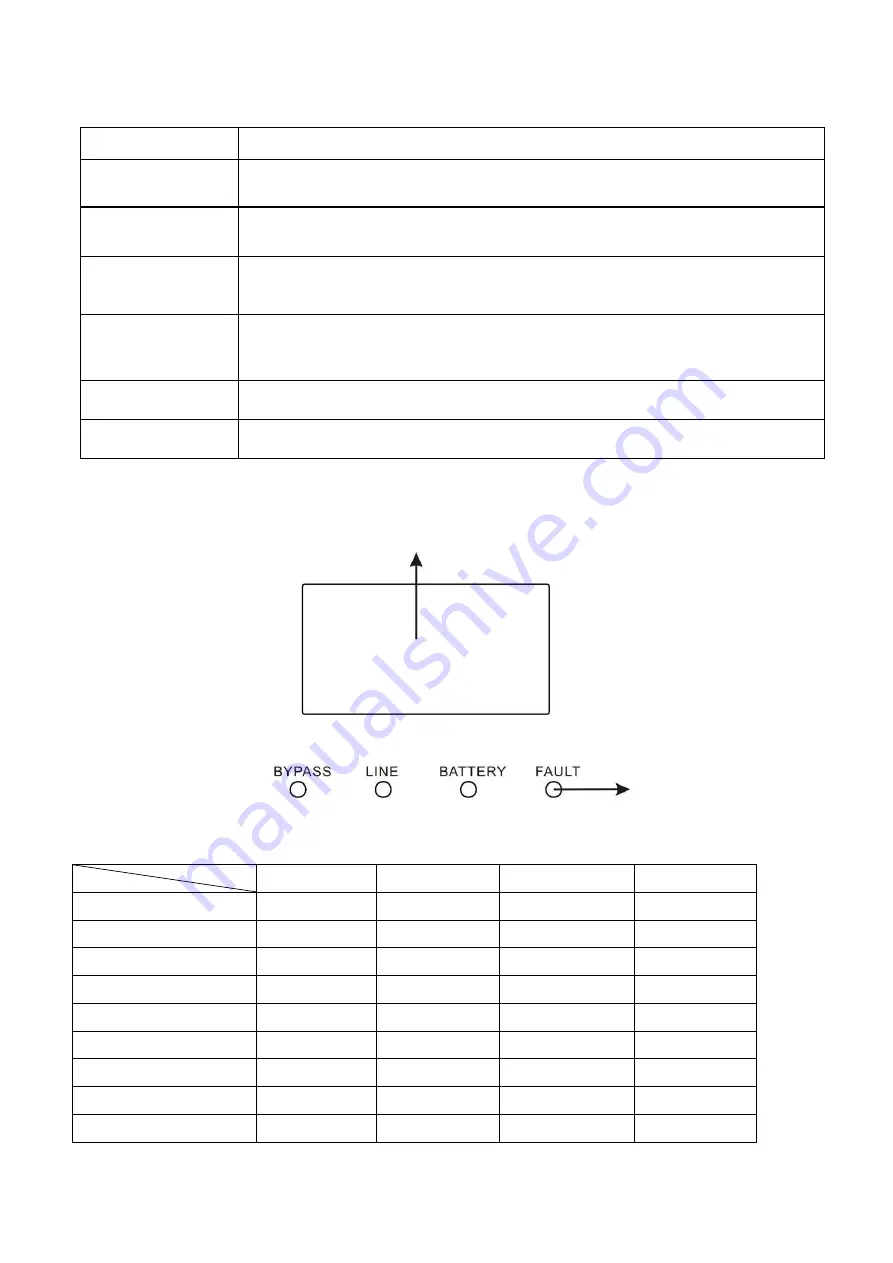
9
3. Operations
3-1. Button Operation
Button
Function
ON/Enter Button
Turn on the UPS: Press and hold the button more than 0.5s to turn on the UPS.
Enter Key: Press this button to confirm the selection in the setting menu.
OFF/ESC Button
Turn off the UPS: Press and hold the button more than 0.5s to turn off the UPS.
Esc key: Press this button to return to last item in the setting menu.
Test/Up Button
Battery test: Press and hold the button more than 0.5s to test the battery while
in AC mode and CVCF* mode.
UP key: Press this button to display next selection in the setting menu.
Mute/Down Button
Mute the alarm: Press and hold the button more than 0.5s to mute the buzzer.
Please refer to section 3-4-10 for details.
Down key: Press this button to display previous selection in the setting menu.
Test/Up +
Mute/Down Button
Press and hold the two buttons simultaneous more than 1s to enter/escape the
setting menu.
OFF/ESC +
Mute/Down Button
Press and hold the two buttons simultaneous more than 1s to select LCD rack
display or tower display.
* CVCF means Constant Voltage and Constant Frequency.
3-2. LED Indicators and LCD Panel
LED Indicators:
There are 4 LEDs on front panel to show the UPS working status:
Mode LED
Bypass
Line
Battery
Fault
UPS On
●
●
●
●
No Output mode
○
○
○
○
Bypass mode
●
○
○
○
AC mode
○
●
○
○
Battery mode
○
○
●
○
CVCF mode
○
●
○
○
Battery Test
●
●
●
○
ECO mode
●
●
○
○
Fault
○
○
○
●
Note:
●
means LED is lighting, and
○
means LED is faded.
LCD panel
LED indicators













































