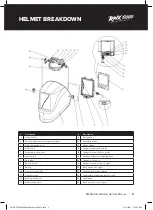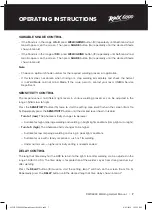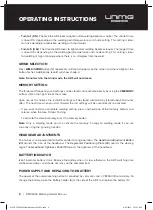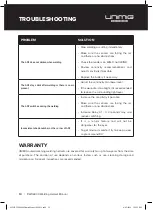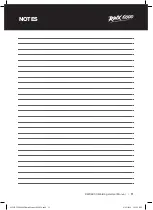OPERATING INSTRUCTIONS
VARIABLE SHADE CONTROL
• If the Shade is in the range of
5-9
, press
WELD/GRIND
button (13) repeatedly until both
Icon 2
and
Icon 4
appears on the screen. Then press
SHADE
button (16) repeatedly until the desired Shade
shown in
Icon 8
.
• If the Shade is in the range of
9-13
, press
WELD/GRIND
button (13) repeatedly until both
Icon 2
and
Icon 5
appears on the screen. Then press
SHADE
button (16) repeatedly until the desired Shade
shown in
Icon 8
.
Note:
• Choose an optimum Shade number for the required welding process or application.
• If this lens does not darken when striking arc, stop welding immediately and check the helmet
is in Weld Mode and not Grind Mode. If the issue persists, contact your local UNIMIG Service
Department.
SENSITIVITY CONTROL
The responsiveness to different light levels in various welding processes can be adjusted in the
range 1-5(from low to high).
Press the
SENSITIVITY
button (15) twice to start the setting,
Icon 6
will flash on the screen (from 1 to
5). Repeatedly press the
SENSITIVITY
button until the desired level shown in
Icon 6
.
•
Turn to 1 (low)
: The photosensitivity changes to be lower.
– Suitable for high amperage welding and welding in bright light conditions (lamp light or sunlight).
•
Turn to 5 (high)
: The photosensitivity changes to be higher.
– Suitable for low amperage welding and using in poor light conditions.
– Suitable for use with steady arc process such as TIG welding.
– Under normal use, a higher sensitivity setting is recommended.
DELAY CONTROL
The length of time delay for the ADF to return to the light state after welding can be adjusted in the
range 1-5 (for 0.1-0.9s). The time delay is for protection of the welder’s eyes from strong residual rays
after welding.
Press the
DELAY
button (14) twice to start the setting,
Icon 7
will flash on the screen (from 1 to 5).
Repeatedly press the
DELAY
button until the desired length of time delay shown in
Icon 7
.
RWX6000 Welding Helmet Manual |
7
0356 RWX6000 Helmet Manual MAY19.indd 7
8/05/2019 3:53:53 PM