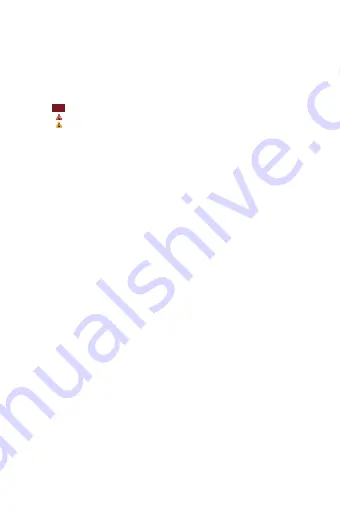
2
Conventions
used
in
this
guide
In
this
user
guide,
we
use
the
following
symbols
to
indicate
useful
and
important
information:
NOTE
NOTE
Notes,
usage
tips,
or
additional
information
Warning
Situations
that
could
cause
injury
to
yourself
or
others
Caution
Situations
that
could
cause
damage
to
your
device
or
other
equipment




































