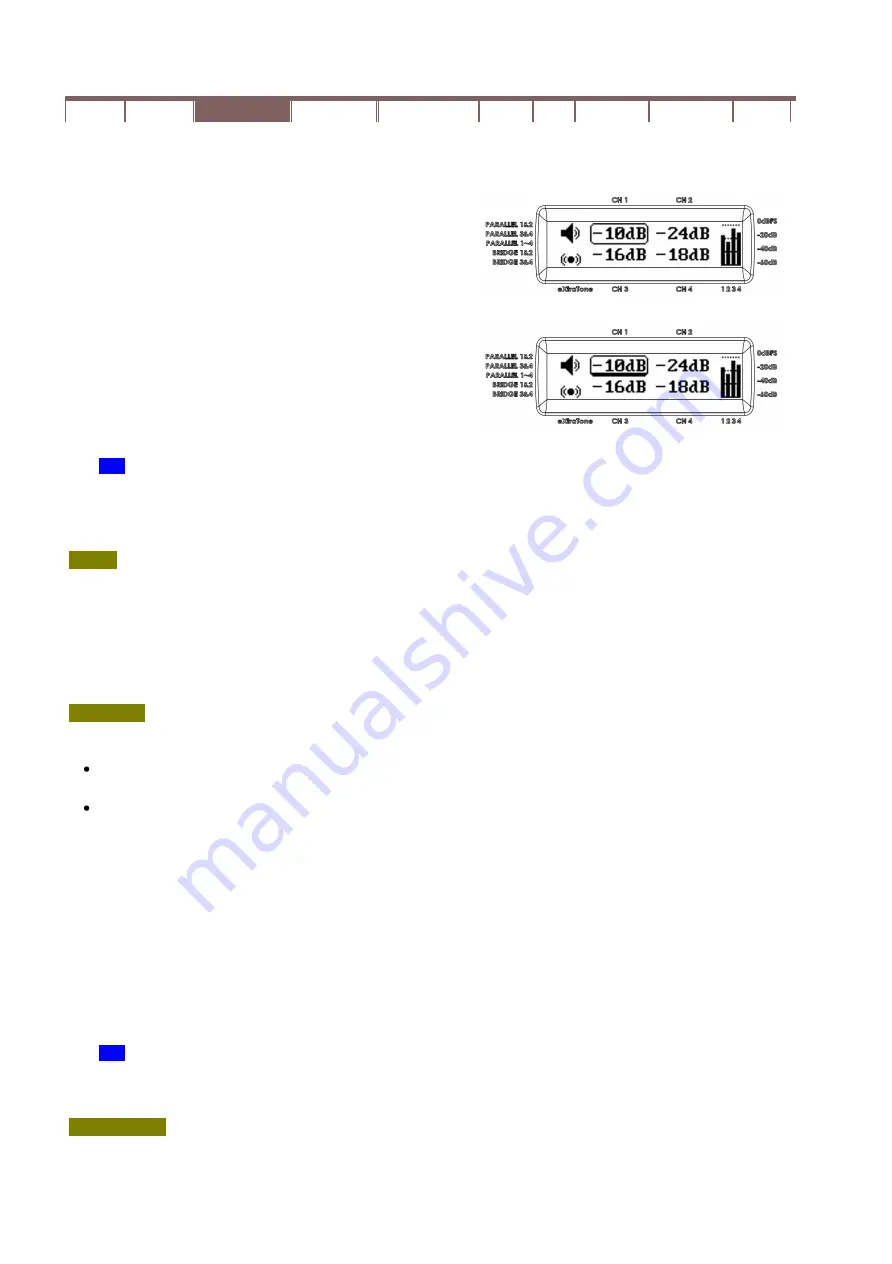
UNiKA UD-064 & UD-064D Switching Power Amplifier
want, and briefly press the ENCODER again to complete the editing and exit edit mode. Pressing the BACK
button when the ENCODER is in edit mode can also bring back the ENCODER to browse mode.
For example: As illustrated on the right, the amplifier always
starts up with VOLUME menu in the middle of the display.
When you 1st rotate the ENCODER in the VOLUME menu,
you browse to the channel you wish to do the volume tuning.
The channel to which you are browsing is indicated by a
boxed enclosure. Once you press the ENCODER, the
channel to which you are browsing is editable and an
underscored edit bar is flashing to indicate the selected item
in edit mode. You then can now edit the volume by rotating
the ENCODER again. Once you complete your volume
tuning, press the ENCODER again (or press BACK button
alternatively) to exit edit mode. The edit bar below the
selected item vanishes to indicate backing to browse mode.
TIP:
The above operations can be completed in a very swift way. Simply press and hold the
ENCODER on the selected item and simultaneously rotate the ENCODER to change the value of
the selected item. Release the ENCODER once you O.K. the new change. The ENCODER and the
selected item will automatically exit edit mode after you release the ENCODER.
BACK
The BACK button, as implied by the name, backs to the previous menu or exits the edit mode or browse
mode. You can always simply press the BACK button a couple of times to go back to the startup VOLUME
menu once you are lost in the menu navigation. Briefly press the BACK button when ENCODER in EDIT
mode makes ENCODER leave the edit mode; While briefly press the BACK button when ENCODER in
browse mode make the ENCODER leave the browse mode and save the edited value previously modified in
edit mode.
INFO/SET
There are two functions in the INFO/SET button.
Info: Briefly press the button to cycle through the different read-only menu for operating status or
device information.
Set: Long press the button to SETTINGS menu to set the device configurations
The INFO/SET button is for displaying device information or setting the device configurations. Briefly press
the INFO/SET button cycles through the status and information categorized as device info (INFO), Dante
(DANTE), temperature (TEMP), and fan speed (FAN). Each category may contain many items of
status/information which can be browsed by rotating the ENCODER. You can also use the ENCODER to
browse across the category boundary back and forth for quick navigation. Browsing to the end of items or
pressing the BACK button intermediately will return back to the startup VOLUME menu.
Long pressing the INFO/SET button for more than one second will bring up the device SETTINGS menu.
You can then browse the settings items by rotating the ENCODER, edit the selected item by pressing the
ENCODER, and complete the setting by pressing ENCODER again or by pressing BACK button.
TIP:
Similarly to volume editing, you can also swiftly edit the selected setting item by
pressing/holding ENCODER and simultaneously rotating the ENCODER until you feel O.K. to
complete the setting by releasing the ENCODER.
LCD Display
The LCD display in the middle of the front panel shows the amplifier operating status and device
information. The initial menu shown up after power startup is the VOLUME menu. You can cycle through
Overview Description
Getting Started
Configurations eXtraTone & LPF In & Out Dante Applications Specifications Warranty





















