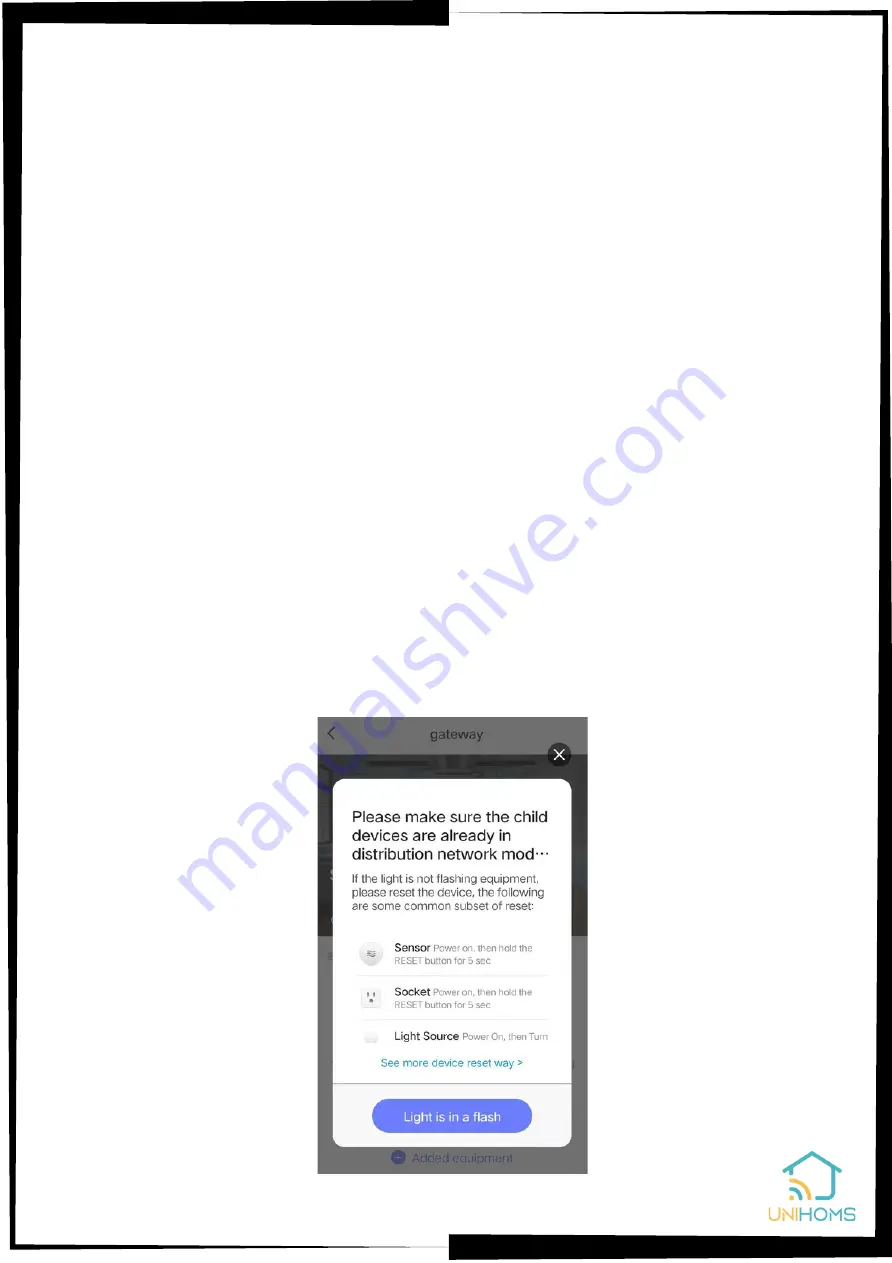
Long press switch 1 or switch 2 to change the name of the switch.
(6) Click the gateway icon to add ZigBee sub devices.
Make sure the ZigBee sub devices are in the set-up mode. The
gateway will search and add the sub devices automatically. You
can follow the user manual of the sub devices to make sure it is in
set-up mode. (Usually it is long press the power button or the
reset button in 5s, then the LED indication light flickering which
means it is in the set-up mode.)
You will see the following pictures in the Unihoms App when you
are adding sub devices to the gateway. Make sure the sub
devices are in the set-up mode and the LED indication light is
flickering.
Summary of Contents for T8E
Page 1: ...User Manual Product 8 inch Control Panel 8 Smart Multi functional Knob Panel in wall...
Page 4: ...Chapter 2 Product Specifications...
Page 5: ...Chapter 3 Ports and Specifications 3 1 Interface and ports...
Page 6: ...Option 1 US Back Base Option 3 Asian Back Base Option 2 EU UK UAE Back Base...
Page 7: ...3 2 Specifications...
Page 9: ...4 1 Installation drawings Taken EU wall boxes installation as an example...
Page 20: ......




















