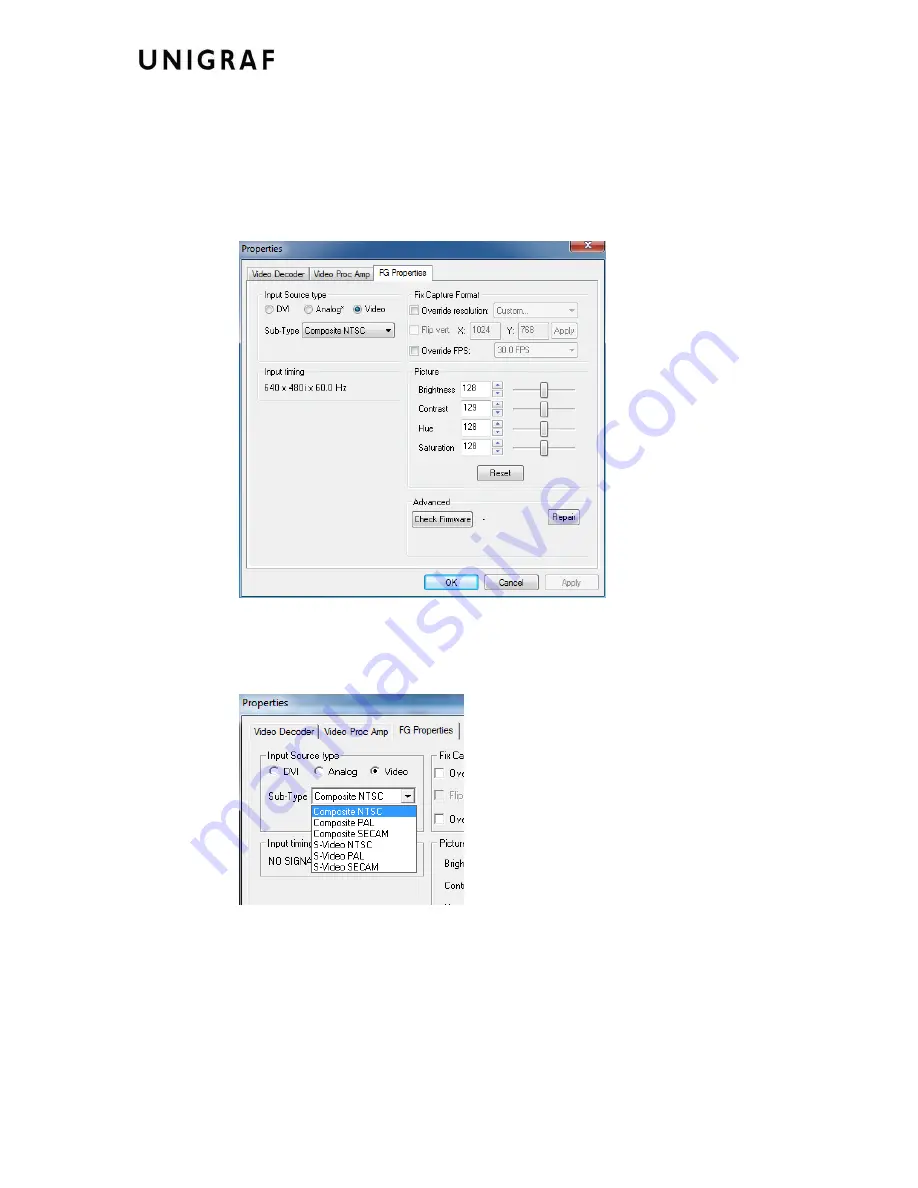
Configuration
14.
S-Video and Composite Video
S-Video and Composite Video sources are input through the S-Video Line-In jack in the
rear panel of the frame grabber board.
On the
Sub-Type
selection you can select between the input type and the video type.
The selections are:
Composite NTSC, Composite PAL, Composite SECAM, S-Video
NTSC, S-Video PAL and S-Video SECAM
.
The
Input Timing
section shows the detected source timing. Please note that this is NOT
the selection that the user did in the
Sub-Type
above.












































