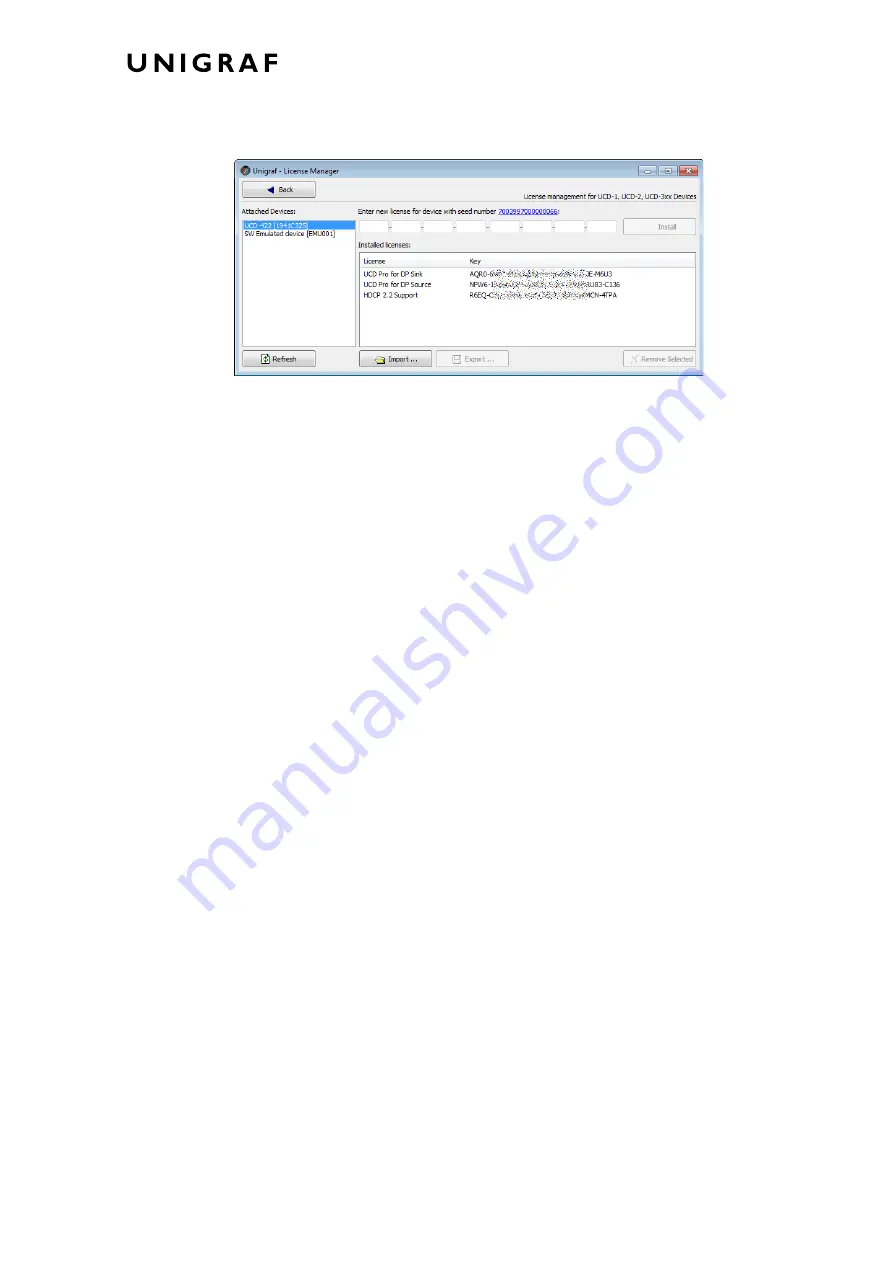
License Manager
10.
Managing Licenses
Seed Number
Each license is tied to a hardware unit with the help of the
Seed Number
. Each unit has a
unique Seed Number. Seed Number of the selected unit can be found in the top of the
dialog.
Seed Number of the selected device can be copied from dialog link for e.g. ordering
Licenses.
Adding New License Keys
To add a new license key for a device, please enter the characters from the license sticker to
the boxes provided. The License Manager will automatically move the caret across the edit
boxes during typing. If the key is given in text format, copy it and paste to the leftmost box.
Once the license key is fully entered, click the
Install
. The license is authenticated and if it
is valid, the license will appear in the list of installed licenses. If the key fails to
authenticate, an error message is displayed. If this happens, please make sure that the key
has been typed correctly and that the seed number on the license key sticker matches the
seed number displayed seed number for the device.
Please note that to avoid confusion, some letters will never appear in a license key because
they resemble numbers: For example, capital 'G' and number '6' are very similar when
printed with small font. When in doubt, use numbers.
Also, please notice, that characters that can't be part of valid license key are not accepted as
input. When appropriate an automatic conversion is applied while typing: For example,
lower case letters are converted to upper case automatically.
Managing Installed Licenses
The Installed licenses list shows all currently installed licenses for the currently selected
device. The list shows the actual license key, and what that key unlocks.
Remove Selected
will uninstall selected licenses. To uninstall a license, click on the license
and then click the Remove Selected button.
Export
will allow all installed licenses for the currently selected device to be saved into an
INI file for backup and distribution to other PCs. To export a license, click on the license
and then click the Export button. Please notice that licenses from multiple devices can be
exported into the same INI file.
Import
will install licenses from an INI file for the currently selected device.

























