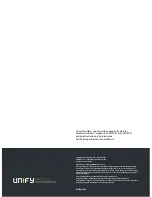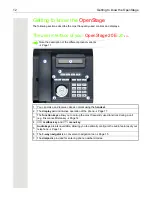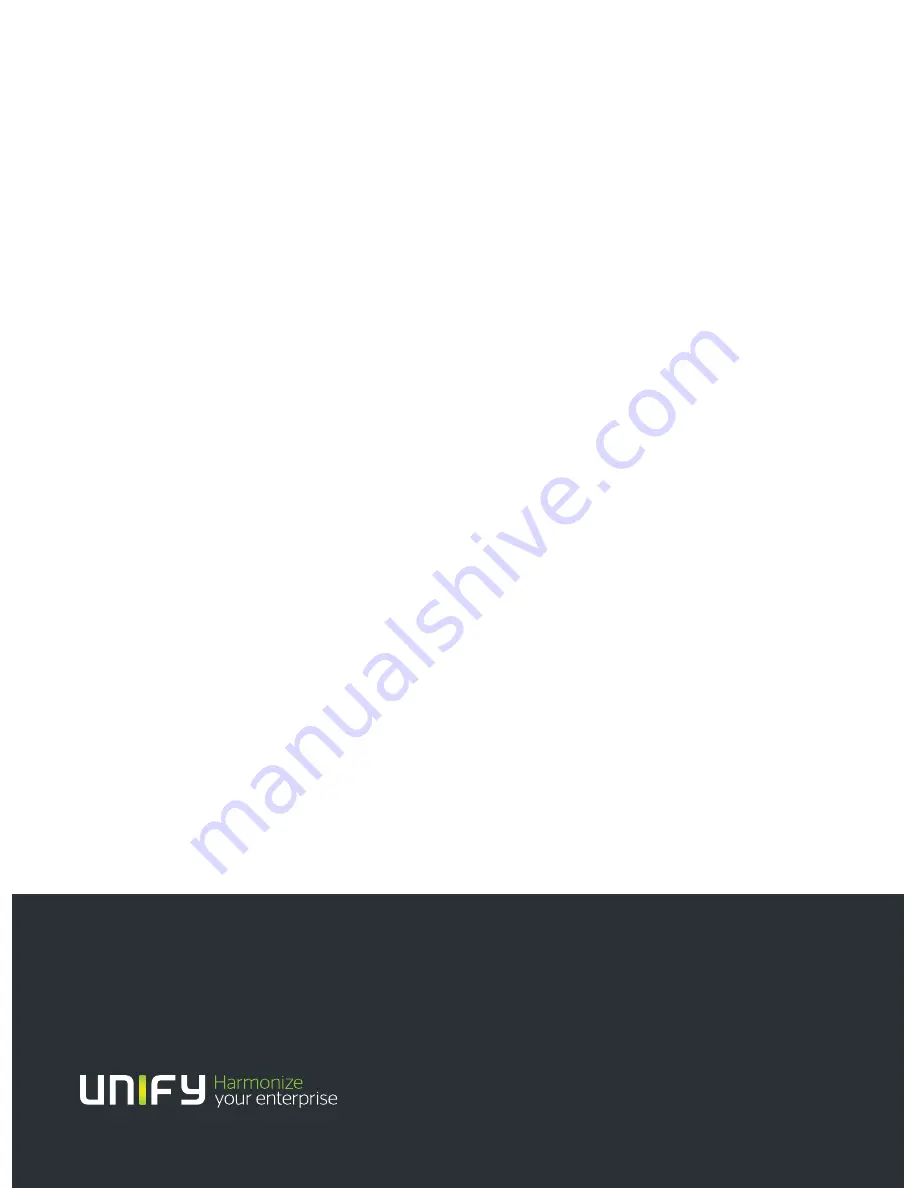
Unser Qualitäts- und Umweltmanagementsystem ist
entsprechend den Vorgaben der ISO9001 und ISO14001
implementiert und durch ein externes
Zertifizierungsunternehmen zertifiziert.
Copyright © Unify GmbH & Co. KG <03/2014>
Hofmannstr. 51, 81379 München/Deutschland
Alle Rechte vorbehalten.
Sachnummer: A31003-S2000-U106-13-
76
19
Die Informationen in diesem Dokument enthalten lediglich allgemeine Beschreibungen bzw.
Leistungsmerkmale, die je nach Anwendungsfall nicht immer in der beschriebenen Form
zutreffen oder sich durch Weiterentwicklung der Produkte ändern können. Eine Verpflichtung,
die jeweiligen Merkmale zu gewährleisten besteht nur, sofern diese ausdrücklich vertraglich
zugesichert wurden.
Liefermöglichkeiten und technische Änderungen vorbehalten.
Unify, OpenScape, OpenStage und HiPath sind eingetragene Warenzeichen der
Unify GmbH & Co. KG. Alle anderen Marken-, Produkt- und Servicenamen sind Warenzeichen
oder eingetragene Warenzeichen ihrer jeweiligen Inhaber.
unify.com