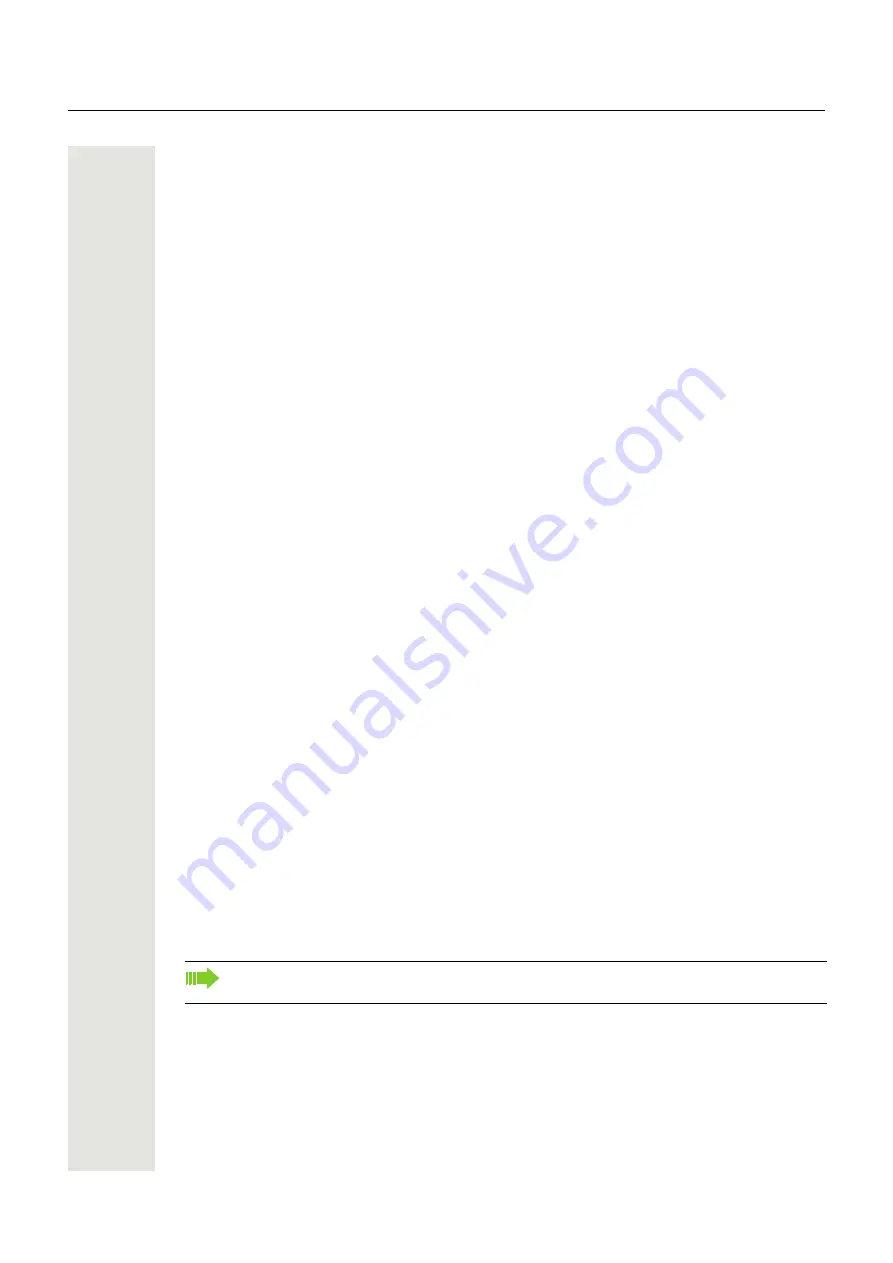
Getting to know your OpenStage phone
23
User settings
In the
User
menu, settings options are provided that allow you to adapt the telephone to your in-
dividual requirements.
Select one of the following menus with the click wheel:
• "Date and time"
• "Audio"
• "Configuration" e.g.
• "Phone"
• "Locality"
• "Network information"
• "Diagnostic information"
If you are in one of these menus or submenus, depending on the situation, you have the following
options to leave the menus:
•
Save & Exit
(If you have made a setting and want to keep it)
•
Exit (Discard Changes)
(If you have made a setting which you do not want to use after all or if
you do not want set any of the options)
•
Back
(If you want to leave the main menu or submenu)
• Press and hold the
$
key to access the option to leave the menu.
• You exit the menu by pressing the
N
Interrupting editing in the menu
You can interrupt editing in the menu, for example, to call someone or to answer a call. Then press
the
N
key. This takes you back to the point in the menu from which you exited.
This is however only possible for a limited period which is by administrator using the inactivity tim-
eout setting. If the configured time expires, you need to reenter your password when opening the
menu and manually go to the required point in the menu.
Interrupting the editing:
• By pressing the
N
key you interrupt the editing, leave the menu and return to idle
mode
• If you receive a call during editing and you answer it, you automatically change to the call view.
To go back to editing mode in the menu, press the
N
key again.
Network information
Information about the IP address or name which was assigned to the phone in the network and
therefore the HTML address of the WBM interface.
V
View information on the phone
Diagnostic Information
V
Provides information on all the main settings for the telephone. Can provide valuable help in sup-
port situations
Contact your administrator or refer to the OpenStage Administration Manual for more on the
network information values listed here.






























