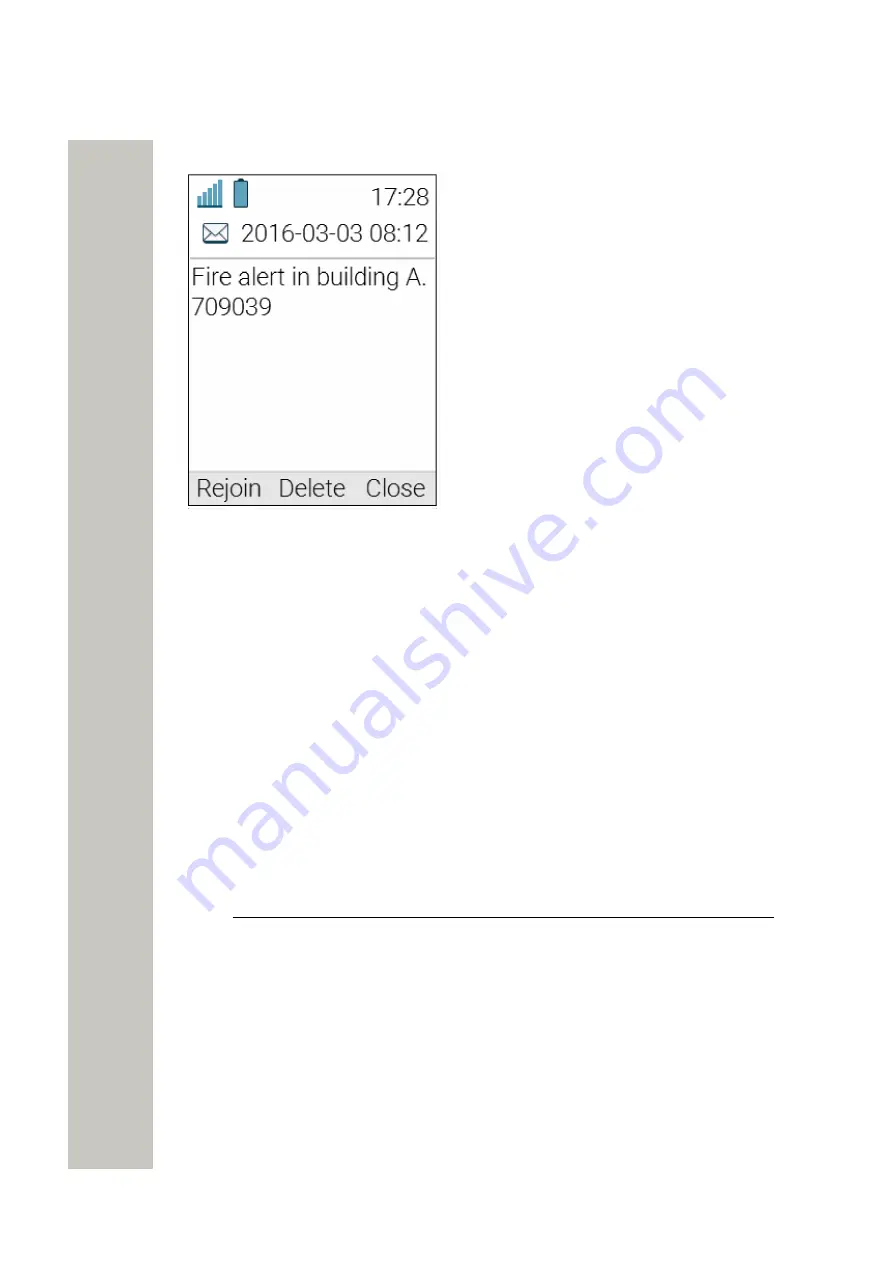
Calling
Emergency Calls
3)
Press
Rejoin
to get back to the call session.
Figure 5: Re-join a PTT call session window
Emergency Calls
If configured in the WinPDM/WSG DM, up to five different phone numbers can be reserved for
emergency calls. These numbers can always be called even when the phone- or key locks are
active. For more information, please refer to the Configuration Manual, Unify OpenScape WLAN
Phone WL4.
Emergency Ring Signal
A separate ring signal for incoming emergency callback calls can be configured in the WinPDM/
WSG DM. It is used to distinguish the emergency ring signal from other handset ring signals.
When an emergency call is made from the handset, it first goes to a emergency center which
in turn switches the call to the appropriate emergency service. This local emergency service
then calls back to the handset user, who can identify the incoming call by this specific callback
emergency ring signal.
Call Services
NOTICE:
The
Call services
menu provides access to PBX dependent function-
ality when not in call, such as absence handling and call diversion. Along with the
default Call services function, 16 extra system specific call services can be de-
fined using the WinPDM/WSG DM. It is also possible to use a Call service when
the handset starts up, or when it shuts down.
Please refer to the Configuration Manual, Unify OpenScape WLAN Phone WL4,
and the Installation and Operation Manual, Portable Device Manager for Win-
dows (WinPDM).
Call Waiting
It is possible to receive a second call while in a call. To enable this feature, do the following:
A31003-M2000-U109-01-7619, 29/04/2020
30
OpenScape WLAN Phone WL4, User Manual
















































