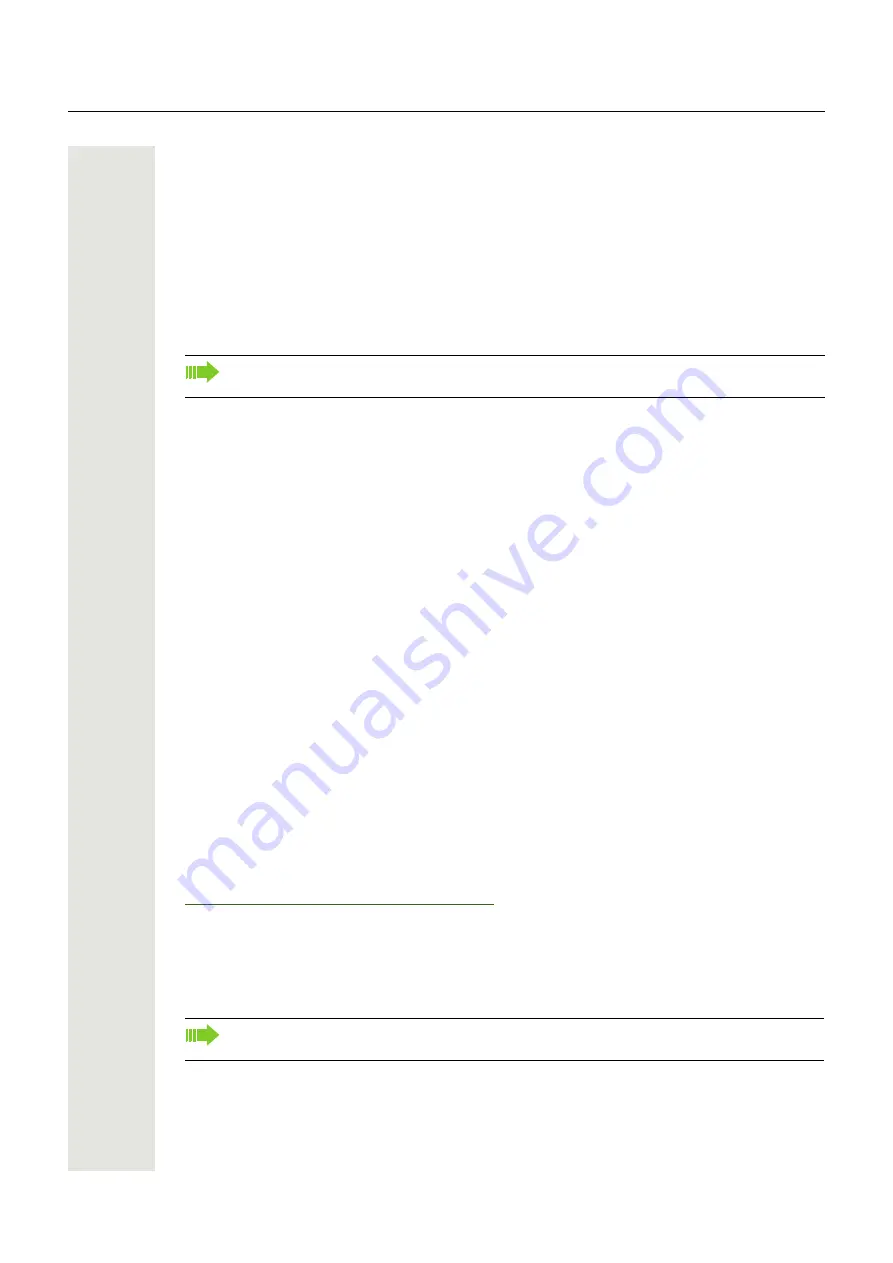
20
Getting to know the OpenScape Desk Phone
Telephone user menu
You can configure settings for your OpenScape Desk Phone here.
Opening the user menu
To access: Press the
Settings
key. Select the "User" option with the
d
b
keys and confirm
with
k
.
If necessary, enter the user password
The menu structure contains several levels.
Control and monitoring function
A control or monitoring function can be activated on your phone for service purposes by remote
maintenance.
Control function
Your administrator has the option to activate and deactivate features of the phone via remote
maintenance. During maintenance, the handset, microphone, loudspeaker and headset are
deactivated. You are additionally informed on the display that the control function is active.
Monitoring function
In order to detect malfunctioning of a phone, for example, your administrator can install a
monitoring function. You can use your phone as normal during monitoring. However you will first
be informed about the operation with a message on the display and prompted to allow monitoring.
OpenStage Manager
The program offers you an additional means of adapting your OpenScape Desk Phone to your
personal needs. Further information is available at:
http://wiki.unify.com/wiki/OpenStage_Manager.
Features
• Phonebook management
• Synchronization of contacts
You can also configure some of the settings using the web interface
Page 119 of your
OpenScape Desk Phone.
Contact your administrator for the latest version of OpenStage Manager. The range of fea-
tures is dependent on the type of telephone.






























