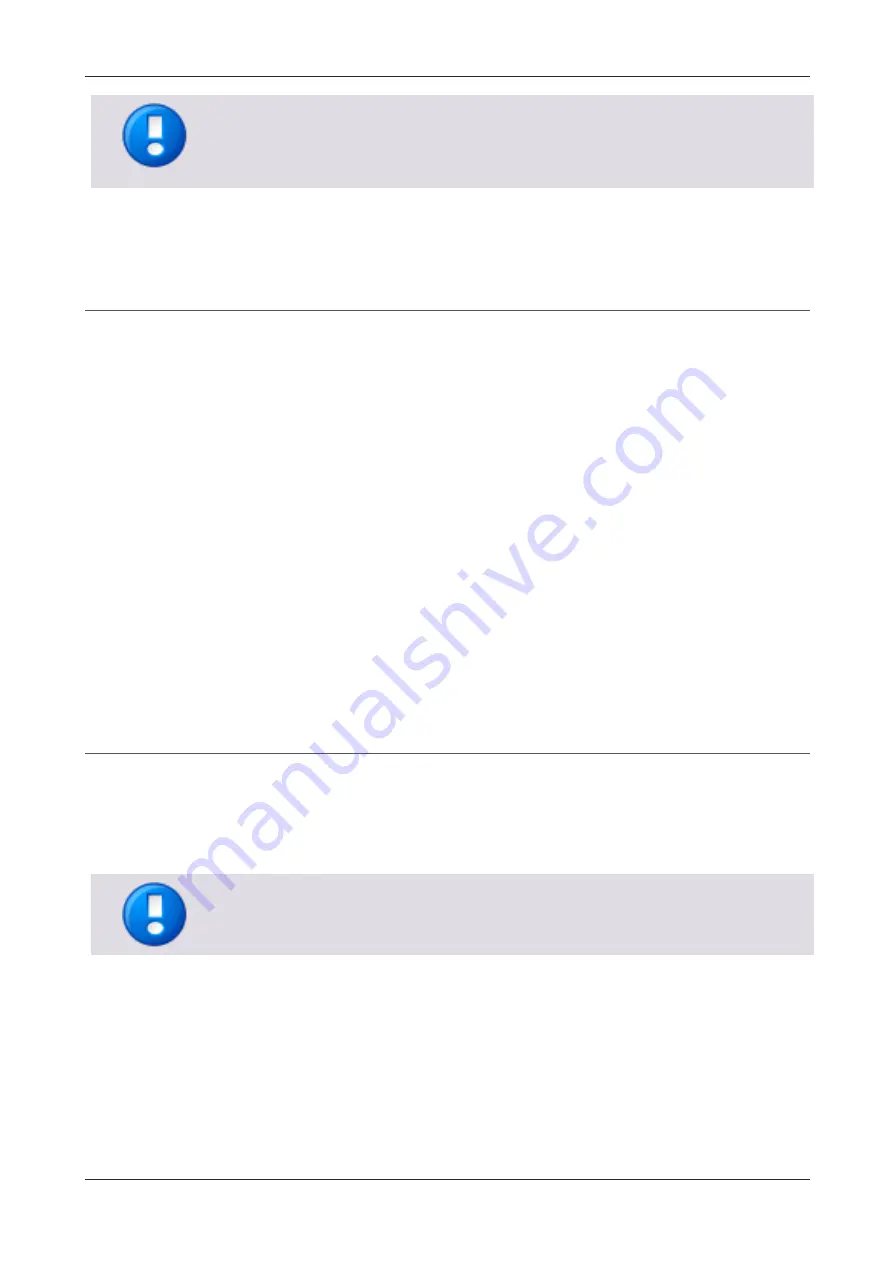
MiCard MultiTech4
17
The
Background mode
is currently in Beta phase on the Android app.
In case you encounter problems with the
Background mode
, please disable this
setting. The setting is disabled by default.
6.1.4
Configuration in uniFLOW / uniFLOW Online
The Phone ID will be stored as a
Card Identity
in uniFLOW / uniFLOW Online. The card
learning functionality (Card Registration Code / Username/Password) needs to be
activated accordingly. No further configuration within uniFLOW / uniFLOW Online
required.
6.2
Configuration example
The customer would like to use the HID Prox cards. Additionally, the customer would
like to use smartphone authentication.
The following transponder types must be enabled:
BLE 2.0
HID Prox
The following chapters explain how to use the AppBlaster (NT-ware Edition) to
configure the card reader(s). The topics are based on an example configuration for the
above-mentioned transponder types.
6.2.1
Example configuration of the app
Now that we know which transponder types to configure, we have to configure the
App of the device utilizing the AppBlaster (NT-ware Edition). The firmware
configuration file is called App in the following chapters.
The customer would like to limit the usage to HID Prox and BLE 2.0 transponder types.
The default output format for all transponder types is set to hexadecimal uppercase.
Summary of Contents for MiCard MultiTech4
Page 1: ...MiCard MultiTech4 Installation Configuration Manual...
Page 2: ......
Page 4: ......
Page 12: ......
Page 25: ...MiCard MultiTech4 13 2 Select Program Firmware Image 3 Select the bix file for this project...
Page 35: ...MiCard MultiTech4 23 2 Select Program Firmware Image 3 Select the bix file for this project...
Page 37: ...MiCard MultiTech4 25 3 Select Program Firmware Image 4 Click on Read Version...
Page 50: ...NT ware 2009 2021...
















































