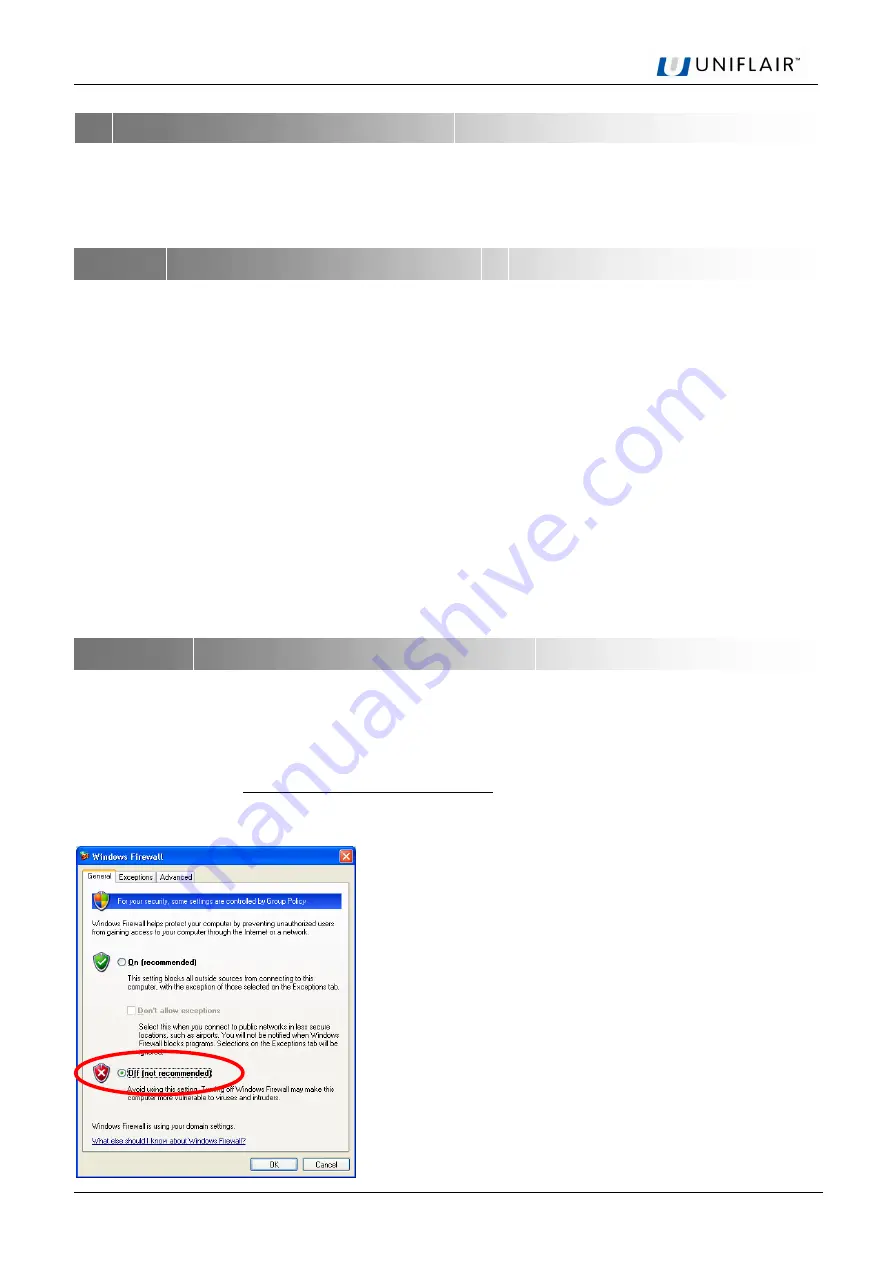
pCOWeb
Version 1.0 August 2007
7
This chapter guides the user, even a non-expert, in establishing a connection between the pCOWeb and a
personal computer.
The chapter describes the pCOWeb – cable – personal computer (PC) connection, without involving an
Ethernet network.
This connection is used to access pCOWeb from a computer connected by a network switch and LAN cable.
Equipment required:
•
A computer running, for example, Internet Explorer
TM
and fitted with an Ethernet network interface; if
pCOWeb is already installed in the final destination and cannot be removed, a portable computer is more
handy.
•
A network cable.
Starting situation:
•
PCOWeb installed on the pCO controller
•
pCO controller NOT powered.
The steps to be completed are as follows:
1. Configuration of the PC for direct connection to pCOWeb
2. Connection and start-up of pCOWeb to check correct installation.
3. Activation of the factory network setting (button)
4. Access to the pCOWeb from the PC.
INFORMATION
The PC can comunicate with pCOWeb if settings on both devices are correctly aligned.
As the pCOWeb default settings can only be changed once the connection has been estabilished with the PC,
when first accessing the device the personal computer will need to be configured to adapt it to the pCOWeb
default settings.
It is necessary to have administrator status of your own PC and deactivate the Windows Firewall (see the
following diagram).
STARTING FOR THE FIRST TIME – ACCESSING pCOWeb FROM A COMPUTER
CONNECTING pCOWeb TO A PC
PC CONFIGURATION
1. On the Windows PC click the mouse on the
“Start” button at the bottom left
2. Choose “Settings”
3. Click “Control panel”
4. Double click “ Windows Firewall ”
5. Disable “Windows Firewall”






















