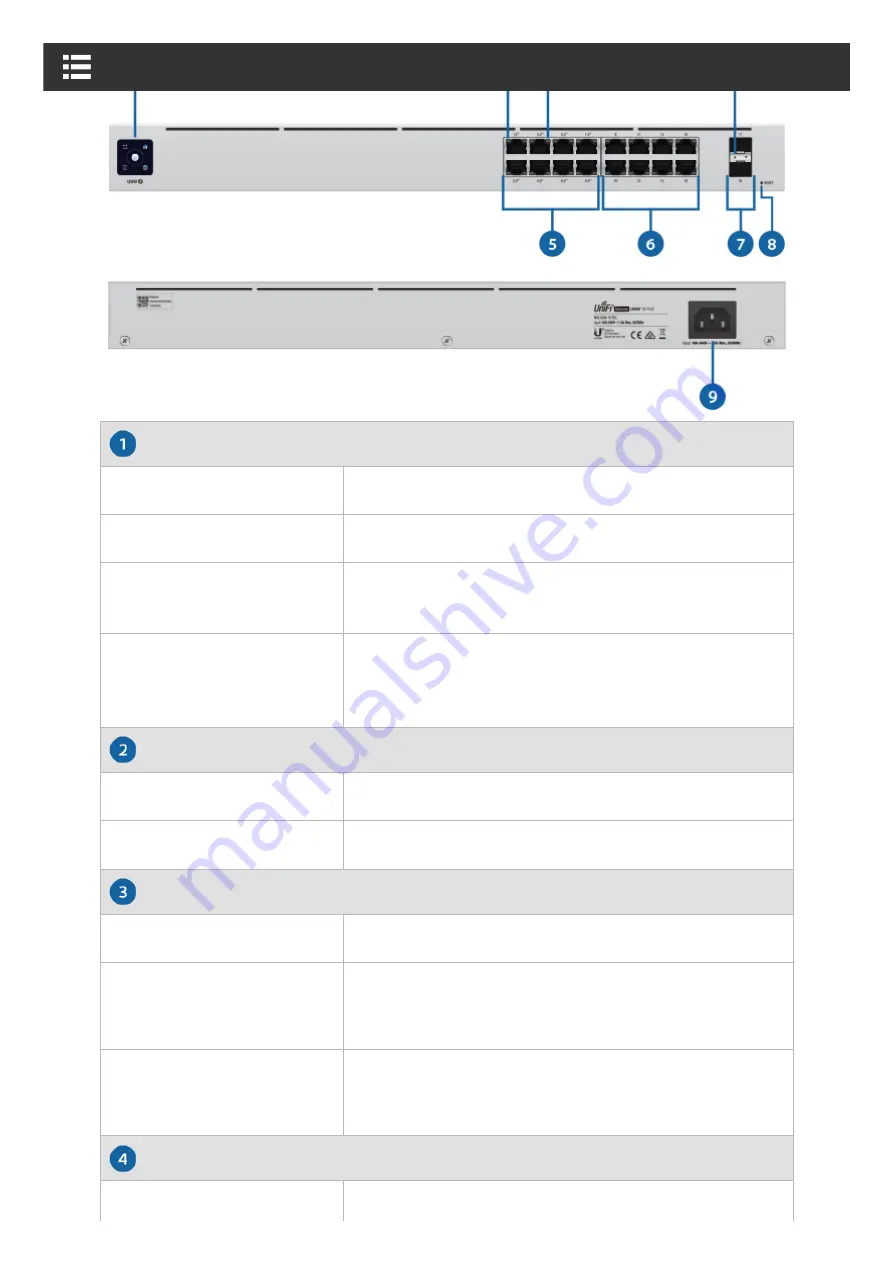
Touchscreen Display
RJ45 PoE LED (Ports 1 - 8)
RJ45 Speed/Link/Activity LED (Ports 1 - 16)
SFP Speed/Link/Activity LED (Ports 17 - 18)
Bootup Animation
Initializing.
Steady White
Factory defaults, waiting for adoption.
Steady Blue
Successfully adopted by a network and working
properly.
Location Animation
This indicates that you clicked Locate in the UniFi
Controller software. The software will also display
the location of the device on the map.
Off
No PoE
Amber
802.3af/at PoE
Off
No Link
Amber
Link Established at 10/100 Mbps
Flashing Indicates Activity
Green
Link Established at 1000 Mbps
Flashing Indicates Activity
Off
No Link
USW-16-POE Quick Start Guide































