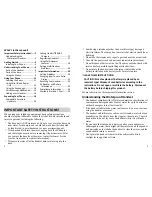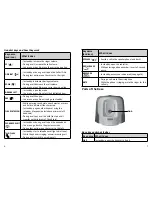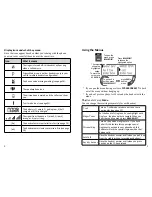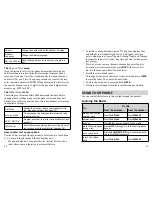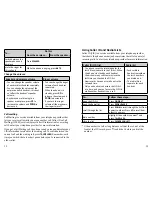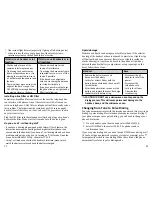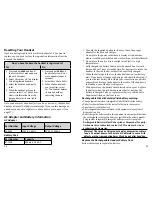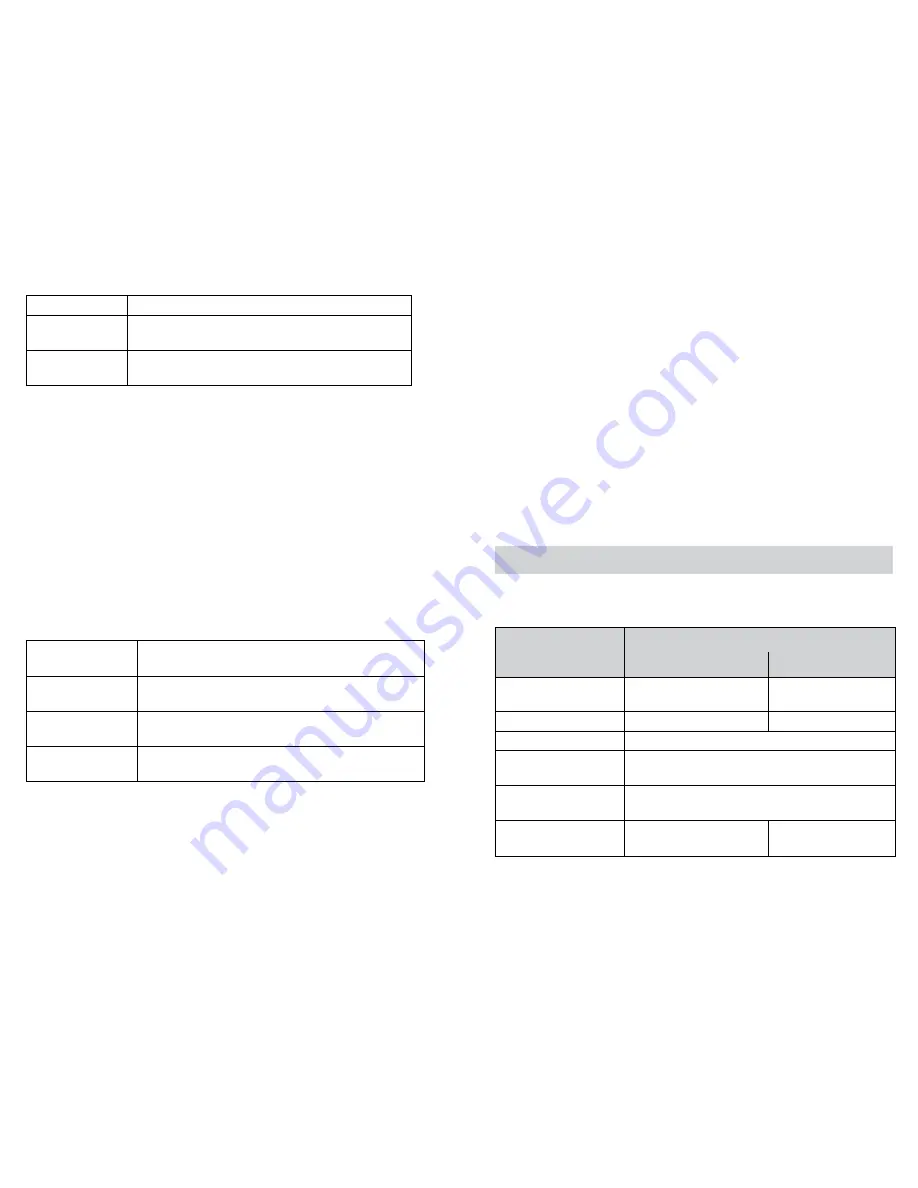
10
11
Banner
Change the name used on the handset’s display.
Handset
Language
Change the display language.
Key Touch Tone
Have the keypad sound a tone when you press a
key.
The
Day and Time
menu
If you subscribe to Caller ID, the phone automatically sets the day
and time when it receives Caller ID information from your phone
company. If you want to set the clock manually, just open the menu
and select
Day and Time
. The phone prompts you to select the day,
enter the time, and select
AM/PM
. (When prompted for the time, use
the number keypad to enter 2 digits for the hour and 2 digits for the
minutes, e.g., 030 for :30.)
The
Global Setup
menu
The settings on this menu affect all handsets and the base. Before
changing these settings, make sure the phone is in standby and all
handsets are within range of the base. (Only one handset at a time can
change these settings.)
Dial Mode
Change the way your phone communicates with
the telephone network (see page 23).
Set Line Mode
Do not change this setting unless instructed to by
customer service.
Edit V_Mail No.
Program a number to dial for voice mail access (see
page 15).
VMWI Reset
Reset the message waiting indicator if it gets out of
sync with your voice mail service (see page 16).
How to enter text on your phone
Use the 12-key dial pad when you want to enter text into your phone
(i. e., a name in the phonebook, the handset banner).
The phone defaults to a capital letter for the first letter and any
letter after a space; otherwise, it uses small letters.
To switch to all capital letters, press
*
. The phone displays
[Aa]
and defaults to all capital letters first (e. g. ABCabc2) until you
enter a blank space or press
*
again. Pressing
*
again will change
to lowercase letters first (
[aA]
). Any time you want to change case,
just press
*
.
If two letters in a row use the same number key, enter the first
letter and wait a few seconds (or press
righT
); the cursor will
move to the next space. Enter the next letter.
Press
#
to enter a blank space.
To change a letter, move the cursor to that letter and press
CLEar
to erase the letter. Then, enter the next letter.
To erase the entire entry, press and hold
CLEar
.
Press
0
to cycle through all available symbols and punctuation.
USING YoUr PHoNe
You can control the features in this section through the handset.
Learning the Basics
to...
Do this
from the earpiece...
from the speaker...
make a call: Dial the
number, then
Press
TaLk/fLash
.
Press
spEakEr
.
answer a call
Press
TaLk/fLash
.
Press
spEakEr.
hang up
Press
End
or put the handset in the cradle.
mute the microphone
during a call
Press
MUTE
. Press again to turn the microphone
back on.
put a call on hold
Press
CLEar/inTErCoM
. After 5 minutes on hold,
the call will be disconnected.
return to a call on
hold
Press
TaLk/fLash
.
Press
spEakEr.
Summary of Contents for WXI3077
Page 17: ......