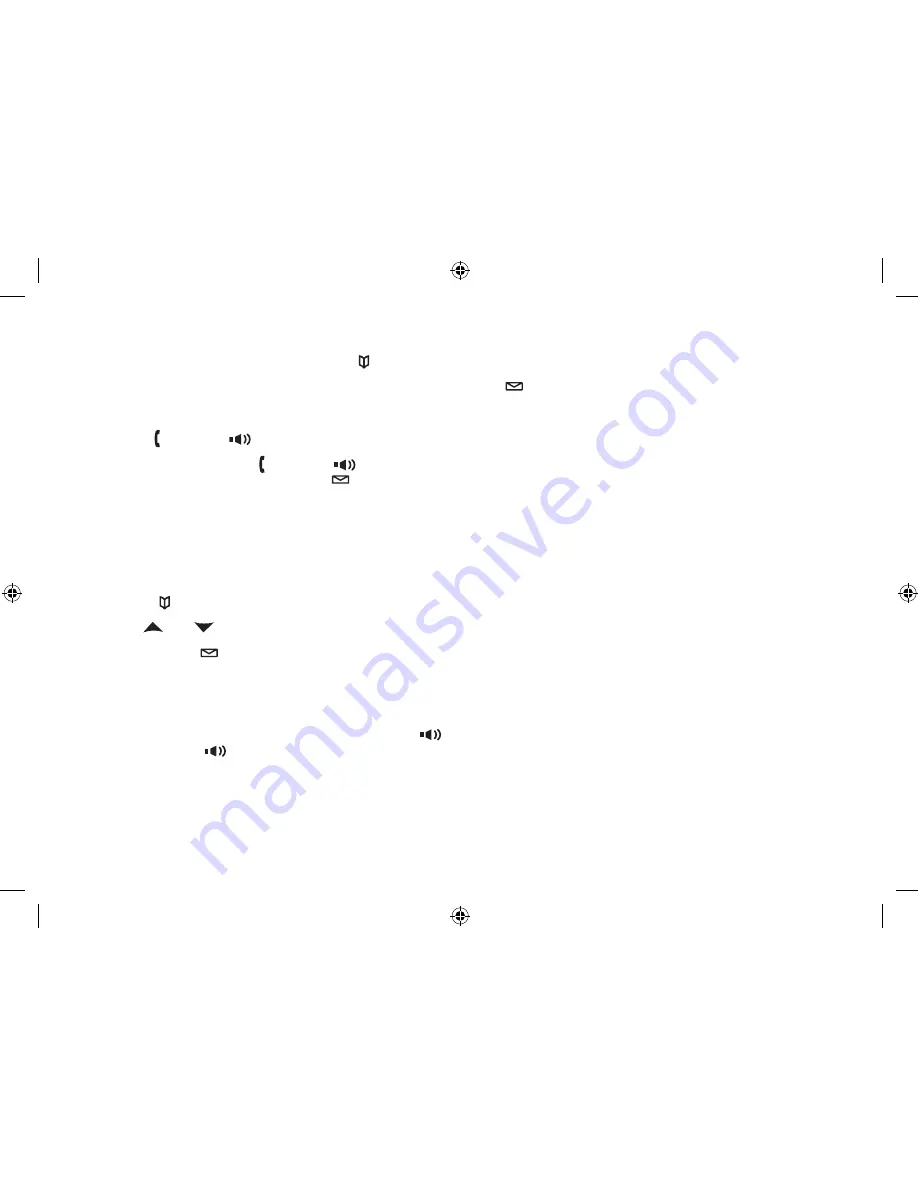
3
Making a Call from the Phonebook
When the phone is in standby, press
[
]
to open the phonebook.
Move the cursor to select DIAL/EDIT, and then press
[select/
]
.
Find the phonebook entry you want to call (see Finding a Phonebook Entry on page 25).
Press
[
/flash]
or
[
]
to dial the number.
Note: You can also press
[
/flash]
or
[
]
before you open the phonebook. When you come to the phone number
you want to dial, press
[select/
]
.
Chain Dialing from the Phonebook
You can use the phonebook entries to store a group of numbers (up to 20 digits) that you may need to enter once
your call connects. Once the call has connected you will then do the following:
Press
[
]
.
Use
[
]
or
[
]
to select the phonebook entry you want to call.
Press
[select/
]
Switching to the Handset Speakerphone During a Call
To switch a normal call to the speakerphone, press
[
]
on the handset. To switch from a speakerphone call to a
normal call, press
[
]
.
)
2)
3)
4)
)
2)
3)
Summary of Contents for WDSS 5315
Page 1: ...WDSS 5315 WDSS 5315 1 Series Owner s Manual OWNER S MANUAL ...
Page 53: ...52 Memo ...
Page 54: ...53 Memo ...






























