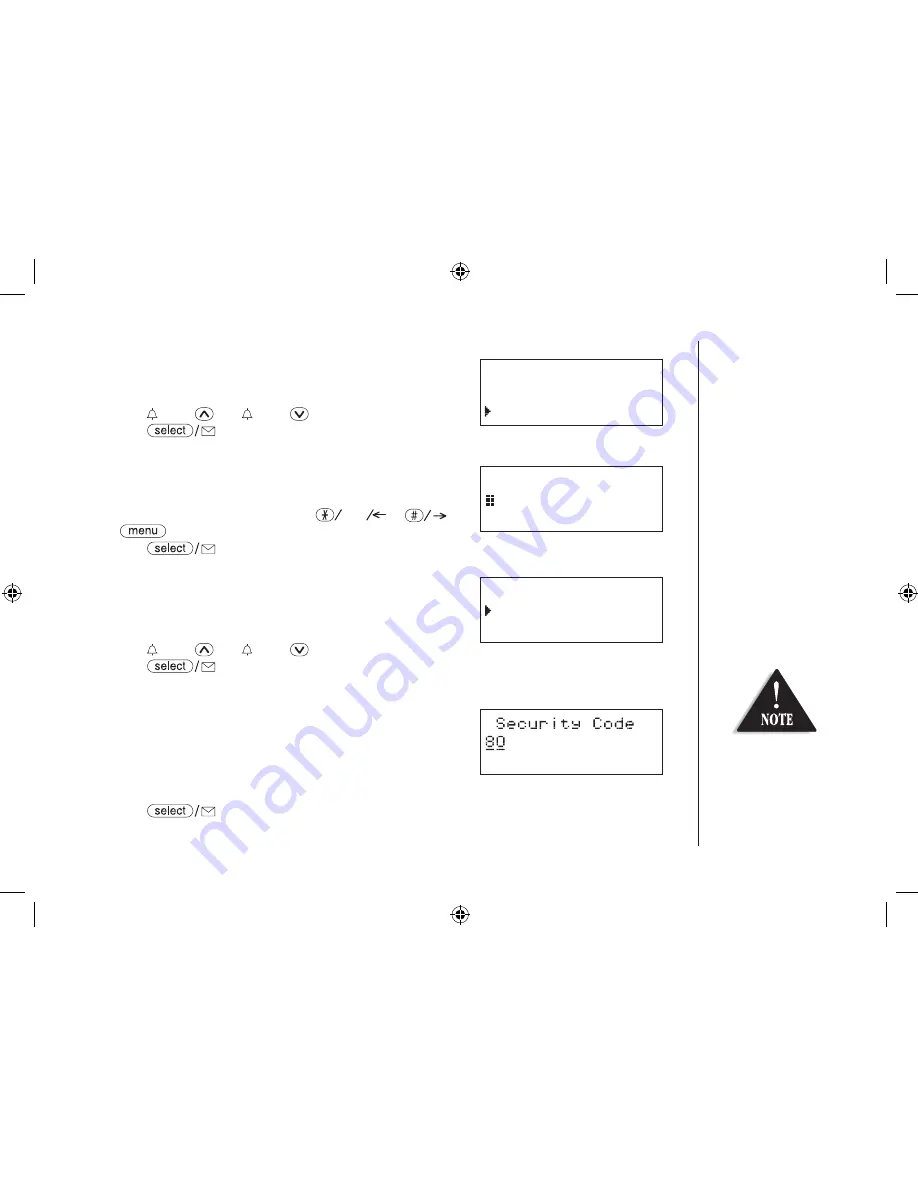
Setting the Anykey Answer
1) Enter the Handset Setup menu, and then the Anykey
Answer submenu (see “Entering the Menu” on page
13).
2) Press
/vol/
or
/vol/
to select
On
or
Off.
3) Press
. You will hear a confirmation tone.
Setting the True Banner
1) Enter the Handset Setup menu, and then the Banner
submenu (see “Entering the Menu” on page 13).
2) Use the number keypad (
0-9
),
tone
,
,
or
/del
to enter or edit the name.
3) Press
. You will hear a confirmation tone.
Setting the key Touch Tone
1) Enter the Handset Setup menu, and then the Key
Touch Tone submenu (see “Entering the Menu” on
page 13).
2) Press
/vol/
or
/vol/
to select
On
or
Off
.
3) Press
. You will hear a confirmation tone.
Answering System Setup
Setting a PIN Code
1) Enter the Answ. Setup menu, and then the Security
Code submenu (see “Entering the Menu” on page
13).
2) Enter a two-digit PIN code (00-99) using the number keypad (
0-9
).
3) Press
. You will hear a confirmation tone.
[ 16 ]
Banner
_________ #1
Anykey Answer
On
Off
Key Touch Tone
On
Off
For Answering
Setup menu, you
can also set them
from the base (see
page 44).
















































