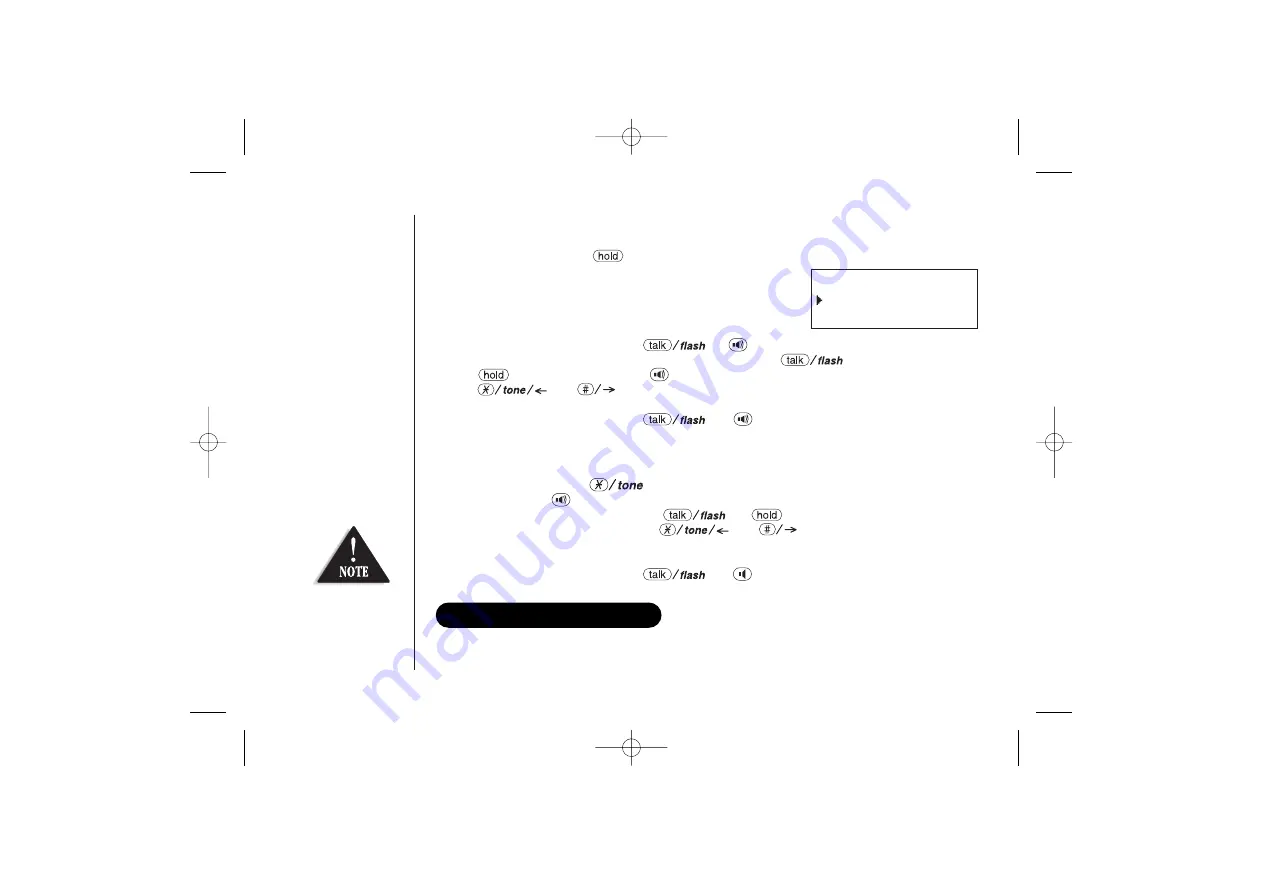
[ 60 ]
Call Transfer Feature
From handset to handset or to the base
1) During a call, press
/transfer/int’com
on the handset.
2) Select a handset or the base to transfer the call within
10 seconds. (Refer to step 2 in the intercom section on
page 59).
The call will automatically be placed on hold, and an
intercom tone sounds.
To cancel the transfer, press
or
on the initiating handset.
3) On the receiving handset, to answer the page, press
or
/transfer/int’com
(or or
intercom
on the base). Or press any number key,
, or
(when Any Key Answer is on), or pick up the handset from the
cradle (When Auto Talk is on).
4) To speak to the caller, press
(or
on the base) on the receiving handset.
From the base to a handset
1) During a call, press
intercom
on the base. The call will automatically be placed on hold.
2) Select the handset you want to talk with by pressing the number key (
1-4
). To page all
the handsets press
. An intercom tone sounds. To cancel the transfer, press
intercom
or on
the
base.
3) On the receiving handset, press
or
/transfer/int’com
to answer the
page. Or press any number key,
, or
(when Any Key Answer is On),
or pick up the handset from the cradle (when AutoTalk is On). The intercom mode is
activated, but the caller is still on hold.
4) To speak to the caller, press
or
speaker
on the receiving handset.
Hold,to transfer
Handset #2
Base
If the base unit is replaced with a different base from this same series of cordless
models, you must clear the handset(s) and base identification numbers. To do this, select
“System Reset” from handsets display menu option list (see page 21 for guidance).
REPLACING THE BASE
For model number
verification, visit our
website
www.uniden.com.au
or
www.uniden.co.nz
UP336BH (WDECT2355) ENG OM 12/28/04 9:22 AM Page 60
All manuals and user guides at all-guides.com











































