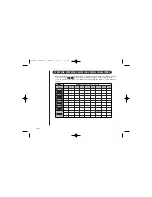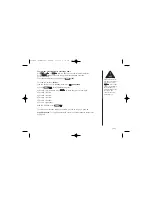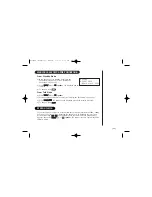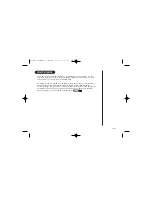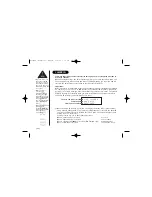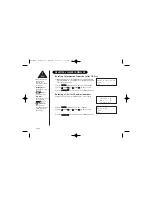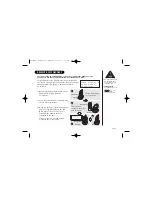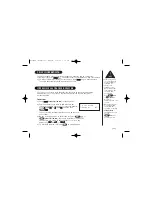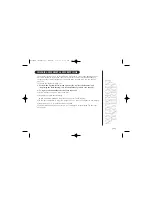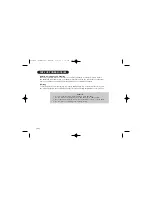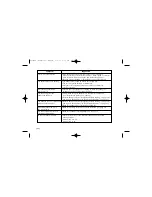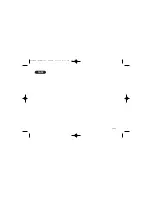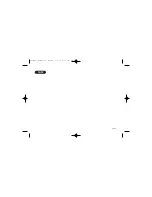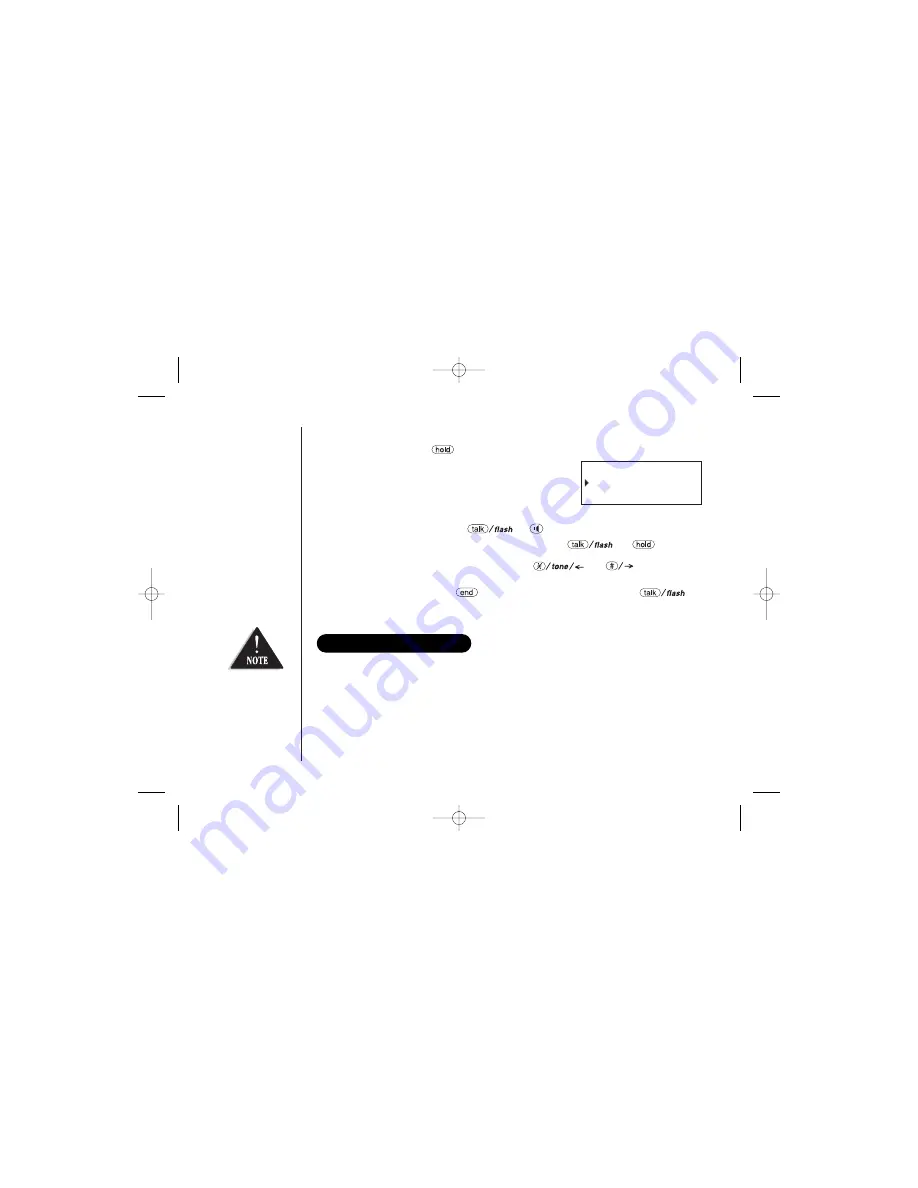
[ 44 ]
Call Transfer Feature
1) During a call, press
/transfer/int’com
.
2) Select a handset to transfer the call within 10
seconds. (Refer to step 2 in the intercom section on
page 43).
The call will automatically be placed on hold, and an
intercom tone sounds.
To cancel the transfer, press
or
speaker
on the initiating handset.
3) On the receiving handset, to answer the page, press
or
/transfer/int’com
. If you turn AutoTalk on, pick up the handset from the cradle. If
Anykey Answer is On, press any number key,
, or
. The intercom
mode is activated, but the caller is still on hold.
4) To transfer the call, press
on the initiating handset, and press
on
the receiving handset.
REPLACING THE BASE
If the base unit is replaced with a different base from this same series of cordless
models, you must clear handset (s) and base identification numbers. To do this, select
“System Reset” from handsets display menu option list (see page 19 for guidance).
For model number
verification, visit
our website
www.uniden.com.au
or
www.uniden.co.nz
Hold,to transfer
Handset #2
UP349BH (WDECT2300) ENG OM 1/5/05 1:19 PM Page 44