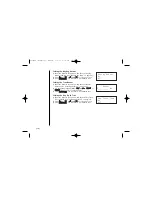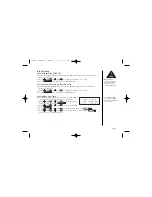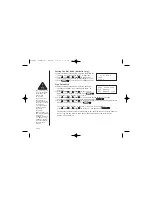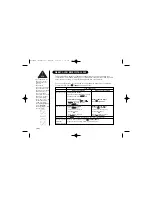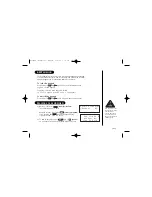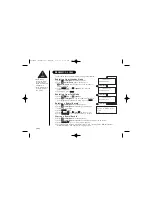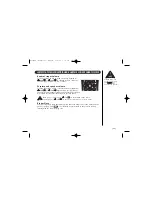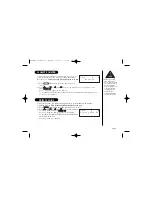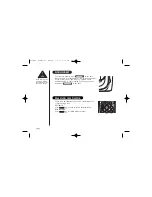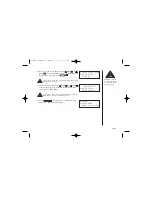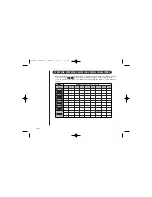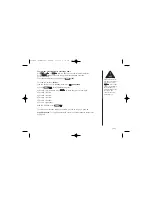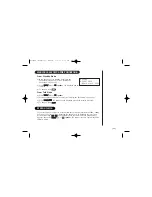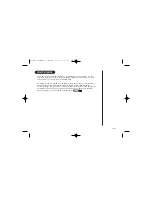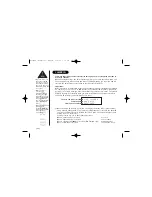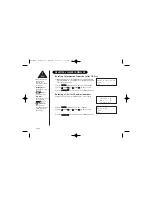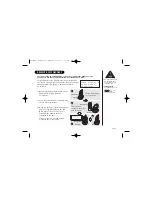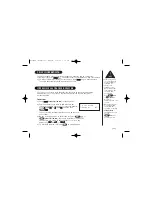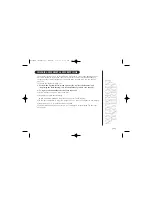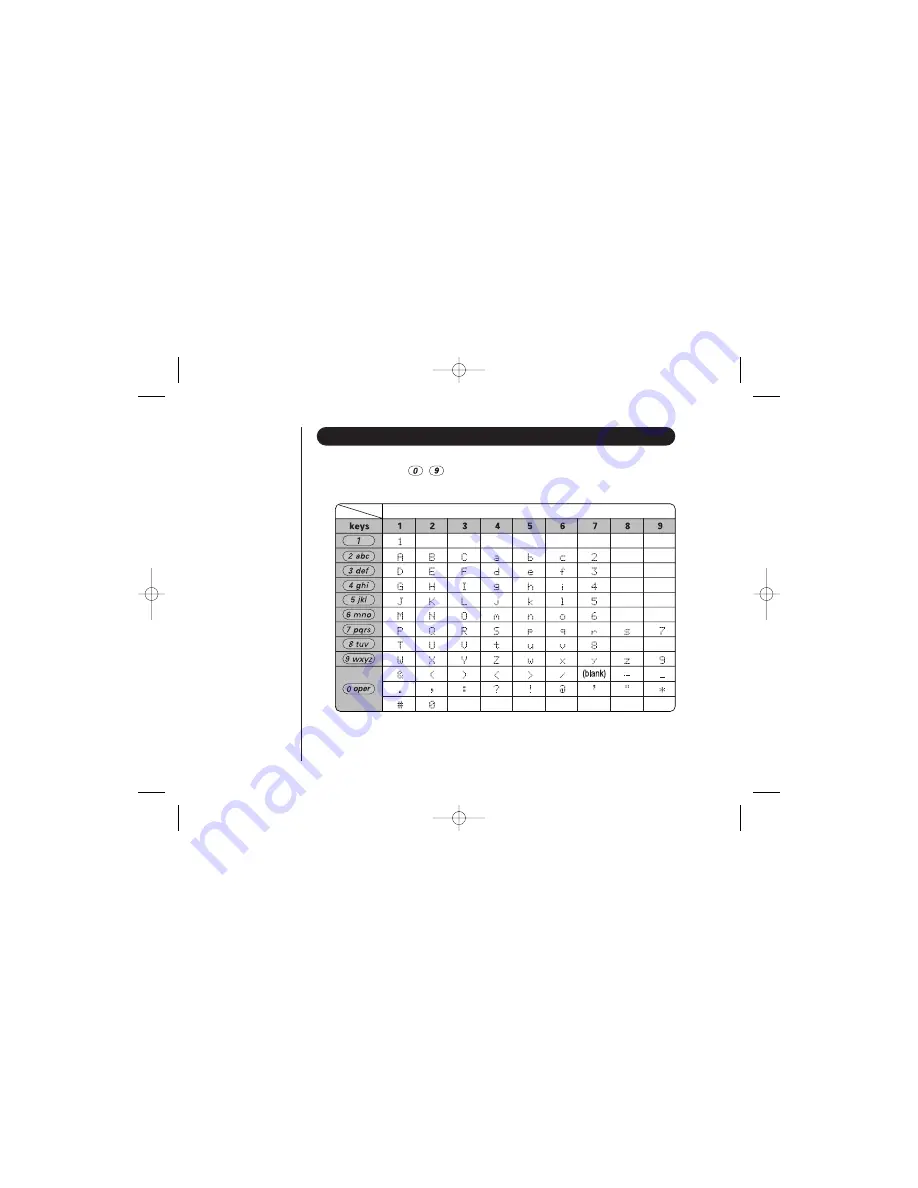
[ 30 ]
STEPS FOR ENTERING NAMES AND SPECIAL CHARACTERS
Refer to the letters on the number keys to select the desired characters. With each press
of a number key (
-
), the displayed character appears in the following order:
upper case letters first, lower case letters next and finally the number corresponding to
the key.
Number of times key is pressed
UP349BH (WDECT2300) ENG OM 1/5/05 1:18 PM Page 30