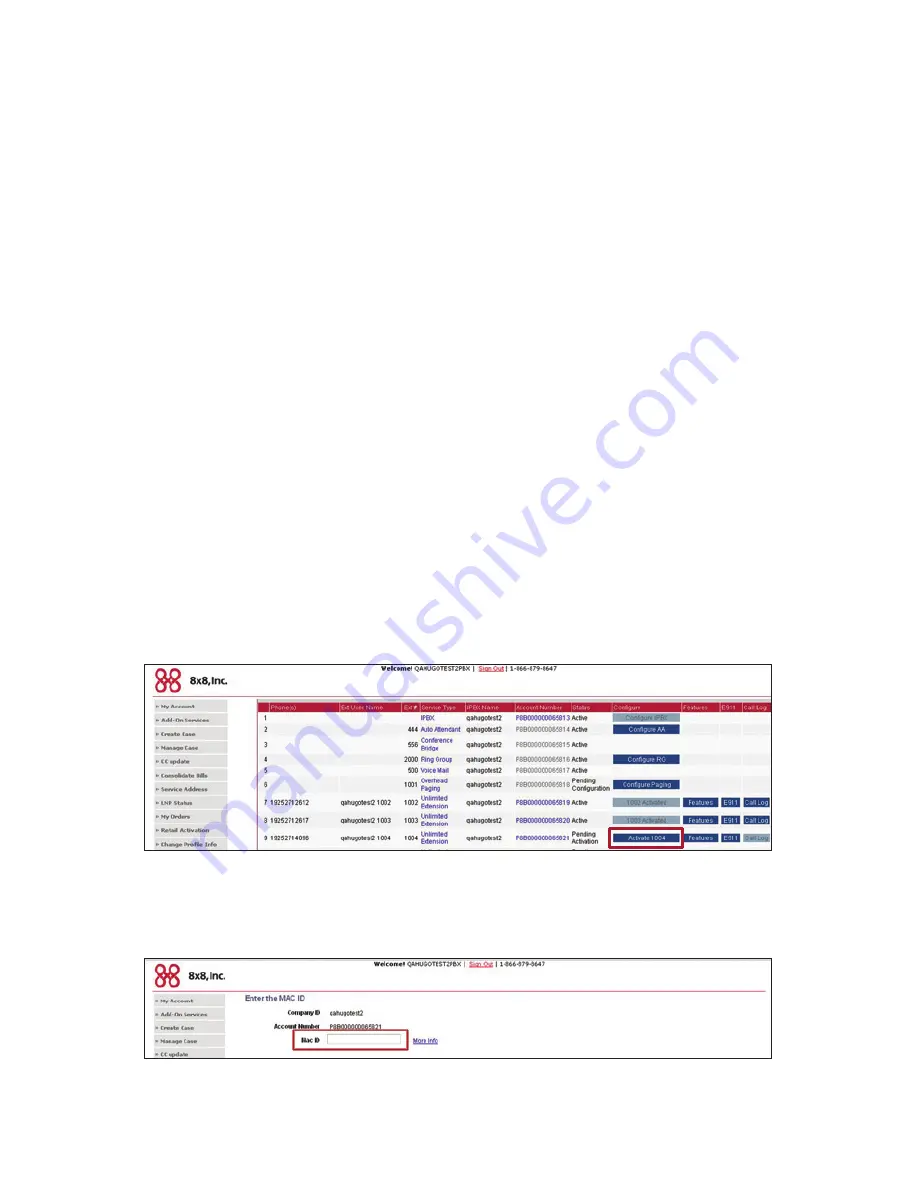
Quick Start Guide
Uniden 160P and 165P
3.
connect the uiP160P or uiP165P to your network
a. Use the included Ethernet cable to connect your broadband modem to the RJ-45 port
labeled Internet/(WAN). Recommend (If you already have a router installed, please use the
RJ-45 cable to connect from an available LAN port on your router to the WAN port on the
UIP 160P/165P instead).
b. We recommend connecting your computer directly to your existing network router or
switch. However, it is possible to connect your PC directly to the Uniden RJ-45 port
labeled Ethernet/(LAN).
c. If you want to share the line with another phone, use a telephone cord to connect a phone
to the RJ-11 port labeled Phone.
cautiON:
Do not connect the UIP160P or UIP165P port that is labeled Phone to a
regular telephone company wall jack.
d. All the LEDs will flash three times, and the pwr LED remains on. The link LED should come
back on in a few seconds.
4.
activate your uiP160P or uiP165P on your 8x8 Virtual Office account
a. Login to your 8x8 Self Service Portal at
www.8x8.com/login
using your 8x8 user name
and password.
b. From the list of extensions, click on the one you want to activate.
c. Enter the MAC address of your UIP160P or UIP165P set (located on the bottom of your
set MAC: XXXXXXX) and click
Submit
.
For more information on activating your 8x8 Virtual Office account also refer to your Virtual
Office Quick Start Welcome Kit Guide for more information.












