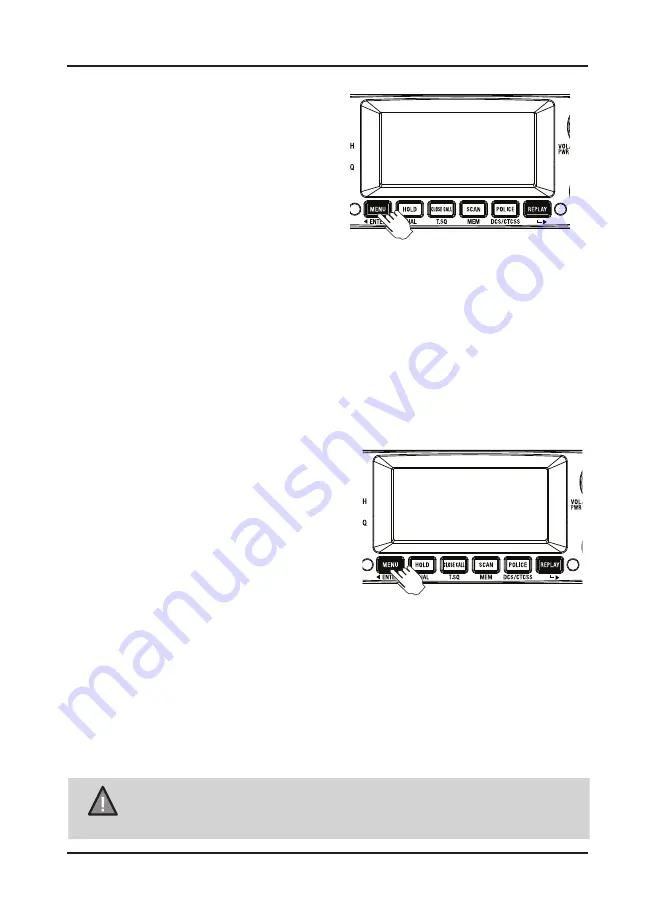
Operation
33
UNIDEN UH8055S
UHF CB Transceiver
Backlight Colour
1. Press
[MENU]
12 times.
The current Backlight colour
(CLEAR,
BLUE, RED, PURPLE, GREEN, CYAN
or YELLOW)
setting flashes.
2. Turn the Rotary Channel Selector to
change the desired colour setting.
3. Press and hold
[MENU]
to save &
exit from the menu mode
Simple Mode is the ability to view a large channel number on the main unit for the UCB
Channel (CH01-CH80).
1. Press
[MENU]
15 times. The Simple mode
(SIMPLE)
setting flashes.
2. Turn the Rotary Channel Selector to change the setting between ON or OFF.
3. Press and hold
[MENU]
to save & exit from the menu mode.
Simple Mode Setting
NOTE
If a button is not pressed within 10 seconds the UHF CB Radio will
automatically exit the Menu Mode.
LCD Contrast
1. Press
[MENU]
14 times. The LCD Contrast
setting flashes.
2. Turn the Rotary Channel Selector to change
the setting between 01 (low contrast) to
10 (high contrast).
3. Press and hold
[MENU]
to save & exit from
the menu mode.
Backlight Level
1. Press
[MENU]
13 times. The Backlight level
(LIGHT)
setting flashes.
2. Turn the Rotary Channel Selector to change the setting between OFF, 01, 02 and
03.
3. Press and hold
[MENU]
to save & exit from the menu mode.






























