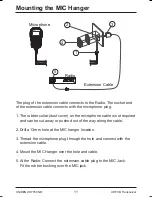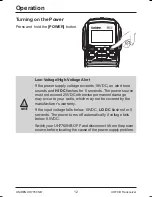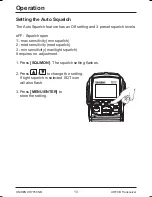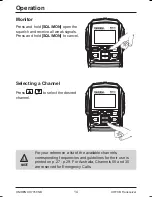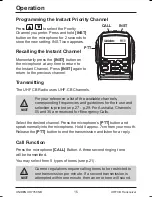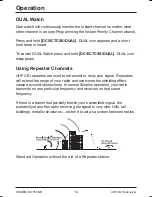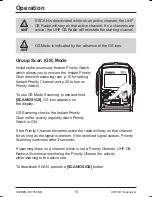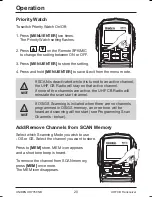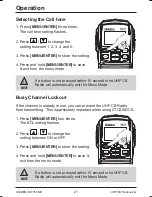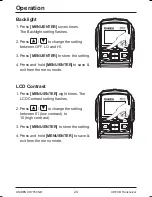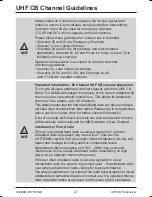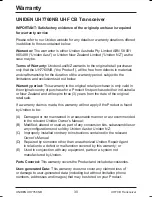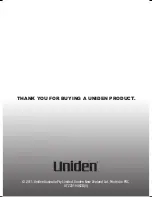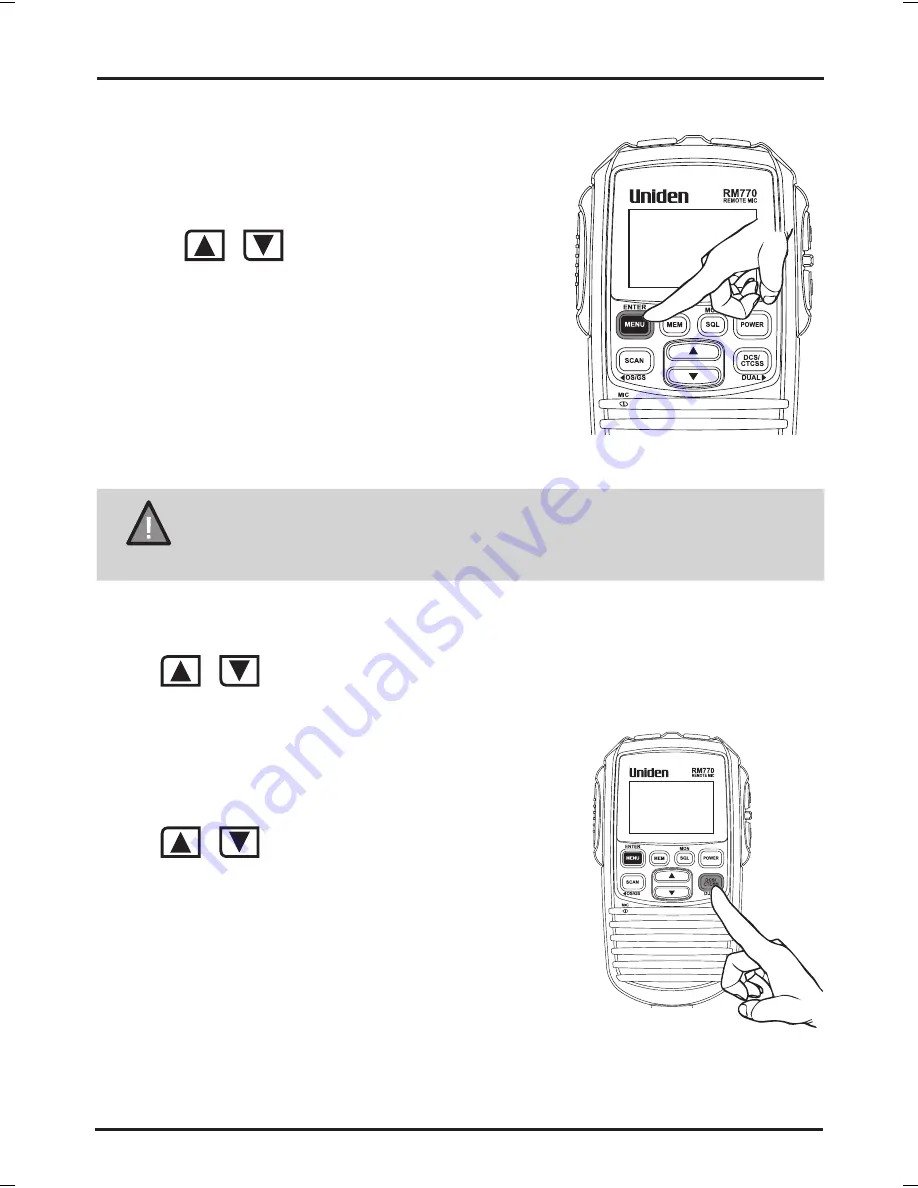
22
UNIDEN UH7760NB
Operation
Roger Beep
1. Press
[MENU/ENTER]
five times.
The roger beep setting flashes.
2. Press
/
to change the
setting between ON or OFF.
3. Press
[MENU/ENTER]
to store the
setting.
4. Press and hold
[MENU/ENTER]
to save
& exit from the menu mode.
NOTE
If a button is not pressed within 10 seconds the UHF CB
Radio will automatically exit the Menu Mode.
CTCSS (Continuous Tone Coded Squelch System)
Press
/
the desired channel to use CTCSS.
Press
[DCS/CTCSS]
.
CTCSS icon flashes.
Press
/
on the Remote SPK/MIC to
select the desired CTCSS code 01 - 38.
Press
[DCS/CTCSS]
once to store the new
setting.
To turn off CTCSS (or DCS) select the oFF code
during setting.
UHF CB Transceiver