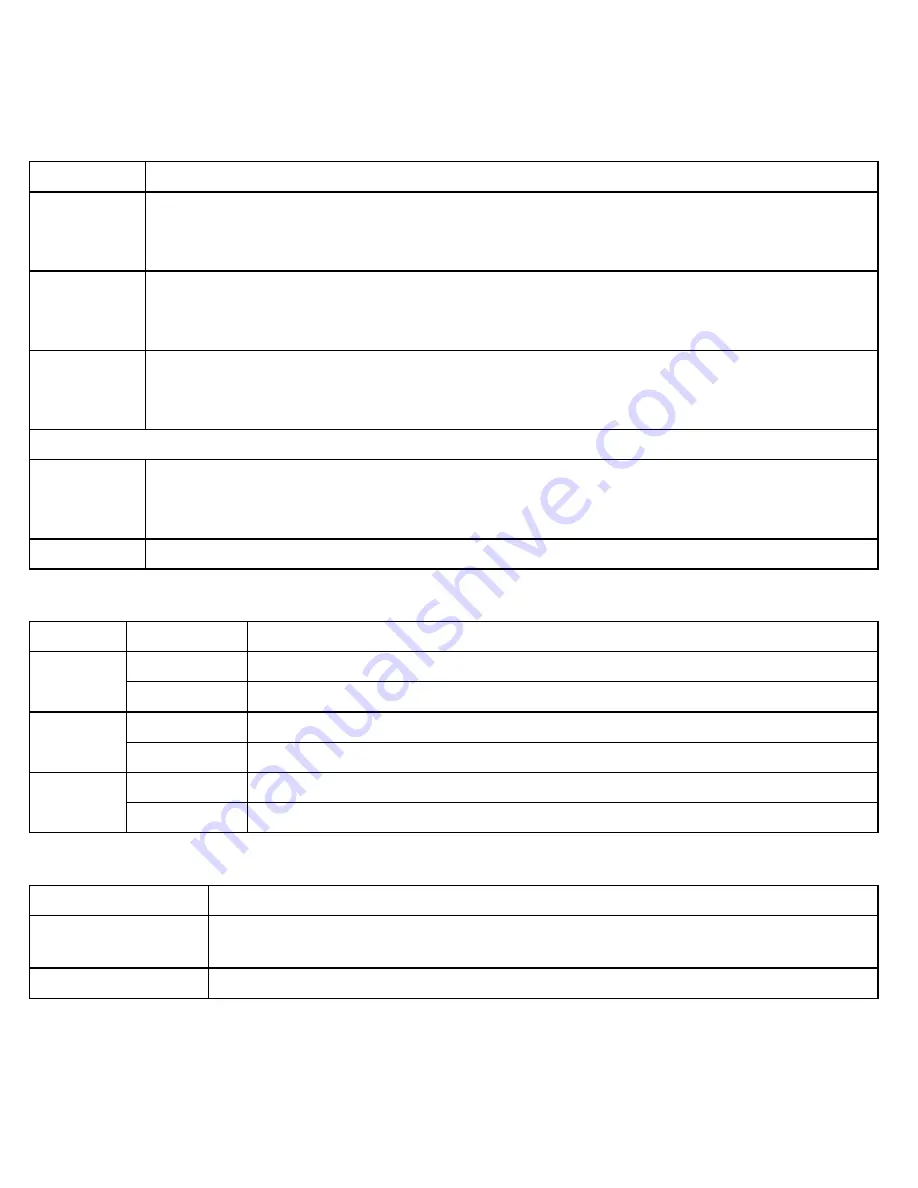
10
Button
What it does
DOWN
In zoom mode: pan to the bottom of the zoom area.
In the menu: move the cursor down one line.
In quad display: go to channel 2.
-
-
-
LEFT
In zoom mode: pan to the left side of the zoom area.
In the menu: cycle through the available options for the selected menu item.
In quad display: go to channel 4.
-
-
-
RIGHT
In zoom mode: pan to the right side of the zoom area.
In the menu: cycle through the available options for the selected menu item.
In quad display: go to channel 3.
-
-
-
Buttons on the remote only:
UP
In zoom mode: pan to the top of the zoom area.
In the menu: move the cursor up one line.
In quad display: go to channel 1.
-
-
-
ZOOM
Enter and exit zoom mode.
-
What the lights mean
Light
State
What it means
Power
status
On
The receiver is on.
Off
The receiver is off.
Link
status
Flashing
The receiver is in pairing mode.
Off
The receiver in normal operating mode.
Signal
status
On
There is a good signal from the camera assigned to the selected channel.
Off
There is no signal on the selected channel.
What the connections do
Connector
Use it to
USB output
Connect the receiver to your computer for use with the Uniden Guardian
Software. (See the software manual for more information.)
Audio/video output Send the signal from the camera to a standard TV (see page 13).
























