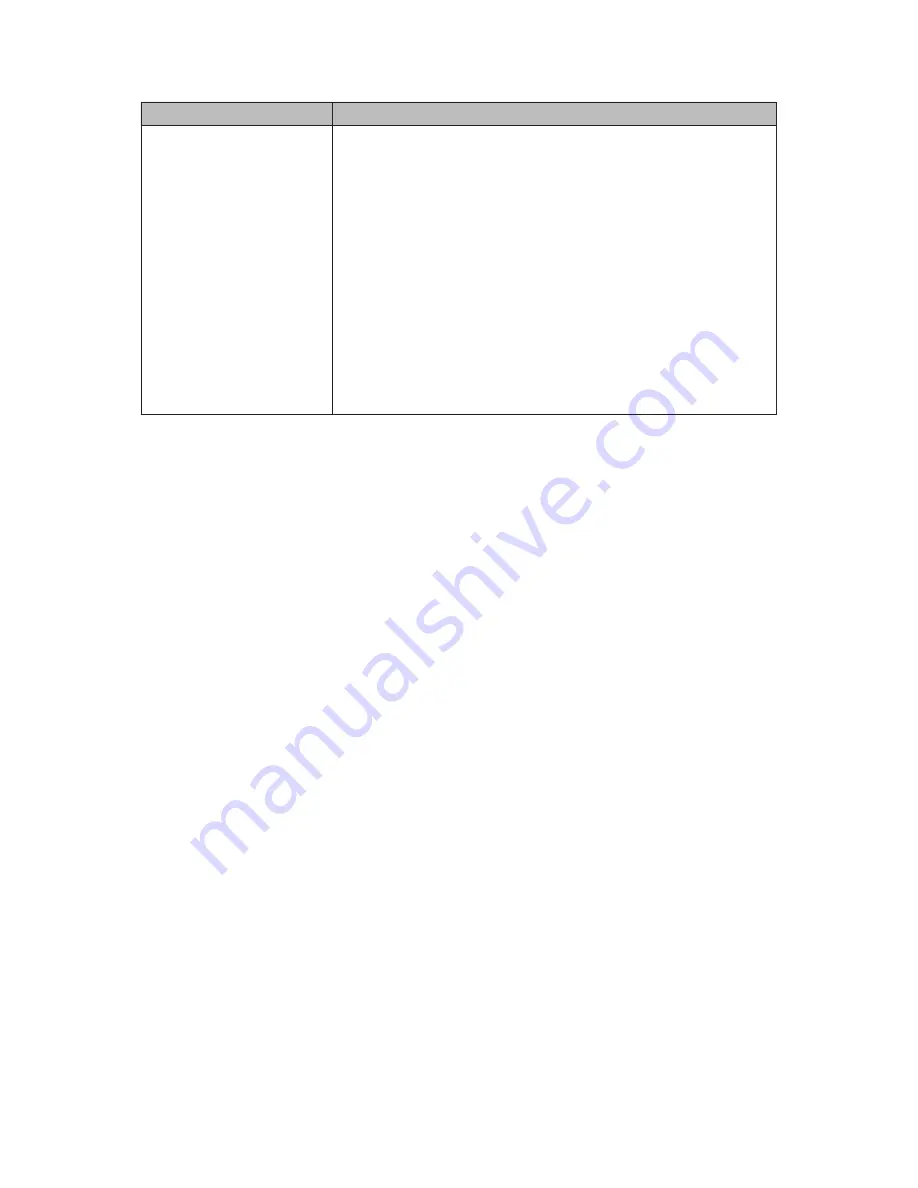
53
How do I ...
Try this...
Take and view
snapshots from live
video?
To take snapshots: There are 2 methods of taking
snapshots:
• Select the camera icon in the lower right-hand corner
of the camera screen. The screen displays
Completed when the snapshot is taken.
• From the Main Menu, select Capture. The screen
displays Completed when the snapshot is taken.
To view snapshots:
1. Click
File Manager
in the Main Menu.
2. In the
File Manager
screen, click
Refresh
to verify
that the snapshot taken is listed.
3.
Double click the file name in the left portion of the
screen to display the snapshot.










































