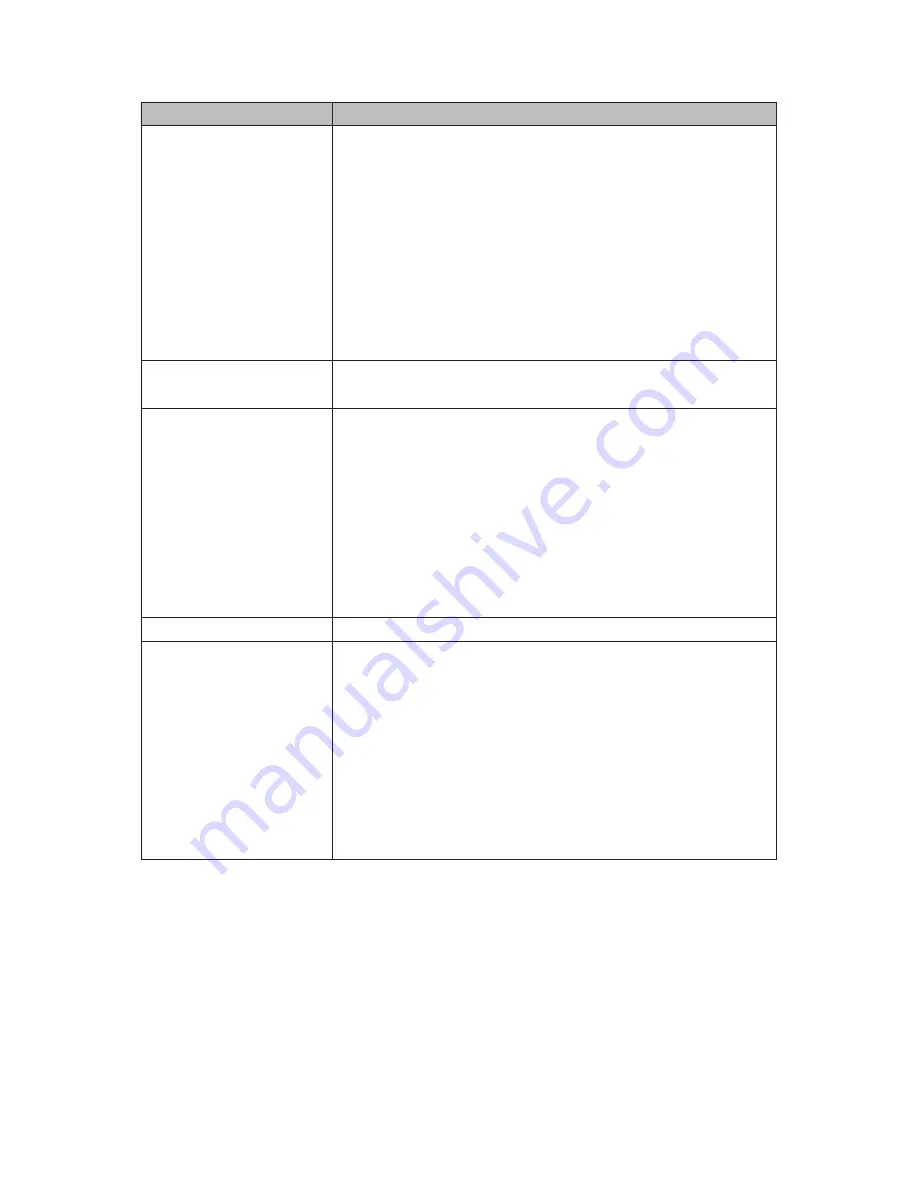
52
How do I ...
Try this...
Set up alarms
Similar to setting up Motion Detection. Select Alarms in
Step 2 above. The Alarm screen displays. There are 3
subscreens:
• Alarm Input – Configure the channel alarm, when the
channel should be armed, etc
• Alarm Output – Configure how the alarm is output to
the receiver, arming schedule (wasn’t that done in
Alarm Input above?), etc.
• Exception – Configure how the alarm displays (alarm
on monitor, Pop Up message, etc)
Complete all three screens per channel.
Cancel alarms?
1.
Main Menu/Alarm. A list of alarms displays.
2.
Select Disarm. All alarms are disarmed.
Perform a manual
backup?
1. Insert flash drive into front of device.
2.
Select Main Menu/Backup; backup screen displays.
3.
Select the camera files to back up (or all) and the From
and To dates/times to back up.
4.
Select the backup location (drive, etc). If no locations
display, select Refresh.
5.
Select Start. A progress bar displays.
6.
When the backup is complete, select Unmount USB.
Remove the USB and store it in a safe place.
Find the device log?
Main Menu/Settings/System/Device Log
Manually record from a
camera?
1.
From Main Menu, select Record. The Record screen
displays.
2.
Select Manual to allow manual recording. Select OK to
save changes and return to live video.
3. The red circle mentioned previously should display.
A red circle
displays
in the lower right-hand corner of each
camera’s display. If it is there, click on it to begin recording.
Click on it again to stop.
If the red circle is NOT there, you must enable manual
recording.
See page 47
.

























