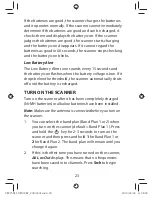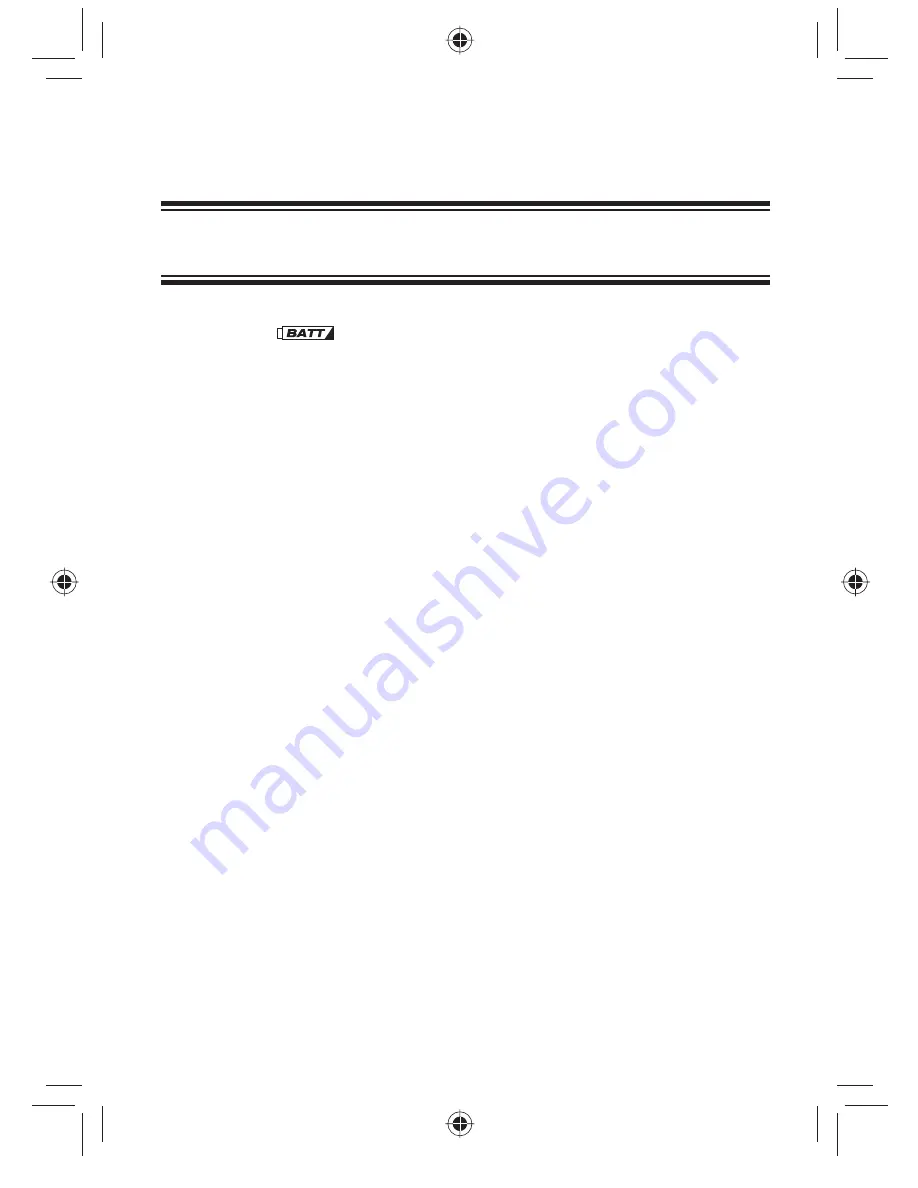
20
Inside the battery compartment is a switch; set the unit to
either
ALK
or
Ni-MH
to match the type of battery you’re
using.
WARNING!
Non-rechargeable batteries can get hot or
burst if you try to charge them.
CAUTIONS:
• When
fl ashes in the display and the scanner
beeps every 15 seconds, recharge or replace the
batteries.
• Use only fresh batteries of the required size and
recommended type.
• Always remove old or weak batteries. Batteries can
leak chemicals that destroy electronic circuits.
• Do not mix old and new batteries, diff erent types of
batteries (standard, alkaline, or rechargeable), or
rechargeable batteries of diff erent capacities.
Installing Non-Rechargeable Batteries
1.
Make sure the power is turned off .
2.
Slide the battery compartment cover off .
3.
Use a pointed object such as a ballpoint pen to set the
battery selection switch inside the compartment to
ALK
.
4.
Insert the batteries as indicated by the polarity symbols
(+ and -) marked inside the battery compartment.
5.
Replace the battery compartment cover.
Installing Rechargeable Ni-MH Batteries
You can also use two Ni-MH rechargeable batteries to power
your scanner.
UBC75XLT̲UB372BV̲20130401.indd 20
UBC75XLT̲UB372BV̲20130401.indd 20
2013/04/02 11:08:34
2013/04/02 11:08:34