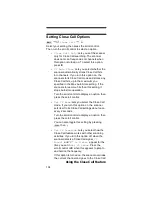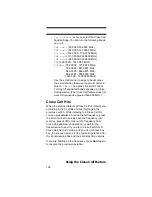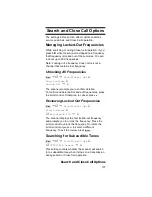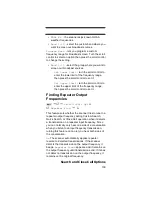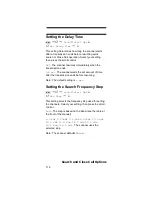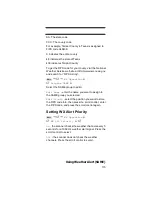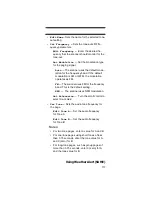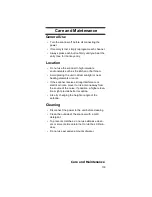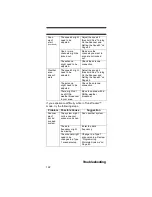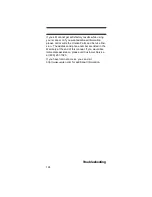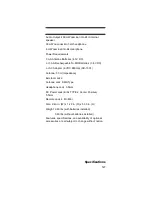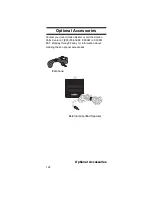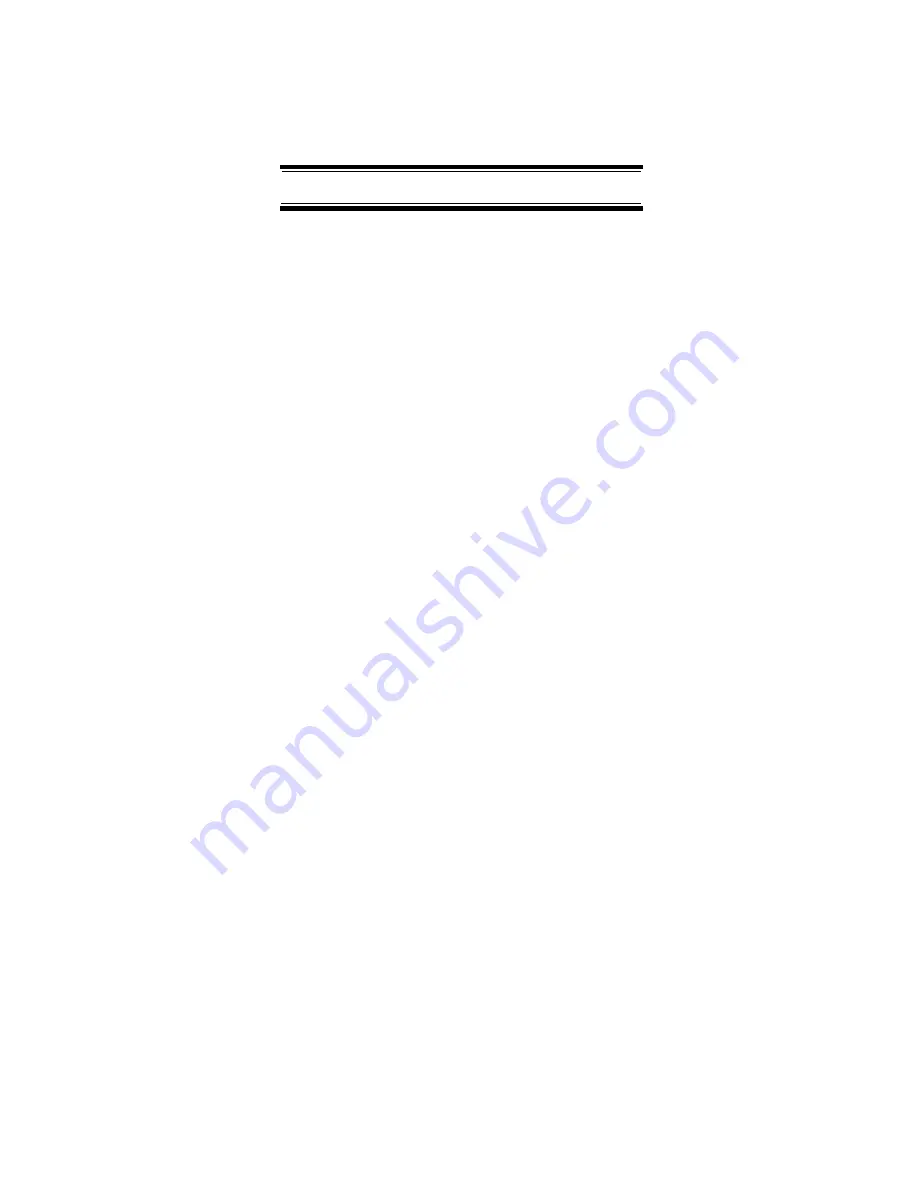
118
Using Weather Alert (SAME)
•
Set Delay Time
—
Sets the time the scanner
remains in monitor mode after the scanner
receives a page and the carrier drops.
• 1-5 seconds: the scanner resumes standby
mode after the carrier drops and the selected
time expires.
• Infinite: you must press HOLD after a page to
resume standby mode.
• Off: the scanner resumes standby as soon as
the carrier drops after a page.
•
Set Alert
— Sets the alert the scanner uses
when it receives an alert
.
•
Alert 1 - 9, Off
— scroll to select the
alert tone pattern, The scanner sounds each
alert as you scroll to its numbered value. If you
select
Off
, the scanner does not sound an
alert.
• After you select an alert pattern, the scanner
prompts for the alert level for a received alert.
Level options 1 to 15 sets a fixed audio level
independent of the main volume setting.
AUTO
uses the main volume setting for the alerts.
Summary of Contents for UBC396T
Page 3: ...BCD396T OWNER S MANUAL OWNER S MANUAL ...
Page 154: ...152 One Year Limited Warranty ...
Page 155: ...153 One Year Limited Warranty ...