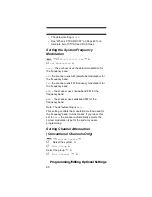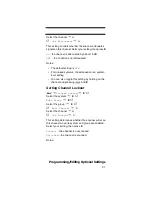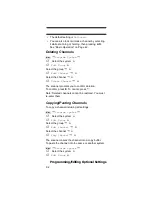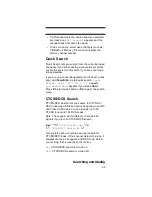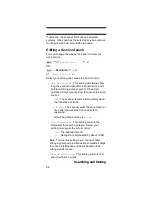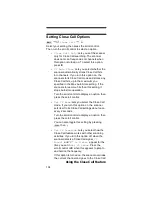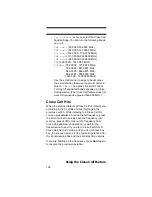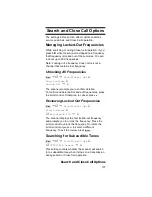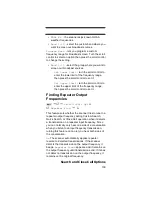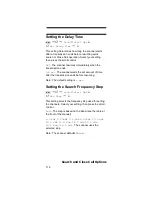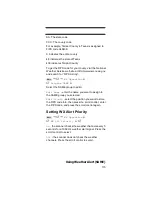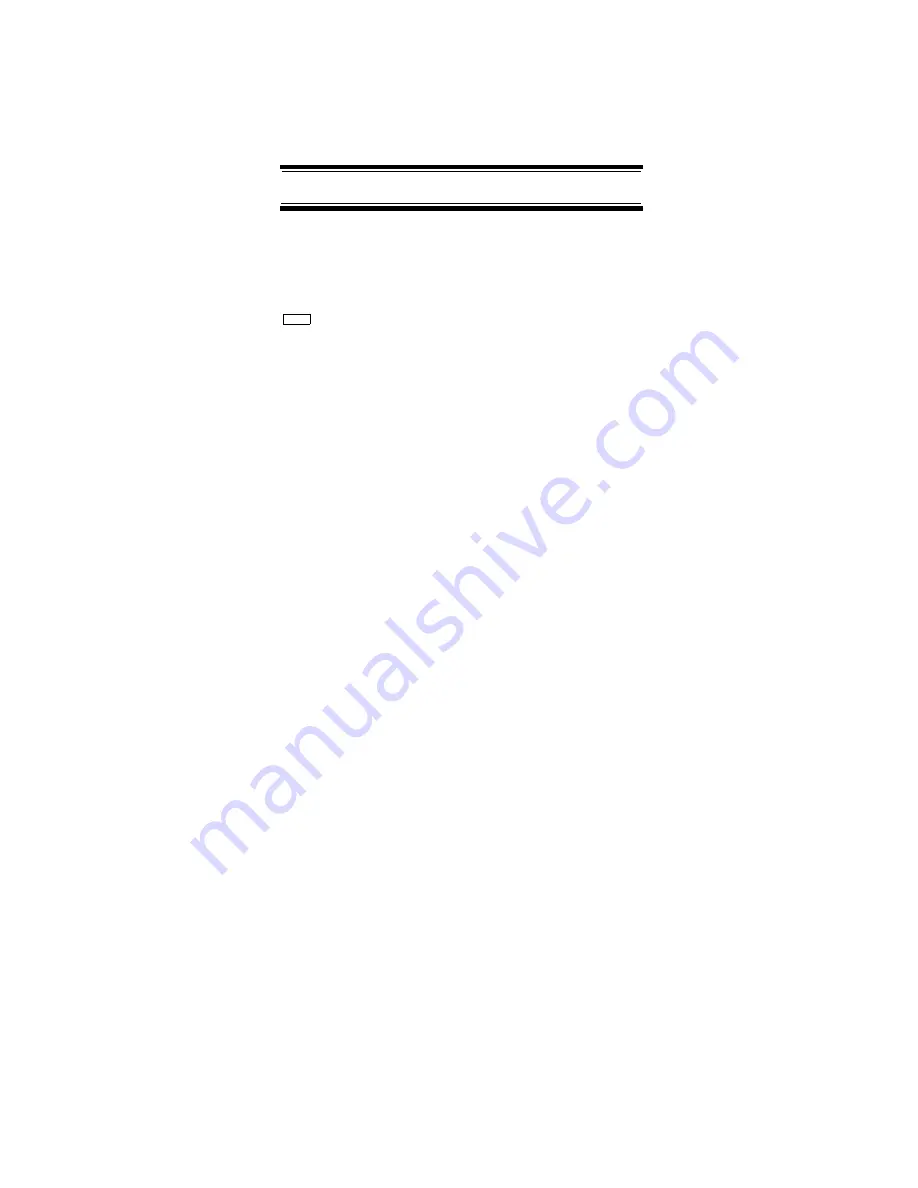
100
Searching and Storing
Selecting a System
To store frequencies or talk group ID’s you find during
Auto Store, you must first select a system where the
frequencies or talk group ID’s will be stored.
Search for ...
Search and Store
Select the system where you want to store the fre-
quencies or talk group IDs
If no systems are programmed,
No System Stored
appears. If you have already stored too many sys-
tems,
Over Limit
appears.
Storing a Conventional System
You can store frequencies into the system you
selected in “Selecting a System”. Otherwise, the
scanner stores frequencies in a new group it creates.
1.
Follow Steps 1-3 under “Selecting a System” on
Page 100. A search option appears.
2.
Turn the scroll control until the type of search you
want appears, then press the scroll control
to
select it. A search band appears.
If all systems are locked out,
All Locked!
appears and the scanner does not store any
frequencies.
When you select a search range, the scanner looks for
active frequencies within that range and
SEARCH AND
STORE
appears on the display’s lower line and the
system name and search range name appear on the
display’s upper line. When the scanner finds an active
transmission, it checks to see if the frequency has
already been stored in the system. If the frequency
has already been stored, the scanner continues to
search. If the frequency has not been stored, it stores
the frequency into a group named
Found Channels
,
Menu
Summary of Contents for UBC396T
Page 3: ...BCD396T OWNER S MANUAL OWNER S MANUAL ...
Page 154: ...152 One Year Limited Warranty ...
Page 155: ...153 One Year Limited Warranty ...