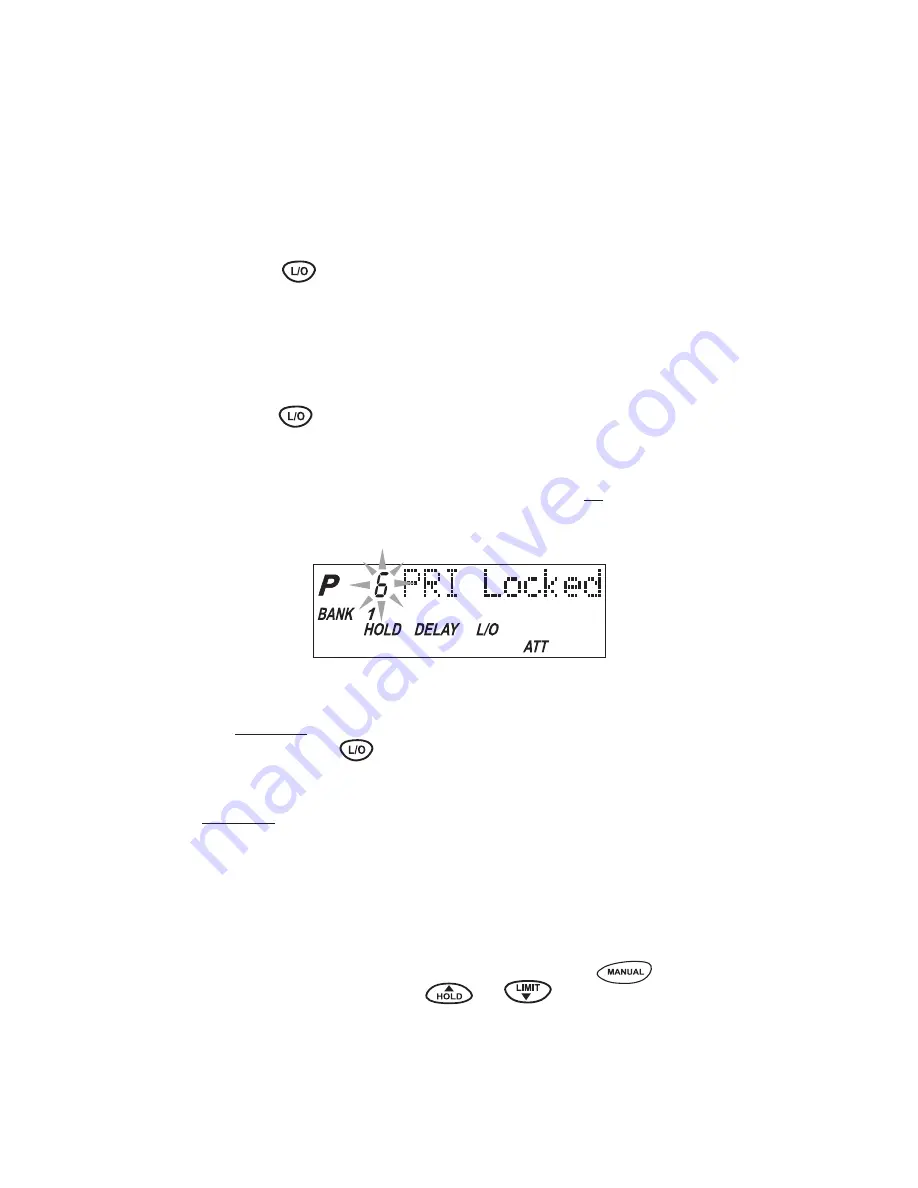
Locking Out Channels
You may have programmed certain channels that you do not
want to hear every time you scan. These might be channels
that are busy a major portion of the time, causing the scanner
to stop at the channel(s) often enough to interrupt the scan
cycle. You can Lock Out those channels so they are not
scanned.
1.
Go directly to the channel using any of the methods
described above.
2.
Press
.
L/O
appears on the display.
That channel is now “Locked Out” of the scanning cycle.
To include the channel back in the scanning cycle:
1.
Go directly to the desired channel.
2.
Press
. The
L/O
indicator now disappears from the
display, and the channel is no longer “Locked Out”.
You can lock out any or all of the Priority Channels in the
same way as other channels. If you lock out all Priority
Channels you will see this message:
You can also remove
L/O
from all “Locked Out” channels in
the selected Scan Banks (those appearing on the display.)
Press and hold
for at least 2 seconds. You will hear 2
beeps and all channels except empty channels
(000.0000MHz) are returned to the scanning cycle in the
selected Scan Banks.
Note:
Any “Locked Out” channels in Banks that are
deselected are still “Locked Out”.
Looking for “Locked Out” Channels
During scanning, you will not see “Locked Out” channels.
To look for “Locked Out” channels, first press
to
stop scanning. Then use
or
to step through
the Bank. You will see
L/O on the display to indicate a “Locked
Out” channel.
20
24
Y:...UBC180XLT(7_15).vp
Tue Jul 15 16:17:36 2003
Color profile: Disabled
Composite Default screen
Summary of Contents for UBC180XLT
Page 1: ...UBC180XLT 100 Channel Programmable Twin Turbo Hand Held Sports Scanner OPERATING GUIDE ...
Page 3: ...iii ...
Page 34: ...MEMO 31 ...
Page 35: ...MEMO 32 ...














































