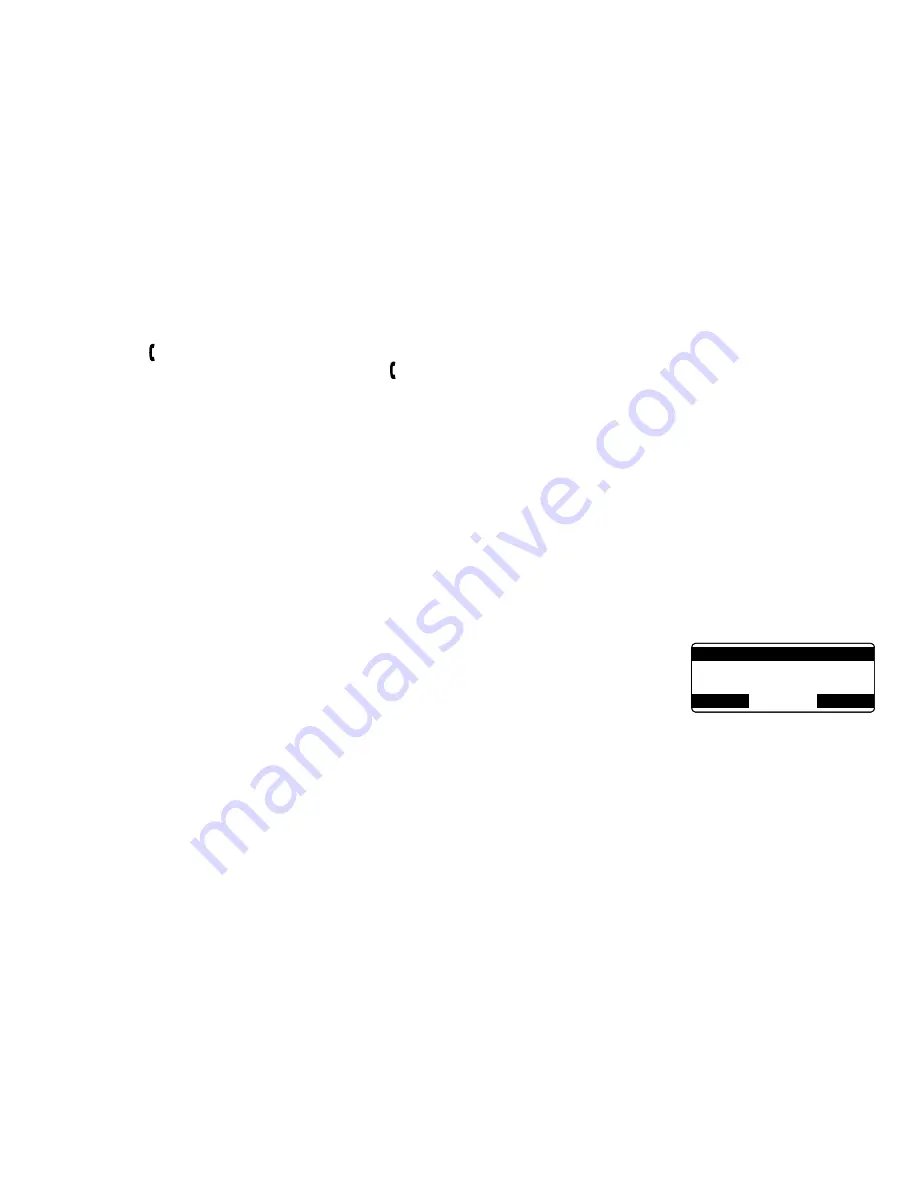
37
Using.Call.Waiting.and.Call.Waiting.Deluxe
If.you.have.Call.Waiting.service.and.a.second.call.comes.in.when.you.are.on.the.phone,.a.call.waiting.tone.will.
sound..Press.
[
/flash
]
.on.the.handset.to.accept.the.waiting.call..There.is.a.short.pause,.and.then.you.will.hear.the.
new.caller..To.return.to.the.original.caller,.press.
[
/flash
]
.on.the.handset.
Note:.You.must.subscribe.through.your.telephone.provider.to.receive.Call.Waiting.services.
Your.phone.gives.you.new.options.for.Call.Waiting.Deluxe..At.the.touch.of.a.button,.you.can.place.the.caller.on.hold,.
send.them.to.your.voice.mail.service,.or.conference.them.into.your.current.call..You.must.subscribe.to.Call.Waiting.
and.Call.Waiting.Deluxe.to.use.these.features..Not.all.features.are.available.in.all.areas..Check.with.your.telephone.
provider.for.details.
Note:.
To.active.features,.select.the.CALL.WAITING.submenu.and.the.CALL.WAIT.DELUXE.submenu.to.ON..See.
page.20.
If.you.don’t.choose.a.CWDX.option.within.30.seconds,.the.phone.returns.to.the.call.
To.return.to.the.call,.press.the.
BACK
.soft.key.
When.you.receive.a.Call.Waiting.call,.press.the.
MENU
.soft.key.
Move.the.cursor.to.CALLWAITDELUXE,.and.then.press.the.
OK
.soft.key...
Move.the.cursor.or.use.the.number.keypad.
[1-7]
.to.select.an.option.
Ask.to.Hold
.—.A.prerecorded.message.states.that.the.user.will.be.available.
shortly,.and.the.call.is.place.on.hold.
Tell.Busy
.—.A.prerecorded.message.tells.the.caller.you.are.busy,.and.the.waiting.
call.is.disconnected.
Forward
.—.The.caller.is.sent.to.your.voice.mail.box,.if.available.
Answer/Drop
.—
Disconnects the first call, and connects to the new caller.
Conference
.—
Starts a conference call with your first and second callers.
Drop.First/Drop.Last
.—
During a conference call, allows you to choose to drop the first or last caller.
Press.the.
OK
soft key. A confirmation screen will appear, and the phone returns to the call.
•
•
•
)
2)
3)
4)
1 : A s k t o H o l d
2 : T e l l B u s y
3 : F o r w a r d
BACK
D E L E T E
OK
1 : A s k t o H o l d
2 : T e l l B u s y
3 : F o r w a r d
BACK
D E L E T E
OK
Summary of Contents for TRU9480 Series
Page 1: ...OWNER S MANUAL UNIDEN CORDLESS PHONES TRU9480 SERIES...
Page 84: ...83 Memo...






























