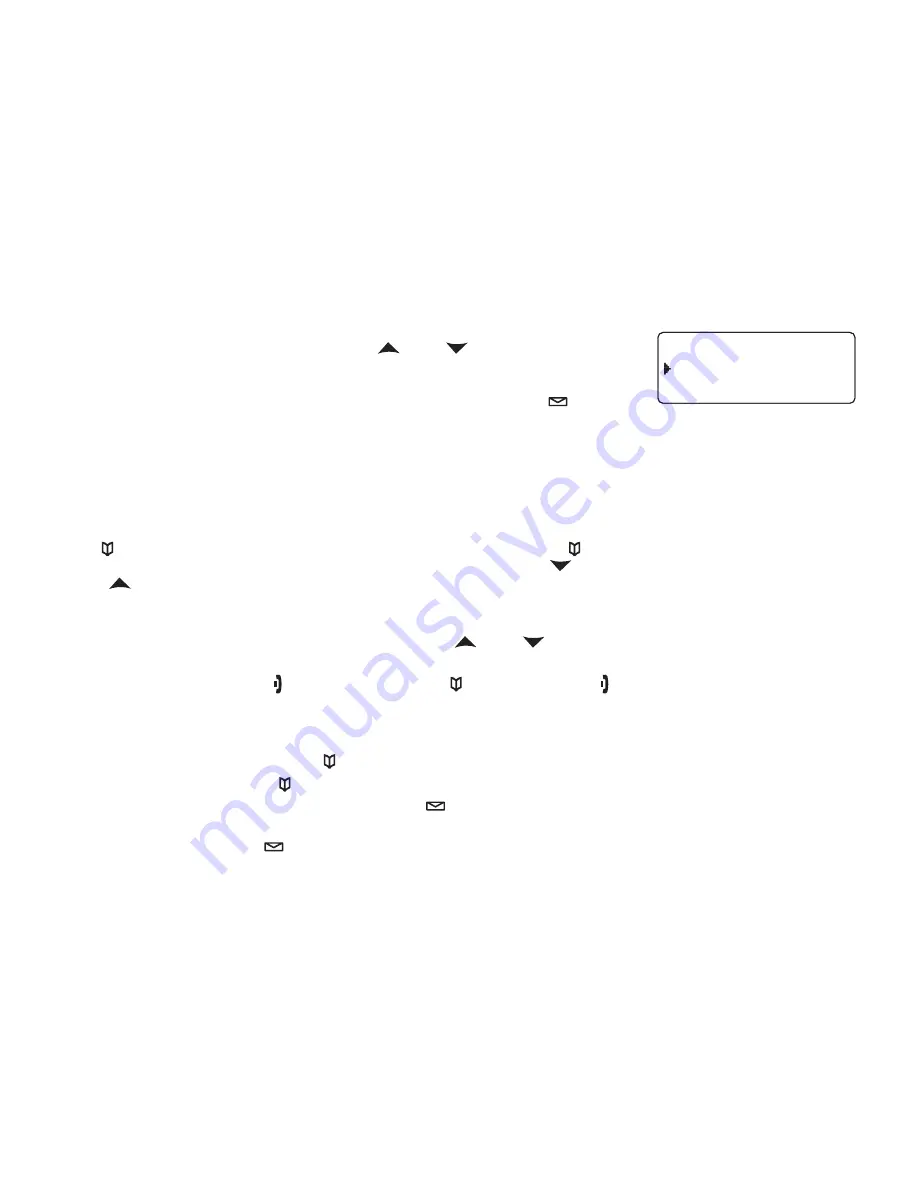
27
Assign a personal ring tone for this entry (PERSONAL RING).
You.can.attach.a.special.ring.tone.to.each.phonebook.entry;.the.phone.will.use.
this.ring.tone.when.this.person.calls..Use.
[
]
.and.
[
]
..to.select.one.of.the.7.
different.ring.tone.options.(see.Selecting.a.Ring.Tone
on.page.30.for.a.complete.
list.of.ring.tones)..As.you.scroll.through.the.tones,.you.will.hear.a.sample.of.each.
tone..When.you.hear..the.ring.tone.you.want.to.use,.press.
[select/
]
..If.you.
do.not.want.to.use.a.personal.ring.tone.for.this.phonebook.entry,.choose.NO.
SELECTION;.the.phone.will.use.your.standard.ring.tone.setting.
You will hear a tone confirming that the new entry has been stored, and DONE! appears in the display.
Finding a Phonebook Entry
Press.
[
]
.to.open.the.phonebook,.and.then.select.DIAL/EDIT.or.press.
[
]
.again..Phonebook.entries.are.stored.in.
alphabetical.order..To.scroll.through.the.phonebook.from.A.to.Z,.press.
[
]
..To.scroll.trough.the.phonebook.from.Z.to.
A.press.
[
]
.
You.can.also.use.the.letters.on.the.number.keys.to.jump.to.a.name.that.starts.with.that.letter..Press.a.number.key.
(
[2]
.through.
[0]
) once for the first letter, twice for the second letter, and so on. The phonebook jumps to the first entry
that.begins.with.the.letter.you.entered;.you.can.then.use.
[
]
.and.
[
]
.to.scroll.to.other.entries..For.example,.to.
search.for.an.entry.beginning.with.the.letter.M,.press.
6
.once.
To.close.the.phonebook,.press.
[
]
..During.a.call,.press.
[
]
.again.instead.of.
[
]
to.close.the.phonebook.
Editing an Existing Phonebook Entry
With.the.phone.in.standby,.press.
[
]
..to.open.the.phonebook.
Select.DIAL/EDIT.or.press.
[
]
.again.
Find.the.entry.you.want.to.edit.and.press.
[select/
]
.
Follow.the.steps.for.Creating.Phonebook.Entries.on.page.26..If.you.do.not.wish.to.change.the.information.at.any.
step,.simply.press.
[select/
]
.to.go.to.the.next.step.
5)
6)
)
2)
3)
4)
P e r s o n a l R i n g
N o S e l e c t i o n
F l i c k e r
P e r s o n a l R i n g
N o S e l e c t i o n
F l i c k e r
















































