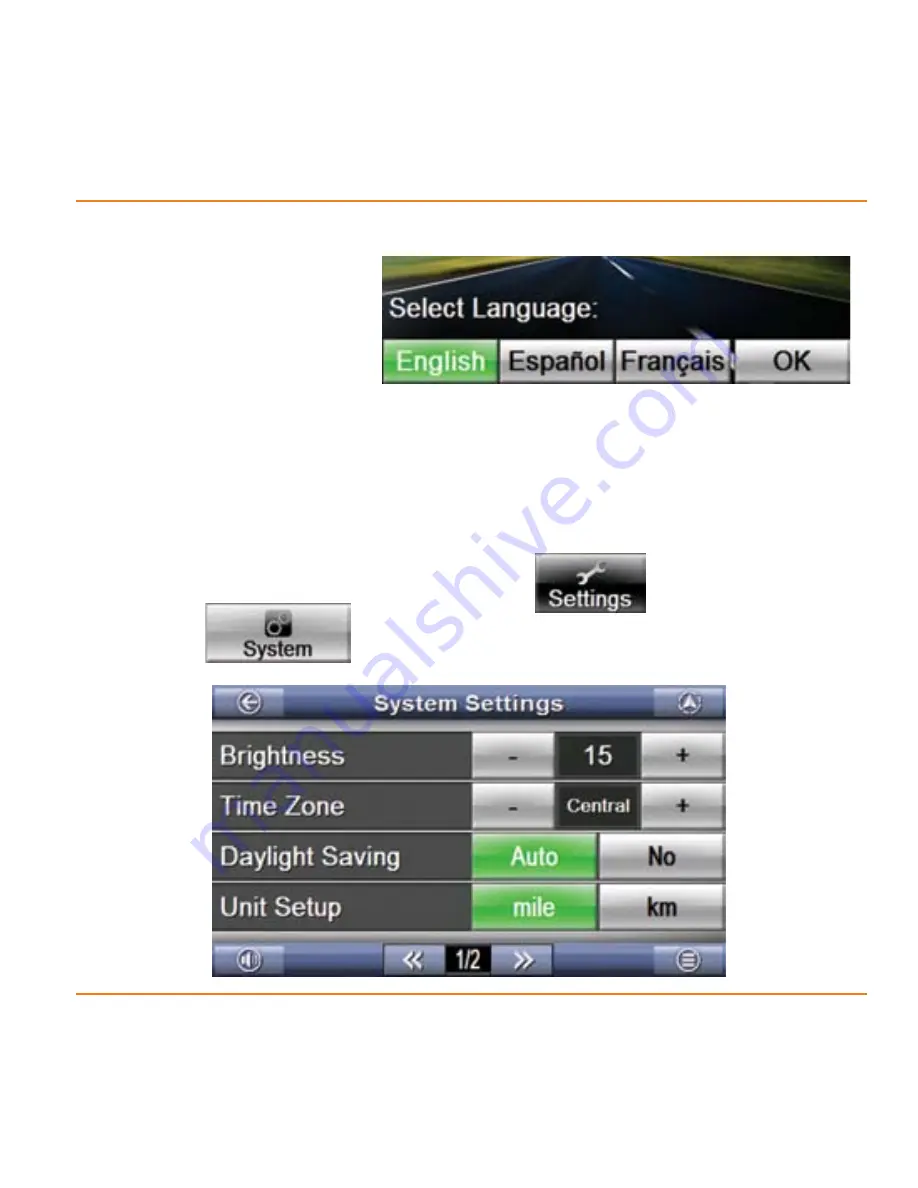
Page 7
What Do I Do First?
Choose your default language
The first time you turn
on the device, it asks
you which language you
want to use for menus
and voice prompts. (You
can always change the
language later from the
Settings
menu. See page 64).
Set your time zone
From the main menu screen, select
.
Select
. This opens the
System Settings
screen.
1)
2)
Select the language you want to use
most of the time, then tap OK.







































