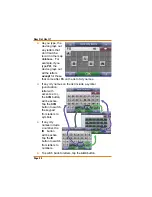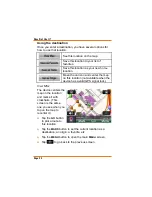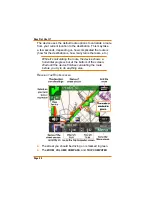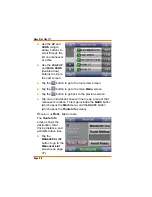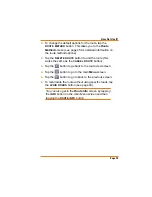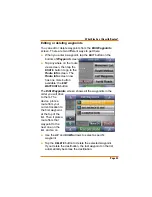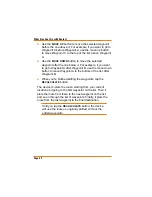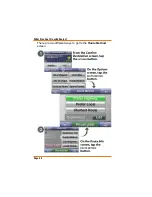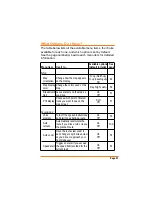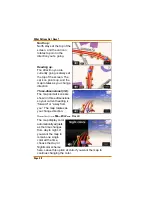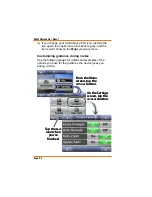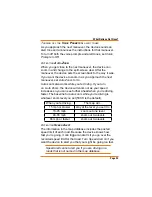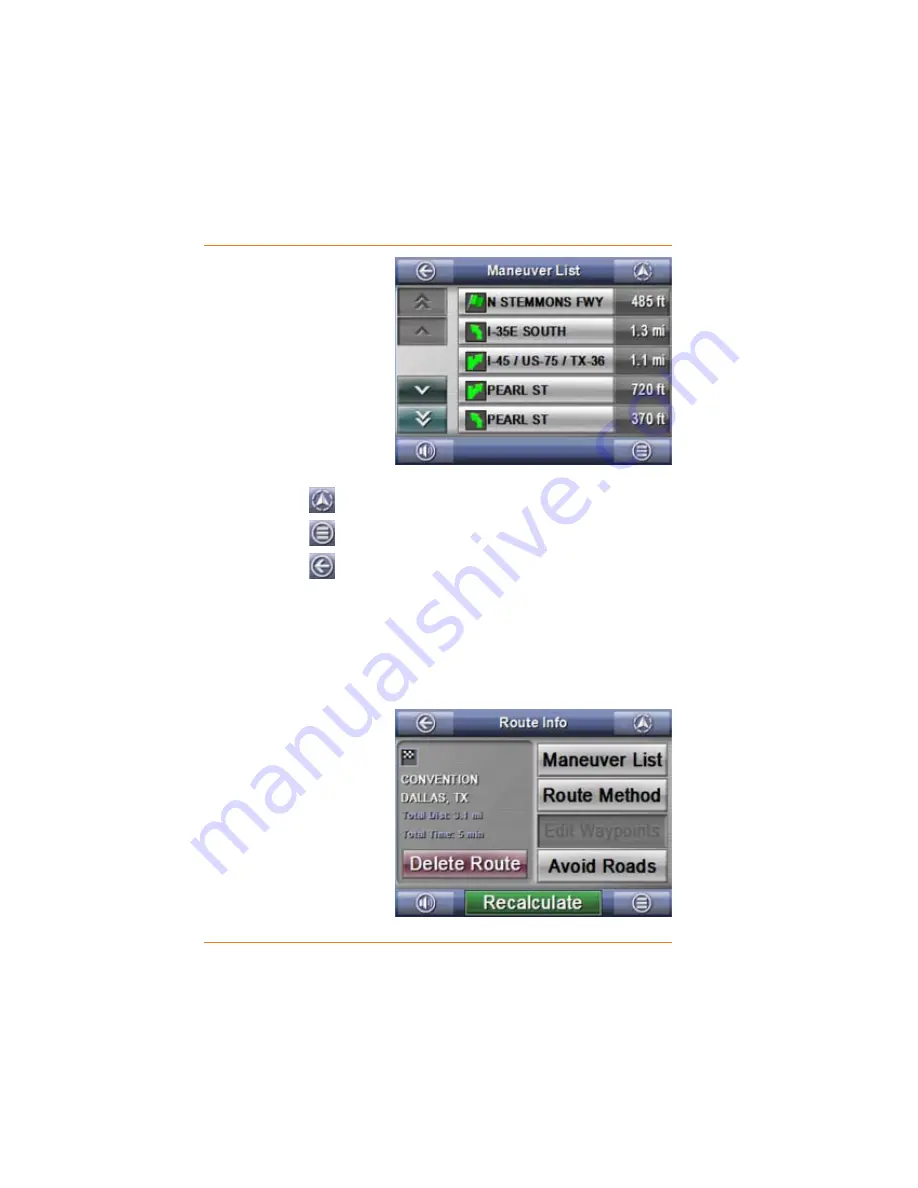
Page 38
How Do I Use It?
Use the
UP
and
DOWN
(single
arrow) buttons to
scroll through the
list one maneuver
at a time.
Use the
PAGE UP
and
PAGE DOWN
(double arrow)
buttons to skip to
the next screen.
Tap the
button to go to the route view screen.
Tap the
button to go to the main
Menu
screen.
Tap the
button to go back to the previous screen.
Tap on an individual maneuver line to see a map of that
maneuver’s location. This map includes the
MARK
button
(which opens the
Mark
menu) and the
ROUTE
button
(which opens the
Route Info
screen).
R
EADING THE
R
OU
TE
I
NFO
SCREEN
The
Route Info
screen shows the
destination, total
driving distance, and
estimated drive time.
Tap the
MANEUVER LIST
button to go to the
Maneuver List
screen (see page
37).
Ź
Ź
Ź
Ź
Ź
Ź
Ź