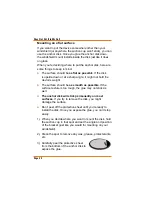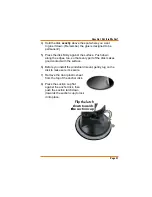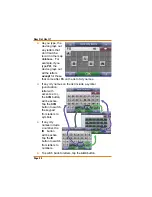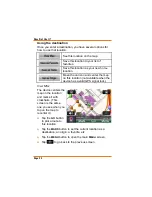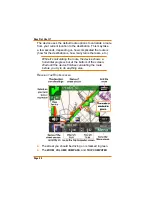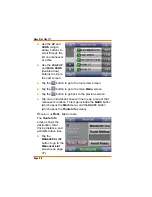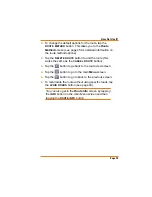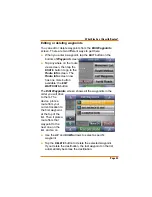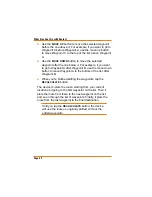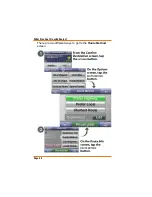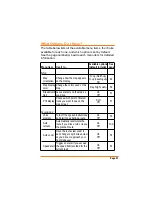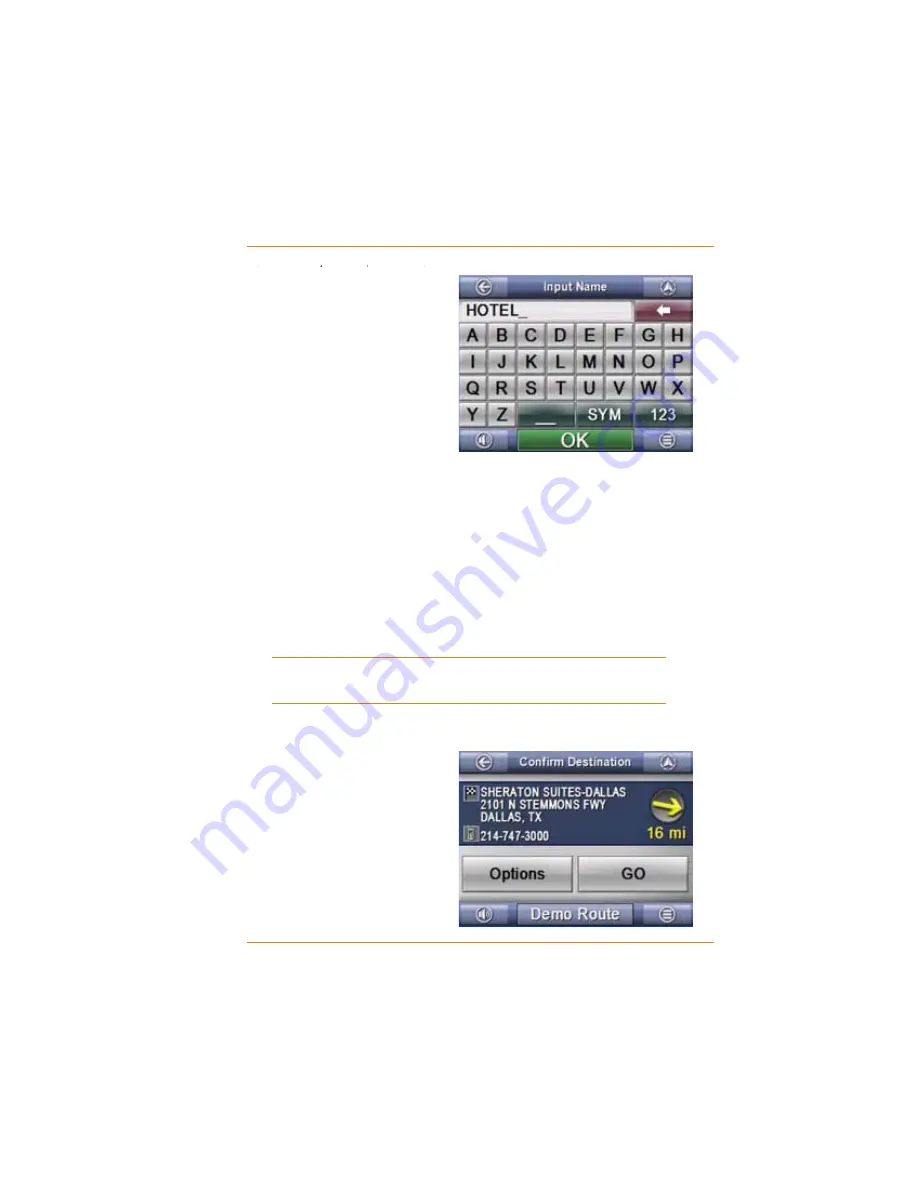
Page 33
How Do I Use It?
S
A
S
S
VE AS
F
A
F
F
VORITE
T
T
AND
S
A
S
S
VE AS
H
OME
If you tap
SAVE AS
FAVORITE
or
SAVE AS
HOME
, the device goes to
the
Input Name
screen,
which has the same
alphabet keypad as the
Input City Name
screen.
Enter a name for this
location.
The name can be up to 30 characters, and it can use
spaces, punctuation, accents, etc.
If the location already had a name (for example, if it is
a POI or if you had already saved a home location), the
H[LVWLQJQDPHLVDOUHDG\¿OOHGLQ7DS
OK
to accept the
existing name, or use the
BACKSPACE
key to erase it.
Tap
OK
ZKHQ\RX¶UH¿QLVKHG7KHGHYLFHVDYHVWKH
location and goes back to the
Options
screen.
Once the name is saved, you can go back and
change it. See page 56.
Plotting a route to the destination
When you enter a
destination and come to the
&RQ¿UP'HVWLQDWLRQ
screen, tap the
GO
button.
Ź
Ź
Ź