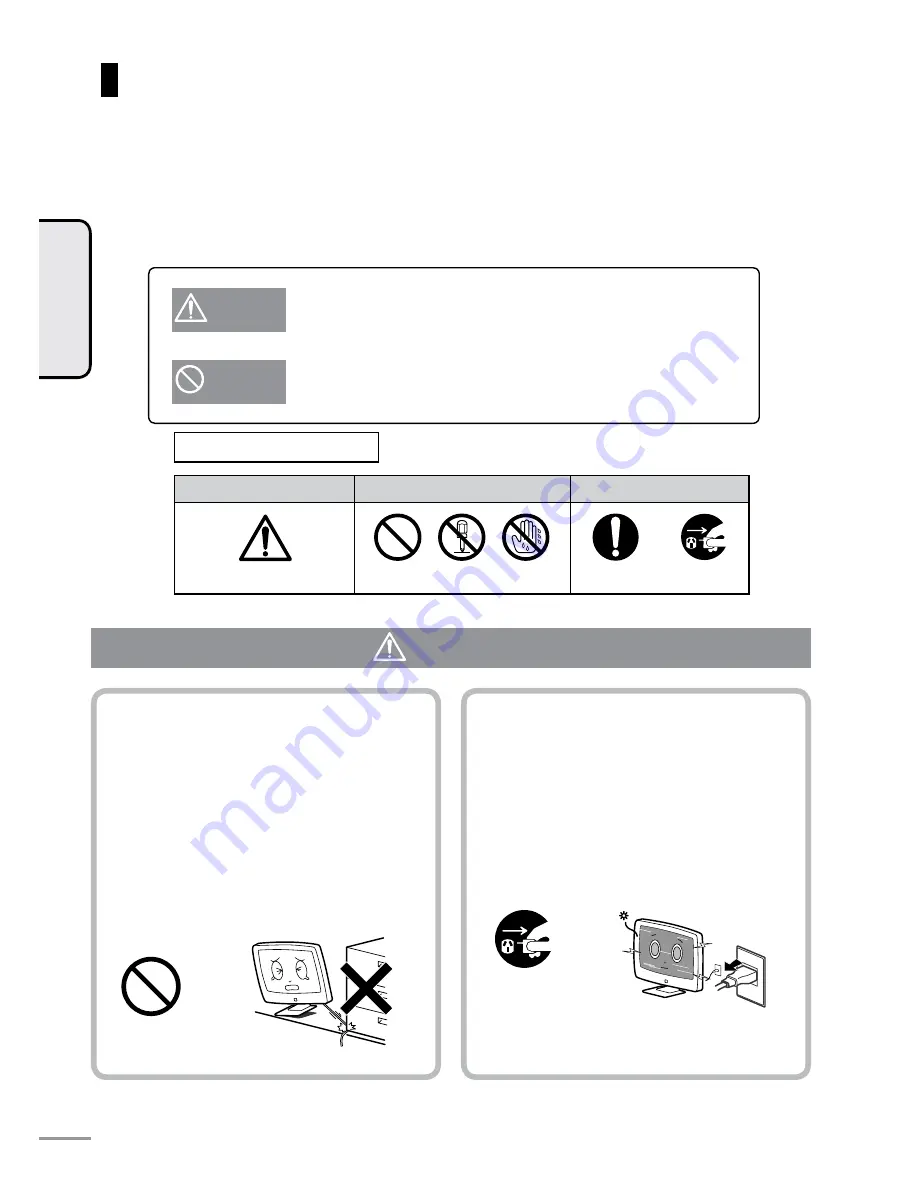
Be sure to thoroughly read the following items before you start using this product to ensure safe and correct
use.
The following symbols indicate warnings in this
Owner’s Manual
and on this product. Be sure to properly under-
stand the meanings of these symbols before reading this
Owner’s Manual
.
Safety Precautions
WARNING
WARNING
This symbol alerts the user to the risk of death or serious injury from fire
or electric shock.
CAUTION
This symbol alerts the user to the risk of injury or damage to nearby
objects.
Symbol urging caution
General caution
Symbol indicating
Caution
Do not
disassemble
Do not handle with
Wet hands to avoid
risk of shock
General instruction
Unplug the
power cord
Description of Symbols
Symbol indicating Caution
Symbol instructing an action
WARNING
Do not damage the power cord.
Failure to do so may cause fire or electric
shock.
• Do not pinch the power cord between this
product and the wall or floor during
installation.
• Do not modify or damage the power cord.
• Do not place heavy objects on or tug the
power cord.
• Do not heat or bring the power cord close to
heating equipment.
• When unplugging the power cord, be sure to
hold it by its plug.
If this product becomes damaged or you
find some abnormality, please unplug the
power cord.
Failure to do so may cause fire or electric
shock.
• If you drop this product or the chassis is
damaged, turn the power off and unplug the
power plug.
• If you notice smoke, strange odors, noise or
any other abnormality, turn the power off and
unplug the power plug.
Caution
Unplug the
power cord
from the
wall socket
INTRODUCTION
4
CAUTION
Summary of Contents for TL27WRA-W
Page 3: ...INTRODUCTION Chapter 1 INTRODUCTION...
Page 11: ...SET UP Chapter 2 SET UP...
Page 23: ...WATCHING TV Chapter 3 WATCHING TV...
Page 33: ...TV SETTINGS Chapter 4 TV SETTINGS...
Page 43: ...REFERENCE Chapter 5 REFERENCE...
Page 49: ...49 REFERENCE Memo...





































