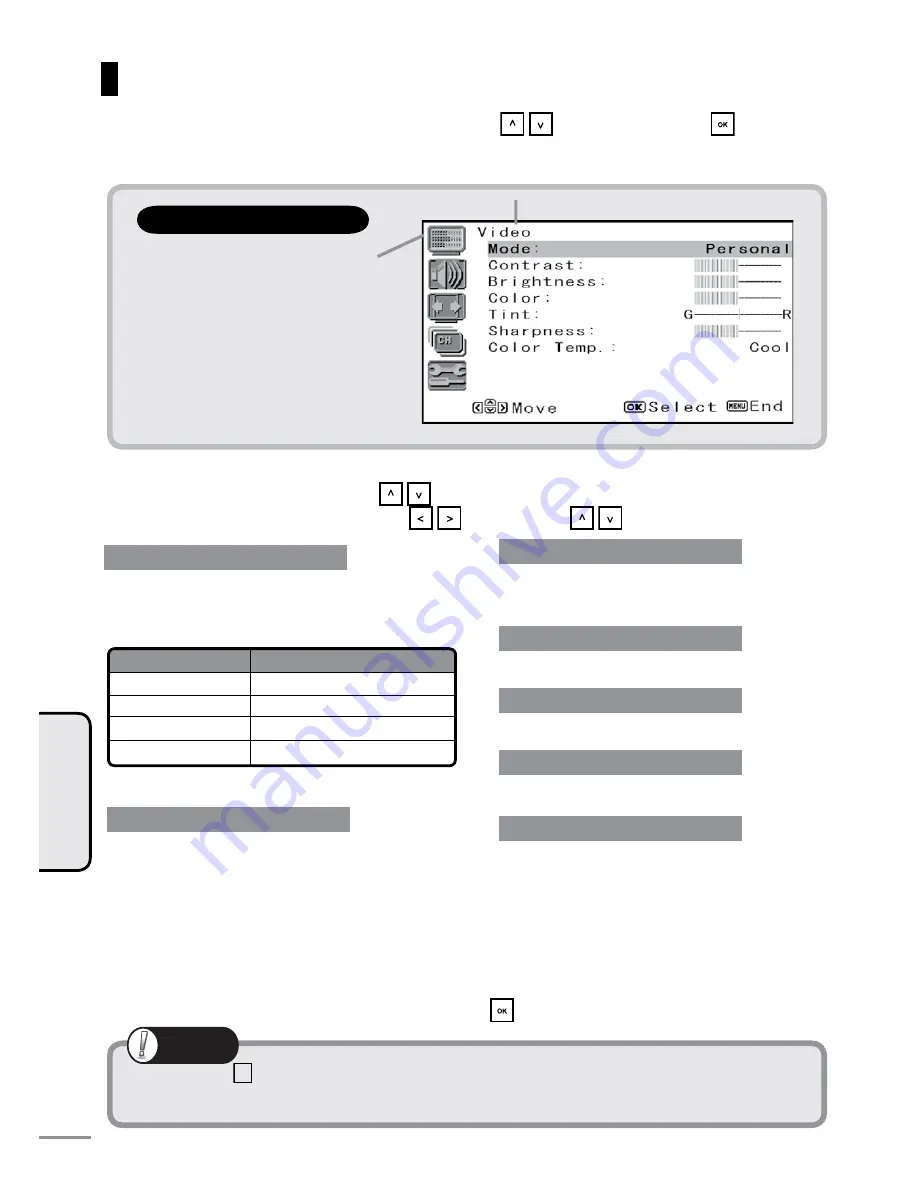
If you press the
RESET
button with the Video setup icon selected, items other than the video mode in
the sub-menu return to their factory settings.
Note
Video Setup
Select the video setup icon in the Menu screen using the
/
buttons and press the
button.
The sub-menu is displayed on the right side of the screen.
During the setup, the menu display disappears, and the item name and setting value are displayed at the
bottom center of the screen.
The display returns to the Menu screen if you press the
button.
Mode
Description
Vivid
Bright, lively picture
Standard
Standard picture
Movie
Picture ideal for watching movies
Personal
For making favorite settings
Mode
Select the desired setup item using the
/
button in the sub-menu.
Each of the settings can be changed by the
/
buttons (or the
/
buttons).
Contrast
Adjusts the difference between light and
dark sections of the screen.
Brightness
Adjusts the brightness of the screen.
Color
Adjusts the color depth of the screen.
Tint
Adjusts the Tint of the screen.
Sharpness
Adjusts contours on screen.
“Video setup” menu
Various contrast, brightness, Color, Tint, and
Sharpness settings are stored to each of the video
modes.
“Video setup” menu
36
TV SETTINGS
Color Temp. (Color temperature)
Switching between Cool, Neutral and Warm
changes the tone to a reddish, warm color.
This button switches the video mode
Sub-menu
Summary of Contents for TL27WRA-W
Page 3: ...INTRODUCTION Chapter 1 INTRODUCTION...
Page 11: ...SET UP Chapter 2 SET UP...
Page 23: ...WATCHING TV Chapter 3 WATCHING TV...
Page 33: ...TV SETTINGS Chapter 4 TV SETTINGS...
Page 43: ...REFERENCE Chapter 5 REFERENCE...
Page 49: ...49 REFERENCE Memo...
















































