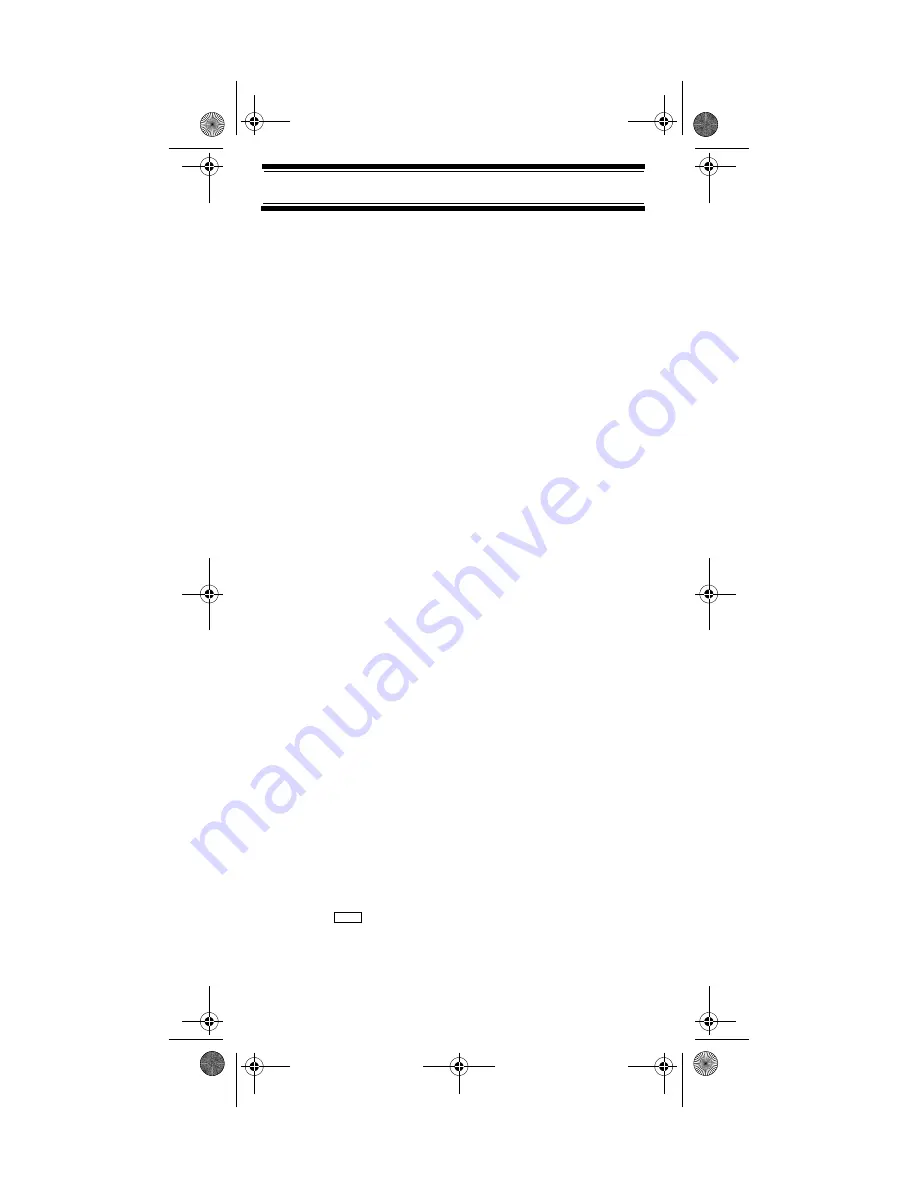
70
Searching and Storing
and
Srch
, then
No
. One of the search feature options
appear.
2. Turn the scroll control until
EDIT CUSTOM
appears,
then press
E
to select it.
3. Turn the scroll control until the name of the custom
search range you want to edit appears, then press
E
to select it. The following options appear as you turn
the scroll control.
EDIT NAME
- lets you edit the custom search range’s
name
EDIT SRCH LIMIT
- lets you view and select the
frequency ranges to search. The scanner prompts
you to enter the upper and lower search limits.
SET DELAY TIME
- lets you set the amount of time the
scanner will delay before continuing to search after a
transmission ends
SET MODULATION
- lets you set the custom search
range’s modulation type
SET ATTENUATOR
- lets you set whether the scanner
will attenuate reception by 18dB during search
SET DATA SKIP
- lets you set whether the scanner will
skip data transmissions during search
SET STEP
- lets you set the custom search range’s
step (the gap between frequencies)
4. Select the option you want to change for the custom
search range you selected, then press
E
.
Auto Search and Store
Your scanner’s Auto Store feature lets you search for new
frequencies in custom search ranges or within a service
search range.
Selecting a System
To store frequencies you find during Auto Store, you must
first select a system where the frequencies will be stored.
1. Press
then turn the scroll control until
Search
For ...
appears. Then press
E
. One of the search
feature options appear.
Menu
SC230 Paper OM.fm Page 70 Wednesday, October 6, 2004 10:51 AM
















































