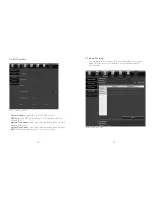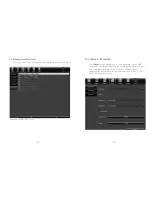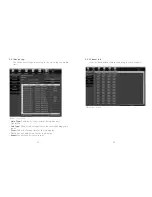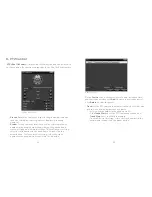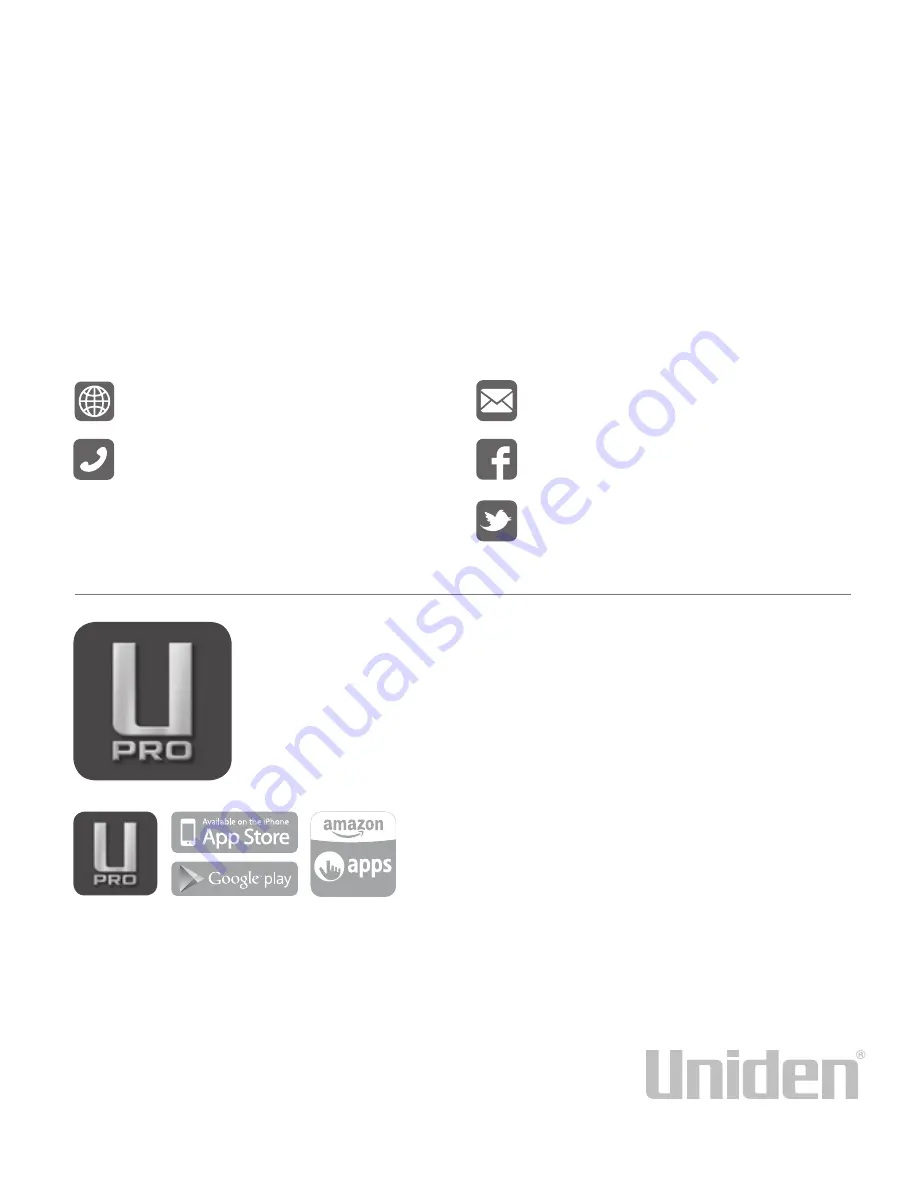
Contact Us:
URL: support.uniden.com/pro-support
Pro Support
Phone: (888) 851-6966
Available M-F 8:30-5:30 CST
Customer Support
Phone: (800) 297-1023
Available 24/7
3-Year Limited Warranty
All Pro•Series products – including DVR/NVR, cameras and security HDDs – come with
a 3-year limited warranty to demonstrate Uniden’s commitment to your product’s reliability.
For more information, visit support.uniden.com/pro-support.
Pro•Series Customer Service
Uniden provides Pro•Series Customer Service offering quality support when you need
it including:
• Direct Pro Support
• Customer Support 24/7
• Videos
• Remotely view all your devices
from your smartphone or tablet
• Playback video
• Capture images
• Receive support directly
from your device
FREE Uniden Pro Wired App Full Mobile remote control
and setup from iPhone®, iPad®, iPod touch® and Android™
devices. Receive alerts via Email or Notification. SYSTEM
REQUIREMENTS: Router with Internet access and available
Ethernet Port, iPhone®, iPad®, iPod touch® or Android™ device.
Email: [email protected]
Facebook: https://www.facebook.com/
UnidenAmerica
Twitter: https://twitter.com/
uniden_america
• FAQs
• Specifications
• Feedback Portal
Summary of Contents for Pro7800N1
Page 1: ...Pro7800N1 NVR User Manual...